Post vacancies
Within a vacancy, a user with the Post vacancies using Multiposter User Group permission will now see the Multiposter tab.
If the multiposter has not yet been used in a vacancy, it will show an on-screen message of No Posting Methods have been added. Please click the Add Posting Method button below to get started..
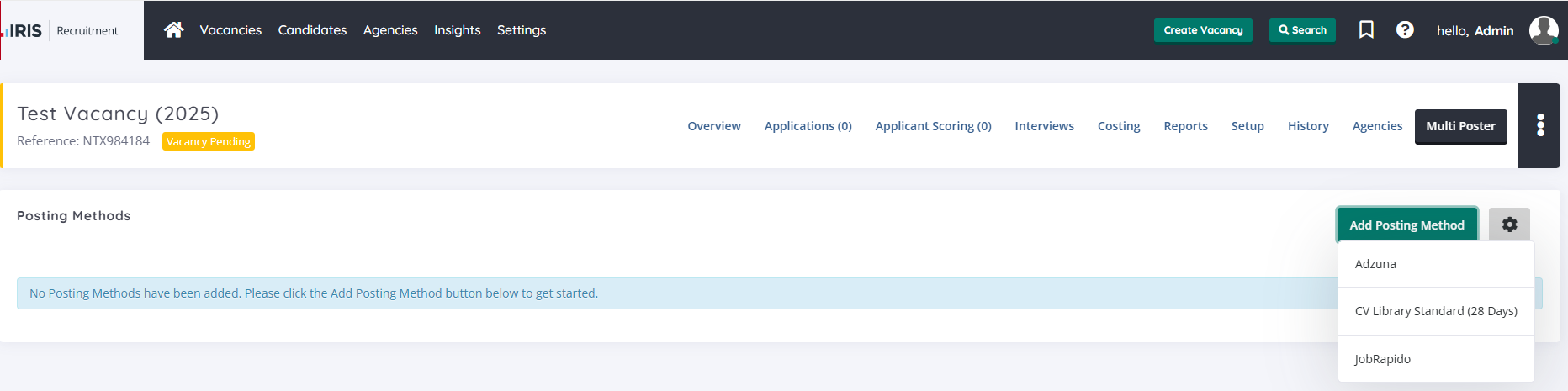
The Add Posting Method list will only show Methods that are in the Ready to Post status in the Multiposter Settings area.
Select the relevant Posting Methods for this vacancy, this will create Pending Posting Methods.
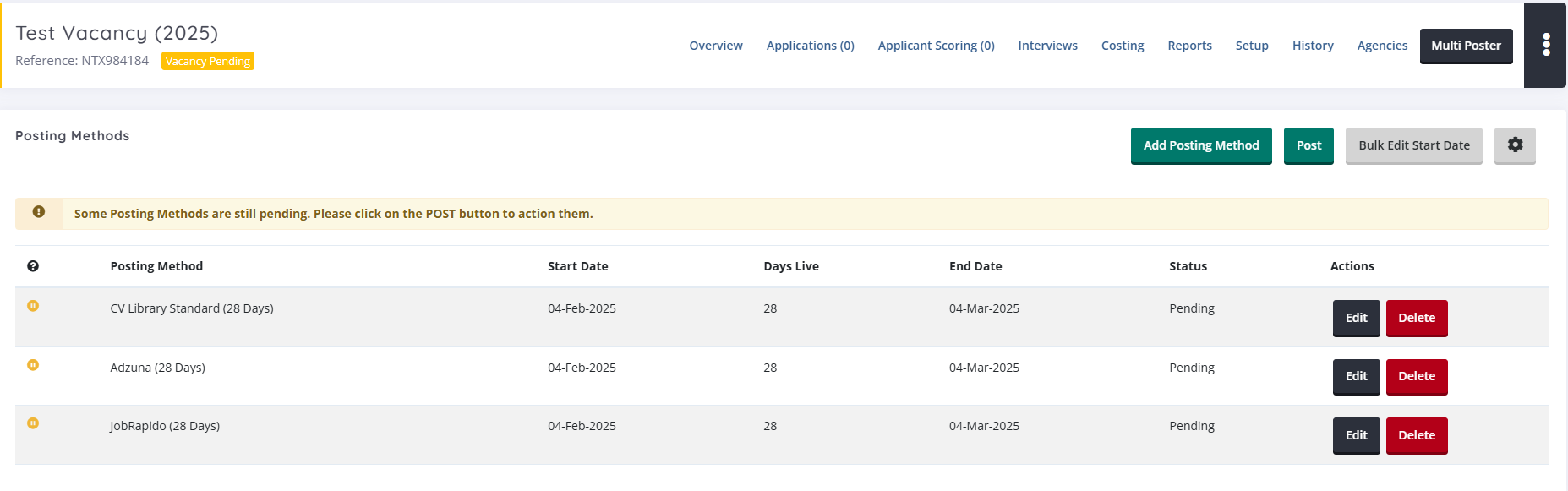
It is only possible to have one active Posting Method, per Job Site on a role (that is, you cannot add two CV Library methods concurrently on a role (for example, for two different product types (standard or featured)), hence Methods will appear as strikethrough, if not available.
The Start Date for the Posting Methods can be edited individually via the Edit button, or in bulk via Bulk Edit Start Date. This would allow the user to define when the posting submission is made to the Job Site (for example, if you wanted to delay the posting).
Clicking the Settings cog will allow the user to define a consistent application experience across the methods (for example, the application form / email templates).
In an upcoming release these settings will be available to be pre-defined on a vacancy template level.
Click Post and then confirm you are happy, and the status of the Posting Methods will have updated.
Please see list of statuses below:
- Cancelled: The posting method was cancelled before whilst scheduled.
- Pending: The initial status when a posting method is added. At this stage, the method can be deleted, and dates can be edited.
- Scheduled: This status indicates that the posting method has been created but the start date has not yet arrived. The posting method can still be deleted at this stage.
- Queued: TBC
- Live: The posting method is currently active and associated with a live publishing that candidates can see and apply to.
- Live (Updated): The posting method was updated after the original posting
- Live (Update failed): The attempt to update the posting method was unsuccessful, please contact the Job Site to update directly.
- Expired: The end date of the posting method has passed, and it can no longer be applied to.
- Failed: The posting method encountered an error during the posting process. The reason for the failure should be communicated to the user, enabling them and support to understand the cause.
When a posting method is live and the associated job site allows updates, an Update button should be displayed to the user.
To expire a Live Posting Method, press Expire.
This can also be actioned in bulk.
Candidates who now apply, via your live Posting Methods, will filter into your New Responses area, as any direct candidate would.