Edit a vacancy
Once you've created and published a vacancy, you can change details such as dates, acknowledgments, users, and notifications. You can also add and remove forms and documents.
You can:
Edit the vacancy setup
-
Search for and open the vacancy you want to edit.
-
Select Setup.
-
In the Publishing panel, you can see where the vacancy is currently published. If active, select the Recruitment Methods link to add, edit, or remove a method. Select Change Dates to amend the expiry and cut-off dates. Select Verify Vacancy to check the workflow, questions, and publish settings. Select Publish Vacancy to choose where and when to publish.
-
In the Adverts panel, you can see the adverts currently live for this vacancy. Select Actions > Preview to view. Select Add Advert to create and preview a new ad.
-
In the Application Forms panel, you can see the forms attached to this vacancy. Select Add Form to navigate to and select a new one.
-
In the Users panel, you can see the users that are assigned to the vacancy. If present, the eye icon indicates that the vacancy is confidential. Select Edit user to search for and add a user. Select Delete to remove any of the currently assigned users from the vacancy.
-
In the Notifications panel, if notifications are off, select Activate Notifications to turn them on. To turn notifications off, select Deactivate Notifications. The vacancy screen is displayed.
-
In the Acknowledgments panel you can view the acknowledgments that are sent to the candidate. Select Add Acknowledgment to add a new one, or select Delete next to any of the current ones to remove from the vacancy.
-
In the Documents panel, select Add Document to upload a new document. Select Delete to remove the current document. Or, select Edit to amend the type (public or private), choose whether the document is displayed on the advert, or update the document name or description.
-
Your changes are applied and you can exit setup.
Edit the vacancy details
Here you can amend the job title, location, salary, salary bands, and vacancy match settings.
-
Search for and open the vacancy you want to edit.
-
On the context menu, select Edit Details.
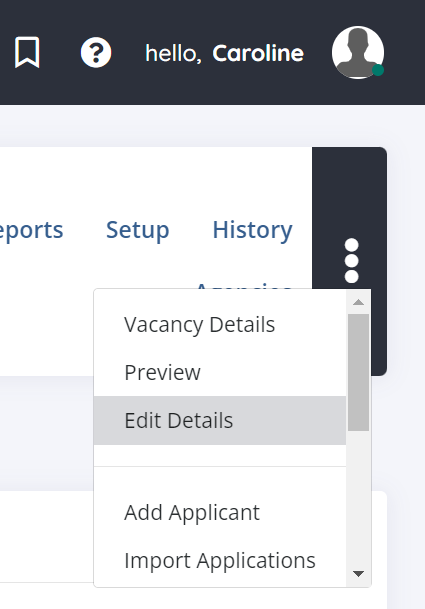
-
In the Vacancy Details panel amend any of the fields, as required.
-
In the Vacancy Match panel, you can change the post code, salary band, salary range, and feed location. To update the locations and disciplines, select Edit in each field.
-
Select Save.