Close a vacancy
It's helpful to close vacancies as part of a regular housekeeping exercise. Vacancies that aren’t closed are set to expired and remain accessible from your dashboard. They are displayed alongside those you are still working through, which can make it difficult to distinguish between active and inactive vacancies.
We recommend you close vacancies to improve the accuracy of reports and the criteria that you set when reporting. A data purge setting is triggered by ‘x’ months after the vacancy is closed.
-
Go to Vacancies > Vacancy Search.
-
Search for and select the vacancy you want to close.
All vacancies should be left with one person in the Offered (Hired) section (or Offer withdrawn) and all other candidates in the Declined section (contacted) including withdrawn. At this point you should close the vacancy.
-
On the context menu, select Close Vacancy.
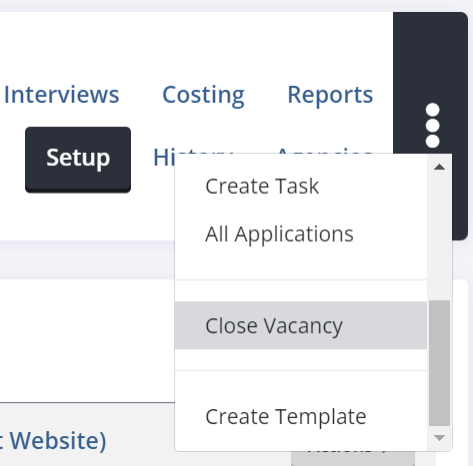
-
On the Reason for Closure list, select why you are closing the vacancy.
-
In the Closure notes box, enter any additional information.
-
Select Close vacancy now.
If vacancies aren’t closed properly, they will remain on your dashboard with a status of Closed Requiring Action.