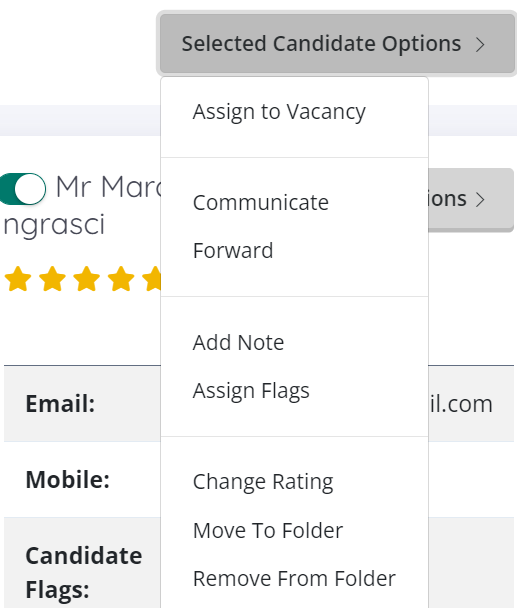Candidate Folders
The candidates in your database can be sorted into folders to make them easier to access. You can select a folder when you add a candidate, or move existing candidates into folders in Candidate Folders.
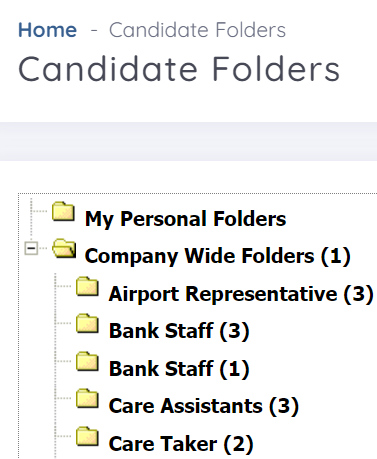 You can access Candidate Folders from the Candidates dropdown on My Dashboard.
You can access Candidate Folders from the Candidates dropdown on My Dashboard.
Here you can:
-
View the folder structure.
-
Edit and delete folders.
-
Create sub-folders.
-
Select a folder or sub-folder to view the candidates within it.
Once you have selected a folder, you can select Candidate Options on individual candidates, or multi select/select all candidates and select Selected Candidate Options.
In candidate options you can:
-
Assign candidates to a vacancy.
-
Communicate with candidates.
-
Forward candidate details via email.
-
Add a note to candidate profiles.
-
Assign a flag to candidate profiles.
-
Change or add candidate ratings.
-
Move candidates to another folder or remove them from current folder.
-
View candidate details.
Not all of the above options are available on Selected Candidate Options.