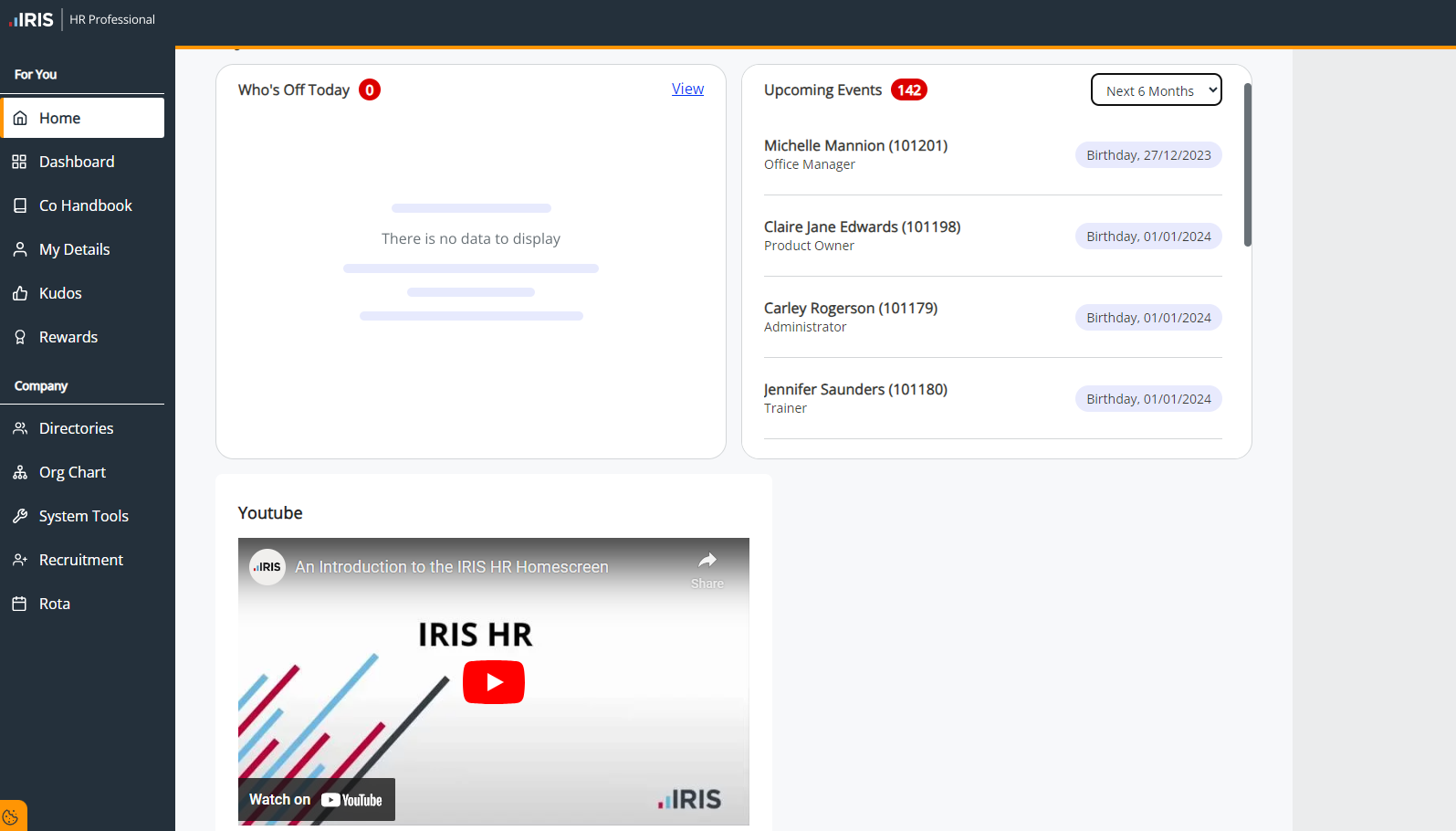Add a Video on the Homepage
-
Sign in to IRIS HR Professional.
-
Go to System Tools > Utilities > Tools > Links.
-
Select Create New.
-
To make this link visible to a specific employee, from the Employee list, select their name. Otherwise, leave this blank.
-
Enter a Name for the link.
-
To display the link within a heading, choose a Group from the list.
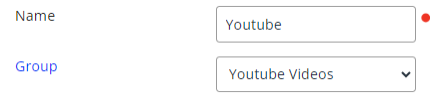
To create a new group, select the word Group or go to System Tools > Lookup Tables > Other > Link Group > Create New and add a group name.
-
Leave the Link field blank.
-
In Embed, paste the video link.
To find the video embed link:
-
Go to the platform the video you want to embed is hosted on.
-
Look for the Share or Embed option near the video.
-
Copy the provided embed code.
-
Paste the code into the Embed field in IRIS HR Professional.
-
-
To display the video on the home screen, select Show on Home.
Leave this checkbox deselected if you have created a custom menu item and want to include the video within this.
-
Select Active if you want the video to display immediately.
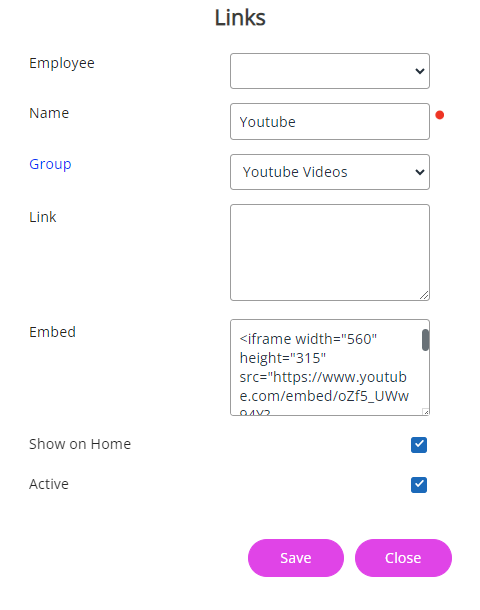
-
Select Save.
You have successfully uploaded the video. To check if it has uploaded, refresh your system. This only works for you if you have chosen to make the video visible to everyone in the company.