Send invitations in bulk, view recent account sign-ins, or set MFA
You can use the Sign-In Management screen to manage how employees access their HR accounts.
From this screen, you can:
Send bulk invitation emails
Use the Bulk Invitation Emails section to invite employees who have not signed in to their account yet.
To send bulk invitation emails:
-
Sign in to IRIS HR Professional.
-
Go to System Tools > Utilities > Company, then select Sign-In Management.
-
In the Bulk Invitation Emails section, select Manage Invitations.
-
If needed, use the Employee Selector to invite only specific employees who match a specific criteria.
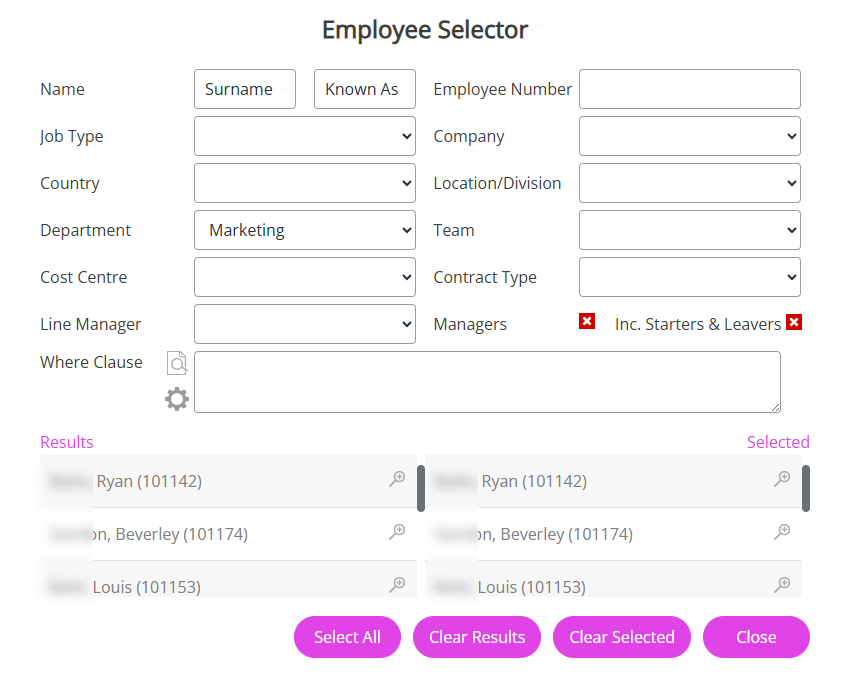
-
In the Employees Not Signed In table, choose employees:
-
Select the Employee checkbox to include everyone in the list, or
-
Select the checkbox next to individual names
-
-
If you have used the Employee Selector, review the employee names listed in the table.
-
When ready, select the Employee checkbox to include all listed employees.
-
-
Select Send Invitation Email.
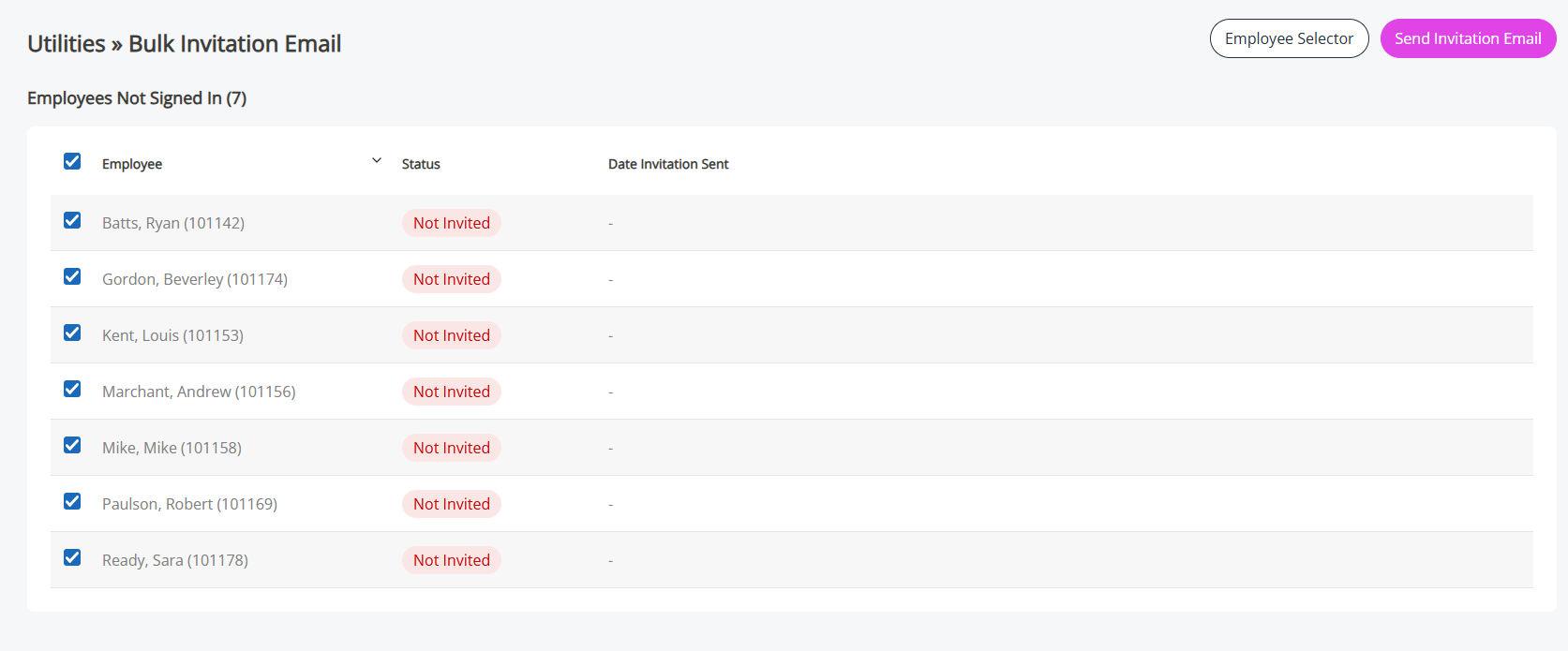
-
A success message appears confirming you have sent an invitation email to all chosen employees.
-
You should also receive an email confirming the sent emails
-
The Employees Not Signed In table also updates to show an Invitation Sent status for the employees you have invited
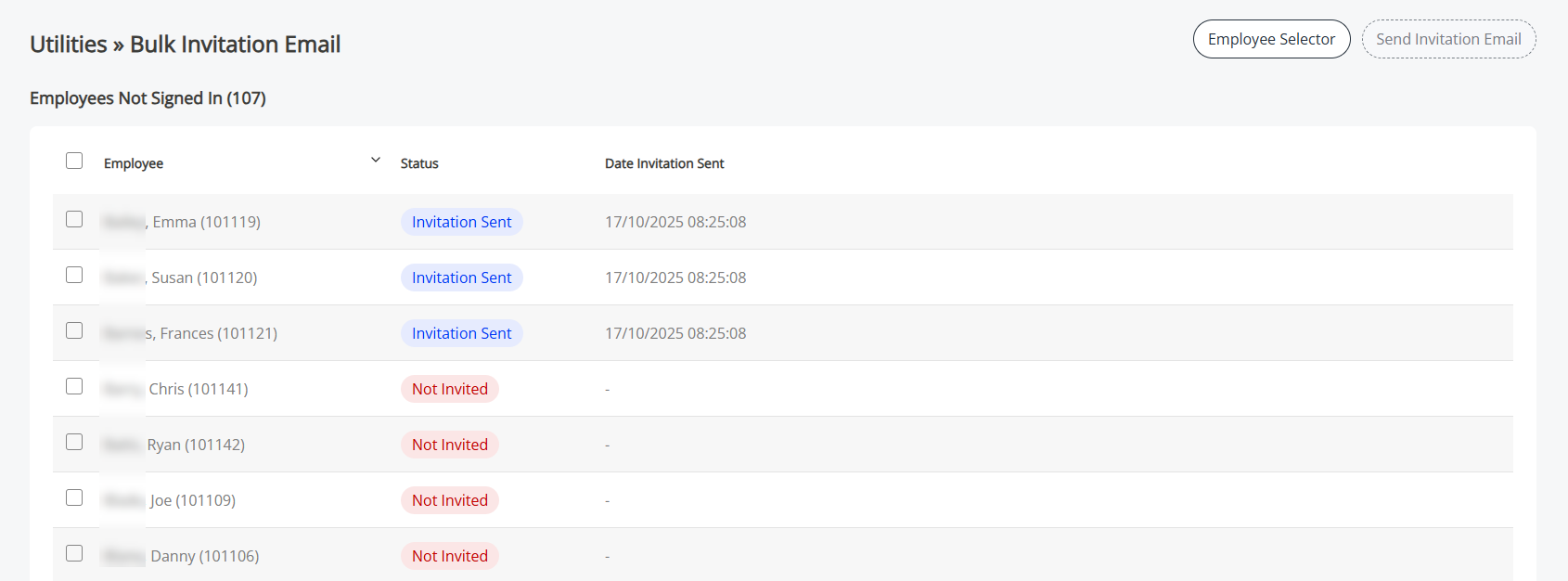
-
View the Login Track
Use the Login Track to check when employees last signed in to their accounts.
To view the Login Track:
-
Sign in to IRIS HR Professional.
-
Go to System Tools > Utilities > Company, then select Sign-In Management.
-
In the Login Track section, select View.
-
The system displays employees who signed in today
-
-
To view sign-ins for a different period, select dates in the Date From and Date To fields.
You can only select dates from the past 30 days.
-
Select Search.
-
The system updates the table with employees who signed in during the chosen period
-
-
Select Clear to reset the filters.
Enforce multi-factor authentication (MFA)
MFA is a security method that protects employee accounts from unauthorised access and hacking. Once MFA is switched on, employees must enter their password and complete a second verification step, such as entering a code from an authentication app (for example, Okta Verify), to access their HR account.
When you switch on MFA, it becomes a mandatory requirement for all employees who have a HR account.
-
Sign in to IRIS HR Professional.
-
Go to System Tools > Utilities > Company, then select Sign-In Management.
-
Switch on Multi-Factor Authentication (MFA).
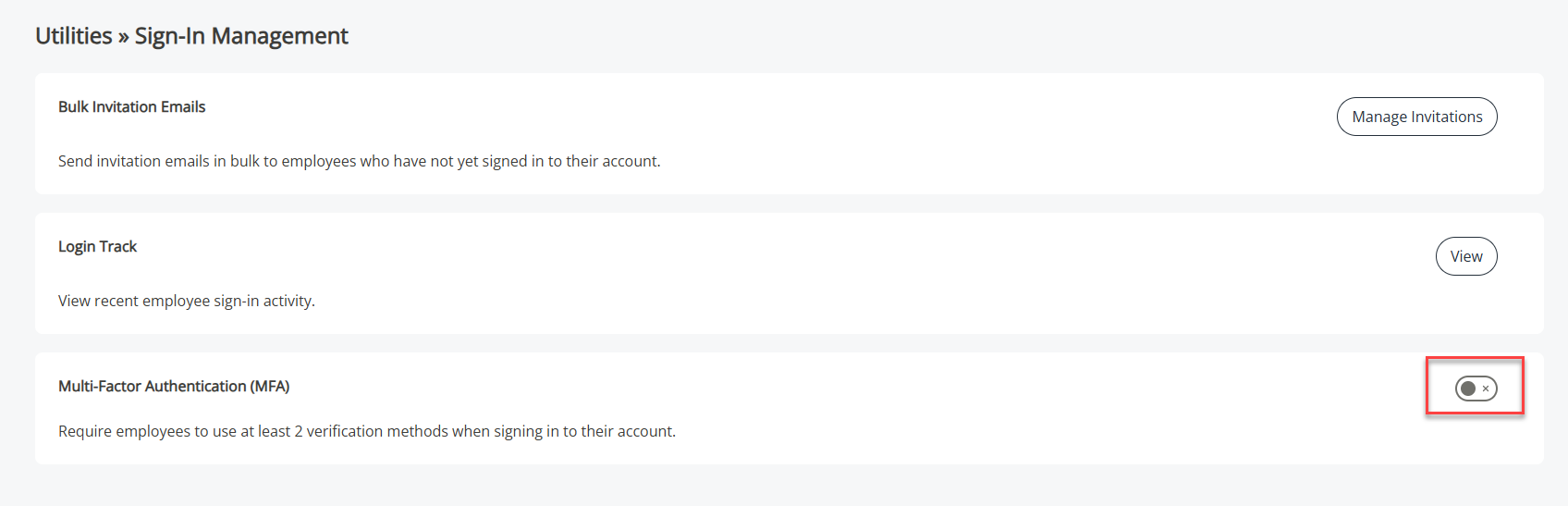
-
A pop-up message appears. Confirm you want to switch on MFA.
-
During the process, the MFA toggle shows as activating.
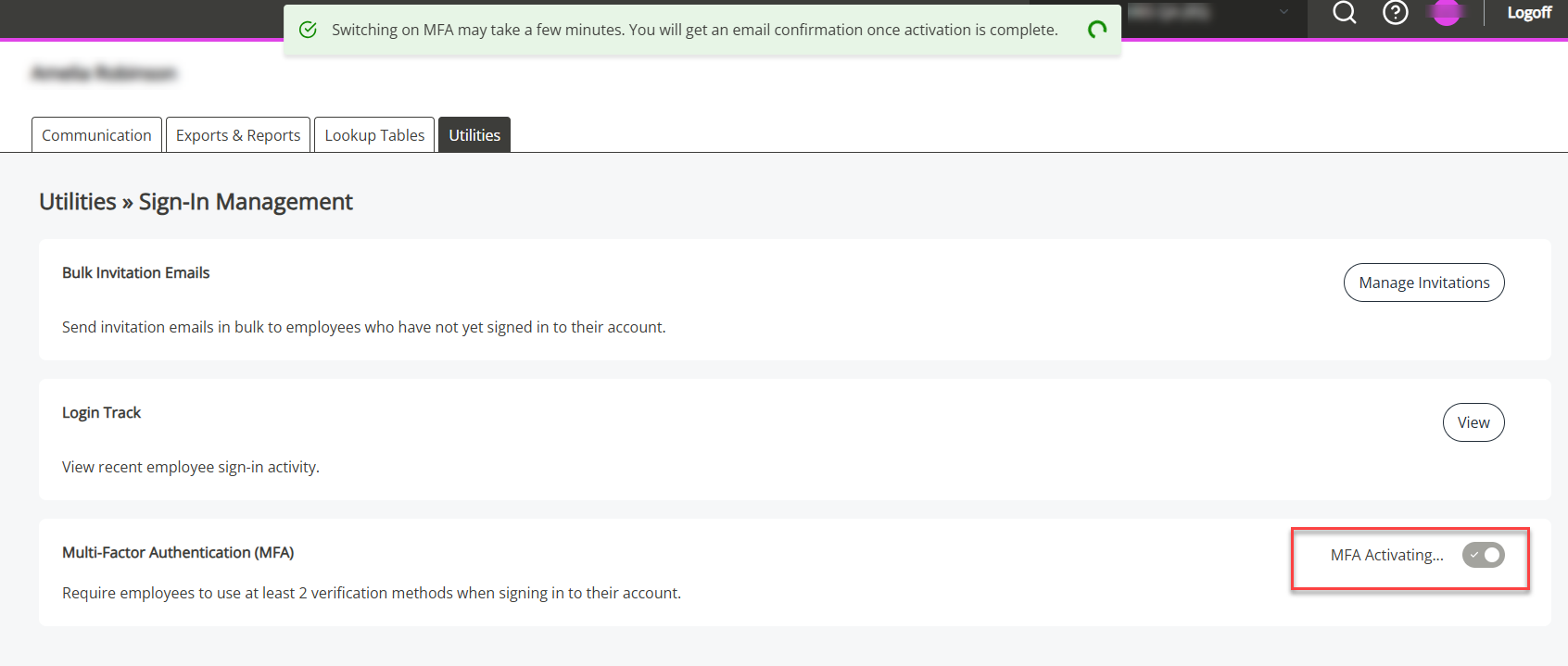
-
Check your email for a message confirming that MFA is active.
The next time employees sign in to their HR account, they must set up a second verification method in addition to their password.
Switch off MFA
To switch off MFA so employees no longer need a second verification method to access their accounts:
-
Select the Multi-Factor Authentication (MFA) toggle to switch it off.
-
Confirm you want to switch MFA off in the pop-up that displays.
-
Check your inbox for an email confirming you have deactivated MFA.
Important:
-
Switching off MFA at company level does not remove employees’ existing verification methods.
Employees can manage or remove these verification methods themselves by signing in to their account, selecting their profile or photo icon, and choosing User Settings
-
Switching MFA off only removes the default email verification for employees who have not set up MFA.