View or update your personal details
In this section:
To update your personal details:
-
Sign in to IRIS HR Professional.
-
Go to the navigation menu on your homepage and select My Details.
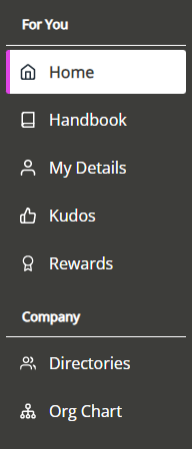
-
Select Personal.
Your personal information will display.
You can update your information, but note that some fields may be unavailable for editing depending on the system access set by your admin.
Fields most employees can edit:
-
Name
-
Gender
-
Marital Status
-
Emergency Contact
-
Ethnic Origin/Nationality
-
Work Contact Details
-
Personal Contact Details
-
Disability
-
Re-Route Requests
-
Key Contacts
-
Community Background
-
-
Update the information as required and select Save.
Add or update your Key Contacts
To add, edit, or delete a key contact
-
In the top right of the screen, select Actions > Key Contacts.
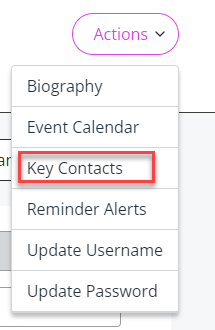
-
Choose Create New.
-
Complete all mandatory fields on the Key Contacts screen.
-
Select Save.
-
The details of the key contact will display in a table.
Optional:
If needed, you can:
-
Select the person's name to edit their details.
-
Select the bin icon to remove their details.
-
-
After editing, select Close and Save again.
Update your username or password
To update your username or password:
-
Sign in to IRIS HR Professional.
-
Go to the navigation menu on your home page and select My Details.
-
Select Personal.
-
In the top right of your screen, select Actions and choose either Update Username or Update Password.
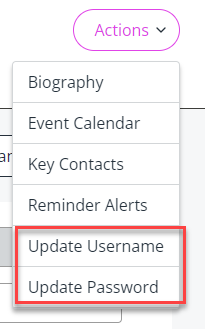
-
Enter your new username/password.
You must enter a valid email address to successfully update your username.
-
Select Save.
-
Sign back into the system using your new credentials.