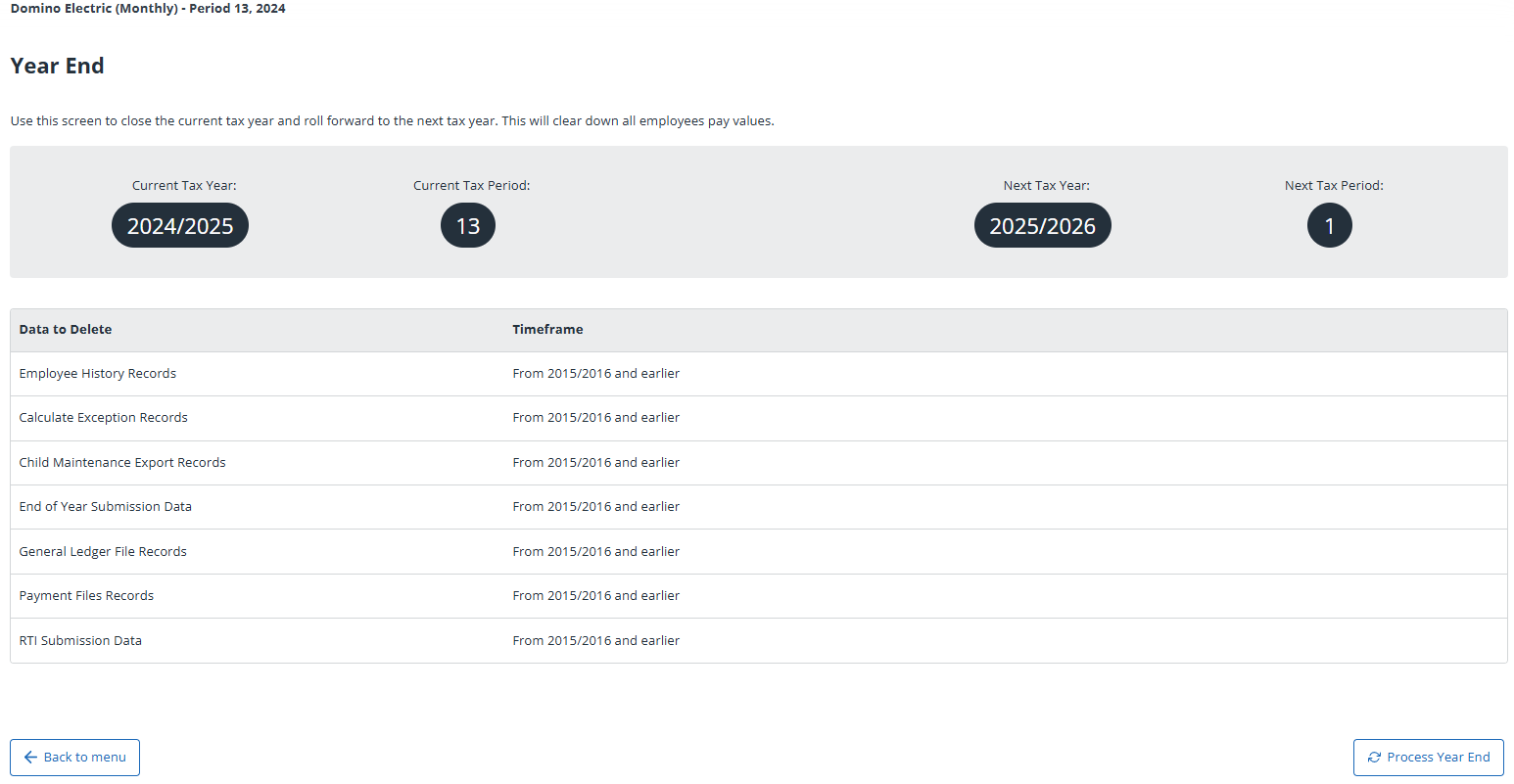Process year end
When your EPS submission is confirmed as successful, you are ready to process the year-end and move into the new tax year.
As part of the year-end process, IRIS Cascade automatically creates a year-end restore point (Application Data > Restore Points) and uplifts tax codes.
You must not download tax code notices for 2025/2026 until period 1 of the new tax year. If you download tax code notices for 2025/2026 before you have processed the 2024/2025 year-end, the tax codes uplift incorrectly.
You can check this on the employee’s Tax Details screen. The Tax Code Changed Origin is set to Year End for your records.
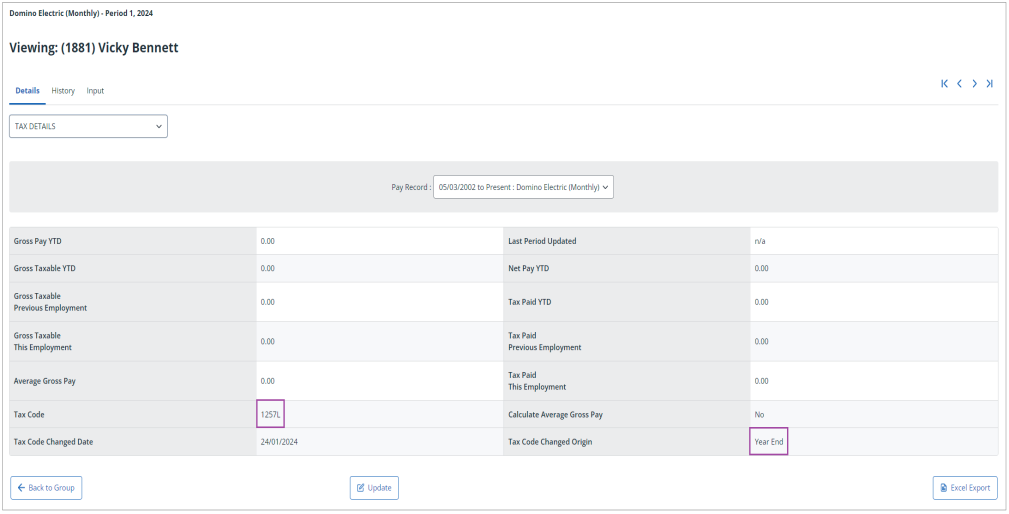
Process the year-end
-
From the Navigation menu > Employee Data section, select Period End.
-
Select Year End.
-
On the Year End screen, check that the current tax year and current tax period are correct.
-
Select Process Year End.
A message asks you to confirm the tax year.
-
Type 2024/2025, and then select OK to initiate the year-end process.
A padlock at the top right-hand side of the screen shows that your system is locked down and no further processing can be done until the year-end process is complete.
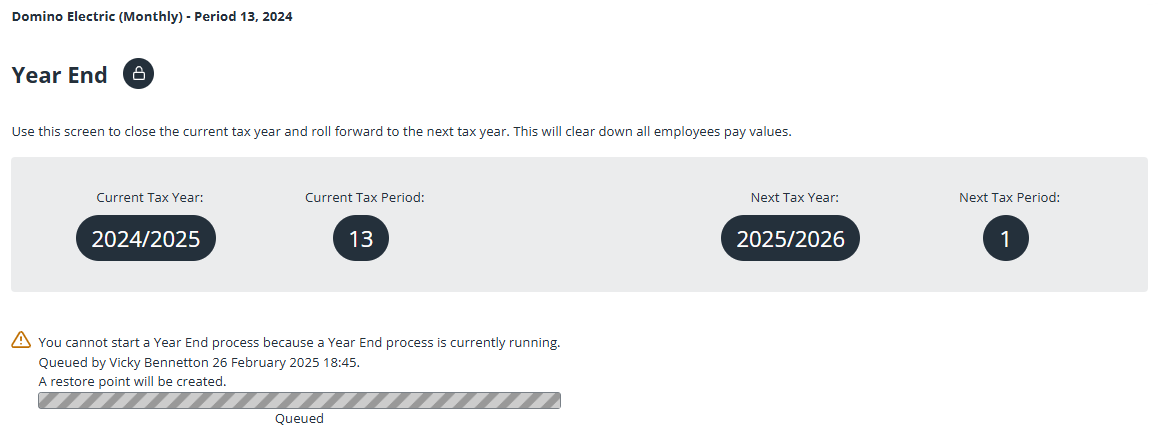
-
On completion, you will see a screen confirming that you are now in Period 1 of the new tax year.
Year End screen layout
The layout of the Year End screen depends on whether you have used the GDPR data deletion options in Application Data > Company Details > Company Settings:
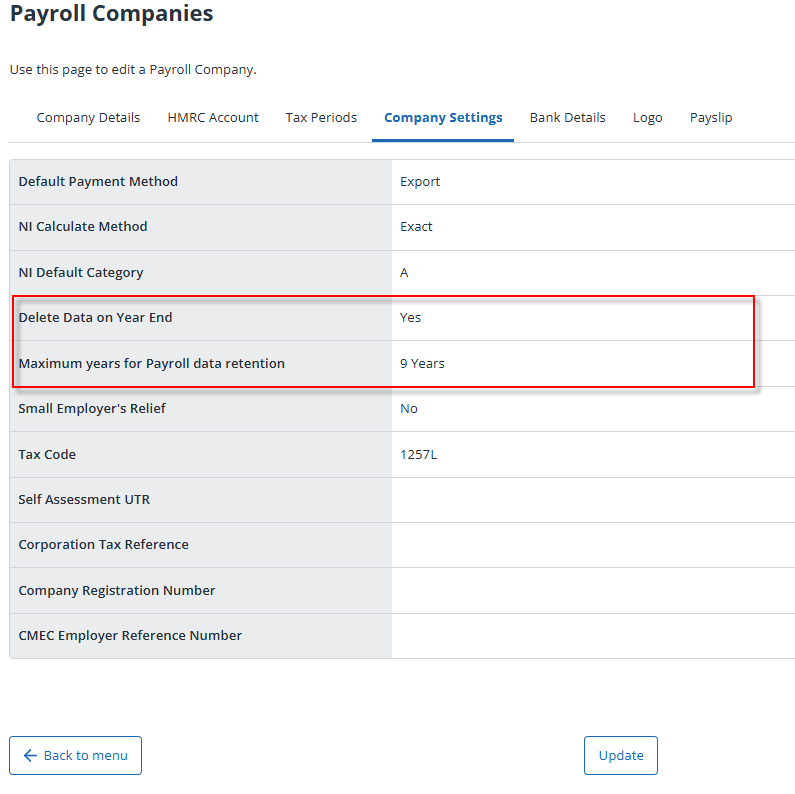
If you select No in Delete Data on Year End , you can see the Year End:
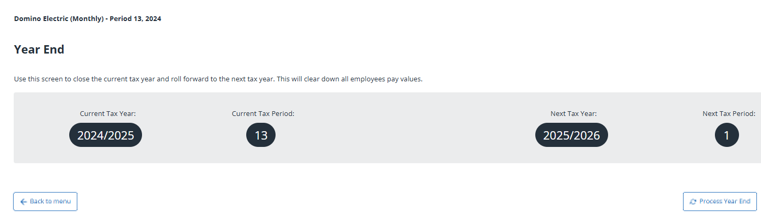
If you select Yes in Delete Data on Year End and then select the appropriate number of years in the Minimum Years for Payroll Data Retention field, you can see the Year End: