Reviewing pay element history periods
Each pay element has a YTD Fiscal field and a YTD User field.
The YTD Fiscal field refers to the tax year, and the YTD User field refers to a year of your organisation’s choice (for example, the calendar year from January to December).
You can use and manage User YTD figures in whatever way that works for your organisation but you should to check the pay period in which the User YTD figures for your pay elements are set to clear down. You can choose any pay period for this, but make sure you check you are happy with the information displayed.
You can check this detail in the Maintenance section.
Check pay element history periods
-
From the Navigation menu >Maintenance section, select Application Data
-
In the list displayed, select Pay Elements
-
On Pay Elements, select the pay element type you want to check (for example, Earnings)
-
In the list displayed, select the pay element you want to check (for example, Monthly Salary.
If you want to check the history period for all your pay elements, select Excel Export at the bottom of the Pay Elements screen, and then filter the spreadsheet on the following columns:
-
Week Number to Zero User YTD
-
Month Number to Zero User YTD
-
-
Select the History tab.
The clear-down information for the selected pay element appears.
-
If you want to change the clear-down date, selectUpdate
-
In the following fields, select the required option from the drop-down menu:
-
Week Number to Zero User YTD
-
Month Number to Zero User YTD
-
-
Select Save
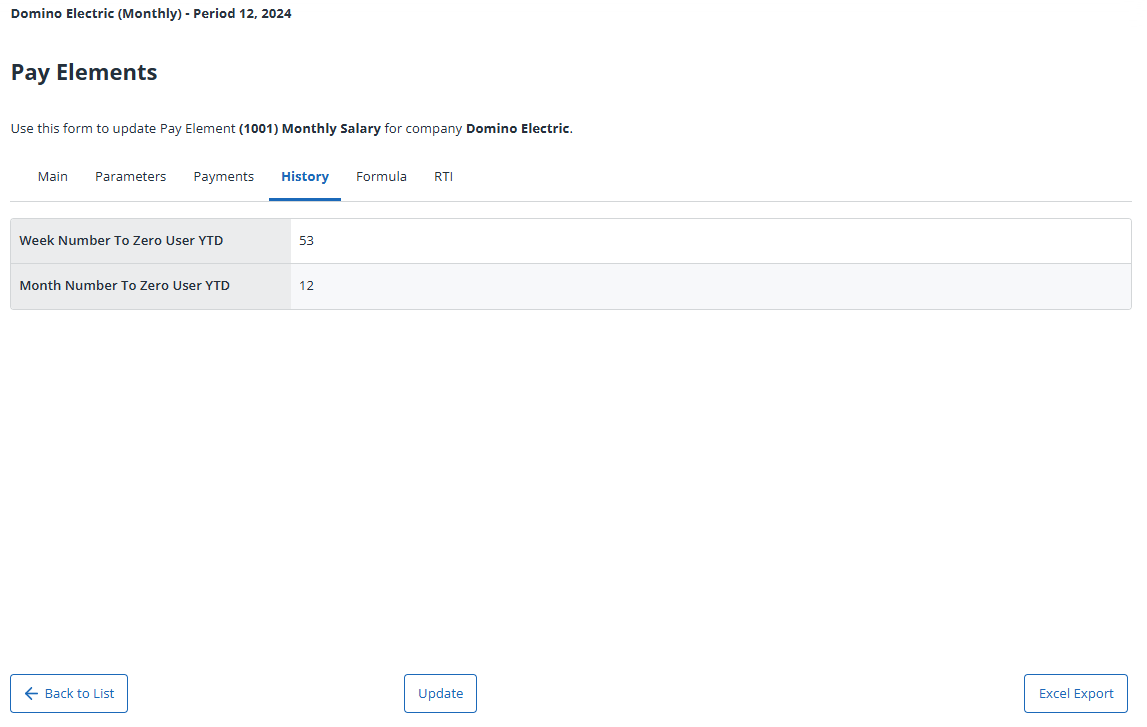
For example:
-
To align User YTD figures with Fiscal values, select Year-End. This automatically clears down in the year-end period, .
-
To use a January to December User YTD, select month 9.
-
To prevent clearing down of pay elements, select Never