HMRC Reconciliation Report
Before you send your final Full Payment Submission (FPS) to HMRC, you can check your figures using the HMRC Reconciliation Report.
You can enter any payments you have already made to see the full amount now payable.
If the report shows any discrepancies, you can use the following reports to find out why:
-
Gross Pay Analysis
-
Gross Pay Report
-
Total Cost Breakdown Report
-
Statutory Deductions Report
The most common reasons for discrepancies are:
-
Employee YTD figures have been changed, without the corresponding History record being updated, causing an imbalance.
-
A system transfer.
System transfers
If you transferred to IRIS Cascade Payroll Web from another supplier part-way through the tax year, your historical reports will only contain figures for the periods you have physically processed within IRIS Cascade. However, your YTD reports will correctly pull figures through for the full year.
Run the HMRC Reconciliation Report
-
From the Navigation menu > Employee Data section, select Reports and Analysis
-
From the list displayed, select HMRC Reconciliation Report
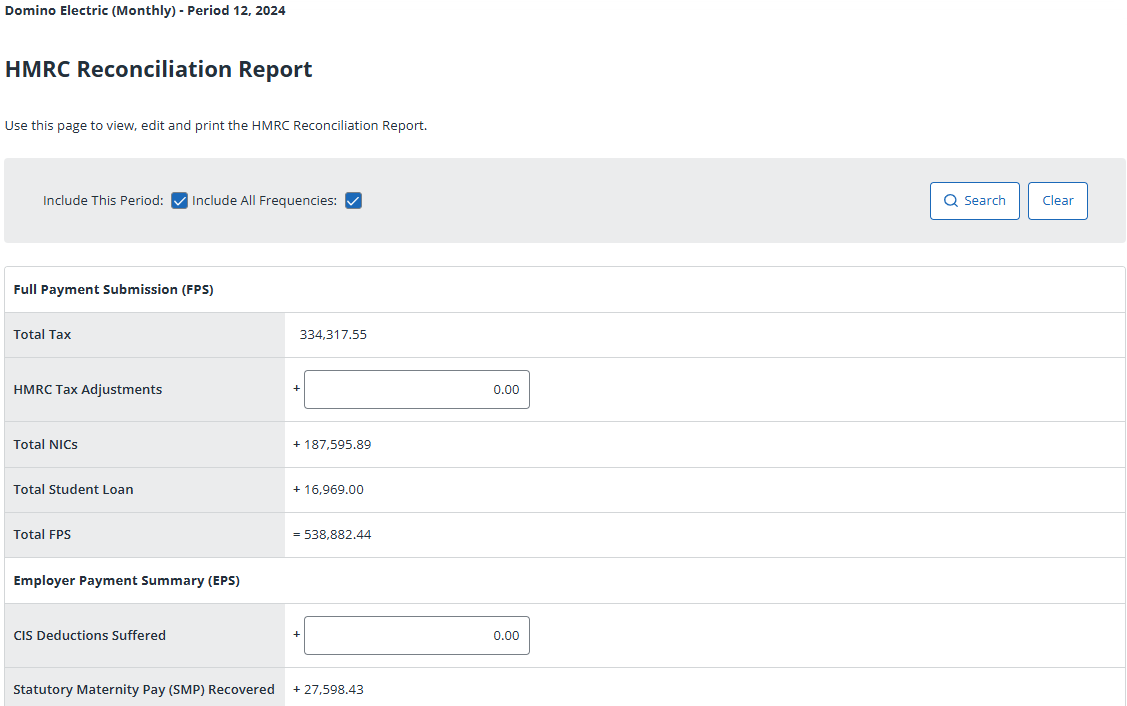
-
If you have more than one payroll company with the same PAYE reference number and you want to include figures for other companies in the report, select Select Companies. Tick each company you want to include and click Select.
If you select more than one company, Include All Frequencies is selected by default.
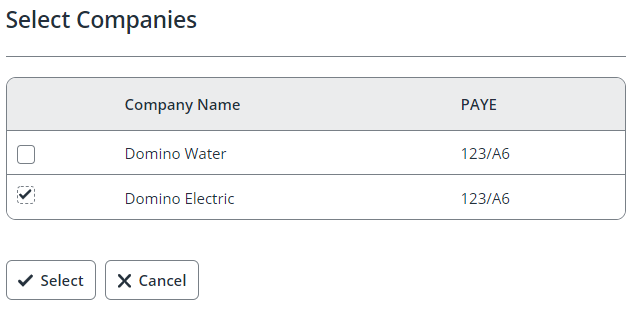
-
To view/save the report, select PDF Export or Excel Export.
Example Report in PDF view
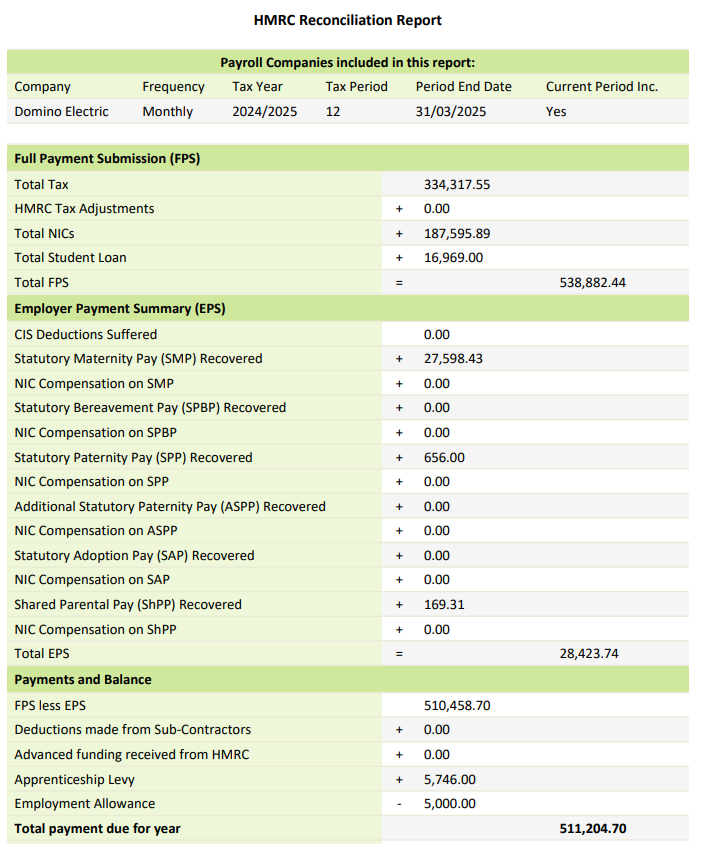
Example Report in Microsoft Excel
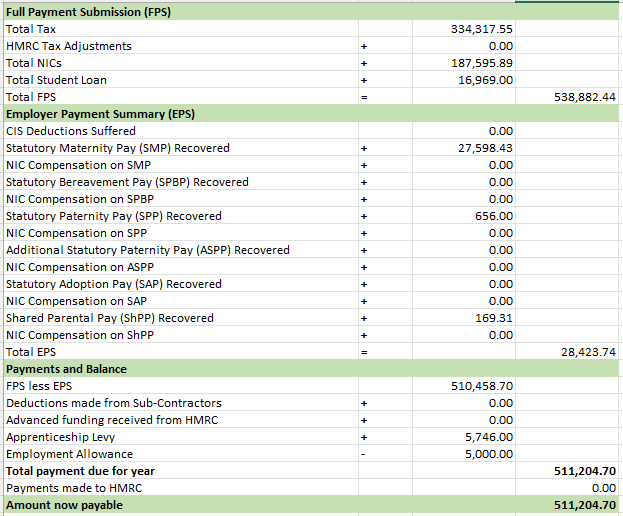
The information is displayed on two tabs:
-
The first tab provides a summary of the companies and frequencies included in the report
-
The second tab shows the report information