Set up payroll calendar
Do not start to process year end until after our next release on 5th March 2025. Processing year end before this could cause major errors.
Before processing period 1 of a new year, you need to set up a payroll calendar for that year. The payroll calendar must be in place before integration can be completed.
If a payroll calendar is already in place, check it is correct, and select Update Calendar if you need to make any amendments.
Add a new payroll calendar
-
In Payroll, select Maintenance: > Application Data.
-
Select Payroll Calendars.
-
Select Add a New Calendar.
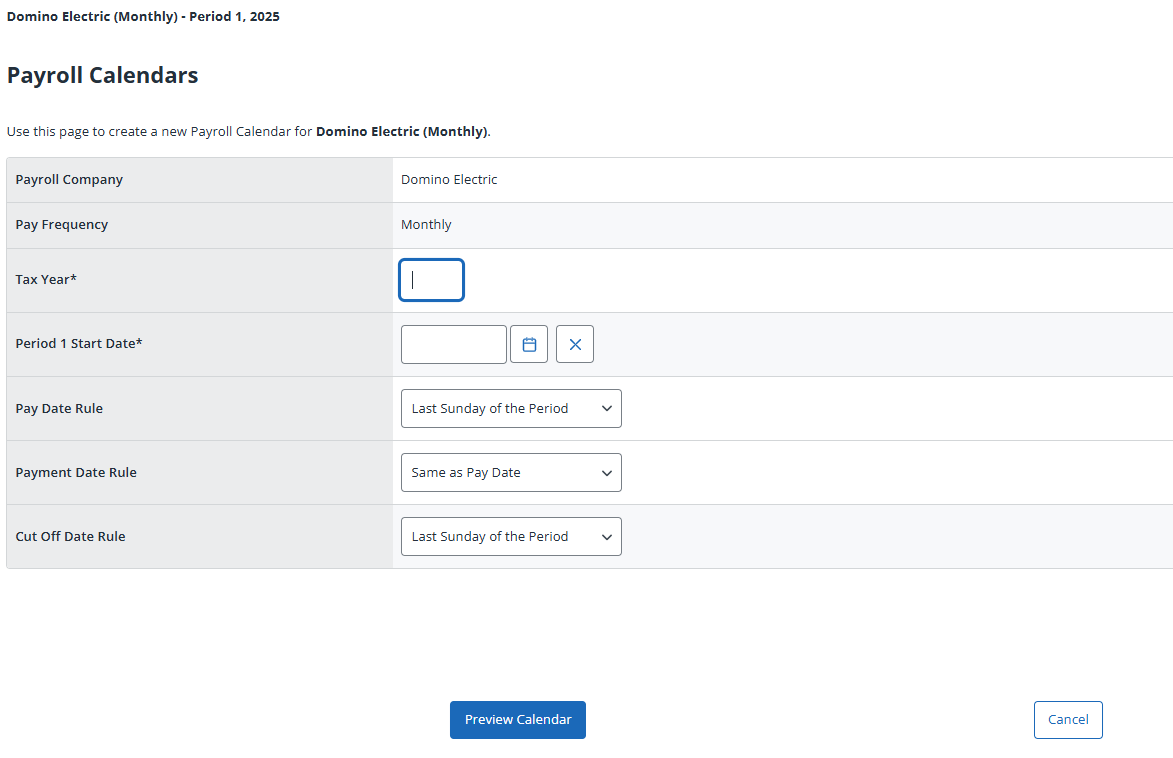
-
Complete the form using the table below as a guide:
Field Details Payroll Company Selected company is automatically input. Pay Frequency Selected frequency is automatically input. Tax Year* The calendar year that the tax year begins in. IRIS Cascade will automatically input the second year. Period 1 Start Date* The first day of the tax year. Pay Date Rule When in the month/period you want employees to be paid. Payment Date Rule When you want payment to be made if the pay date falls on a weekend. Cut Off Date Rule The cut off date for integration. -
Select Preview Calendar to view all the dates for the new tax year
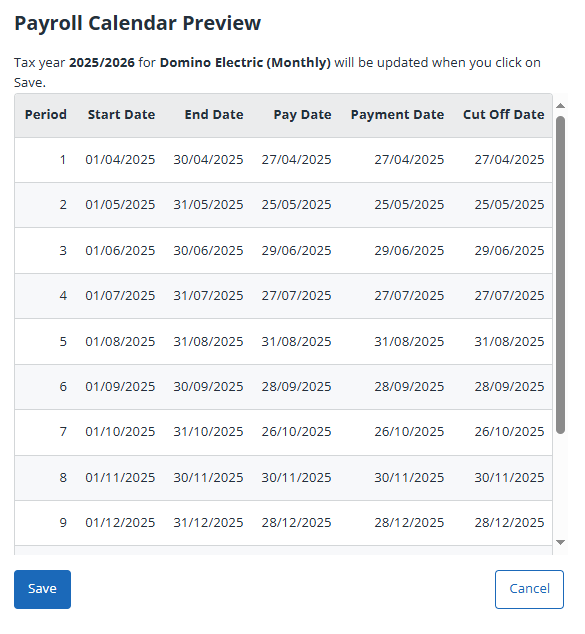
-
Check the dates and select Save.
You can edit any individual dates after saving the calendar.
Edit payroll calendar dates
-
On Payroll Calendars, select the tax year in Show Payroll Calendar for Tax Year :.
-
Select Edit next to the correct period.
-
Adjust the dates and select OK.
-
Repeat this process for any periods that need editing.