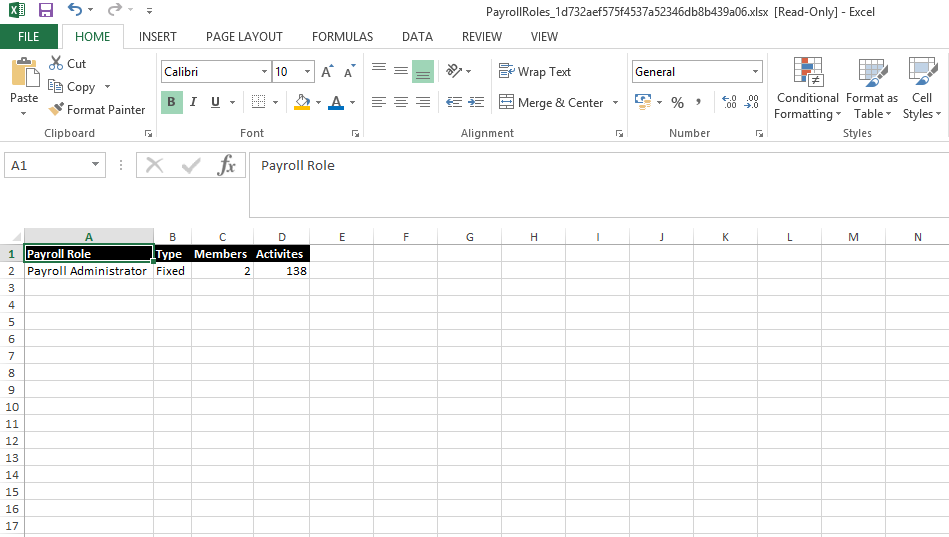Setting Up a New Role
When you enter the Payroll area you will need to select which Payroll you would like to use using the Use This Payroll option.
The Payroll Administrator role has full system access; this is equivalent to the System Administrator role. Once applied to a user (how to do this is shown later in this guide) the system will apply this access to all Payroll Companies and Frequencies. If you wish to give this level of access to one or more companies but not all, you will need to create a similar role in the system and assign this to the user.
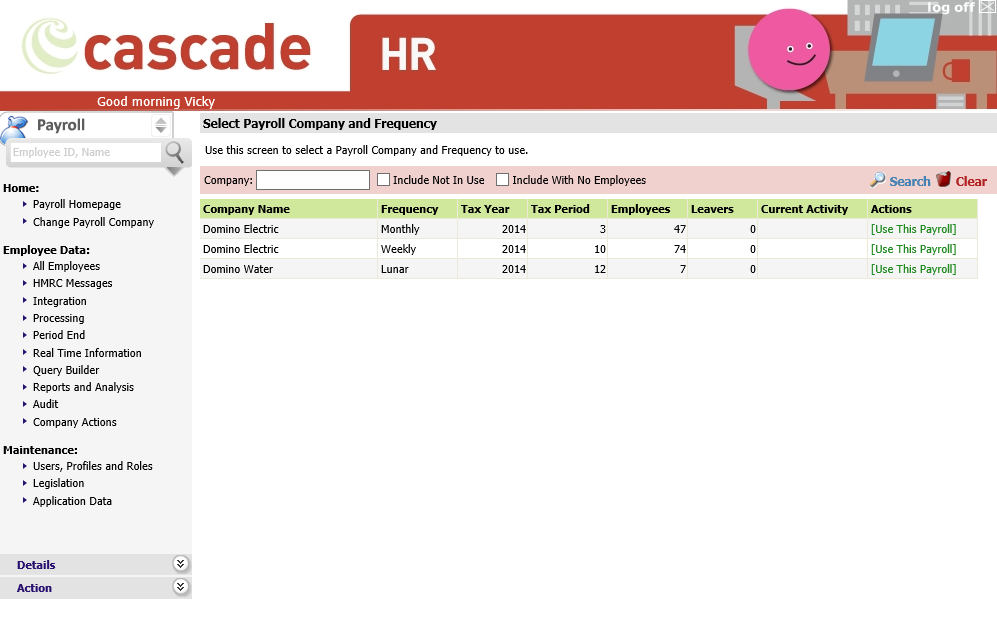
If you do not select a Payroll Company when you enter the Payroll Web area you will receive a prompt to do so. If you have already been processing in this area on another Payroll Company, you can select the Change Payroll Company option and select the correct Company. If you are already in the correct Company and do not need to change this information, please continue.
From the menu of the left-hand side of the screen select Users, Profiles & Roles then select Roles. There are helpful tooltips if you hover over the below 3 areas to let you know what they relate to.
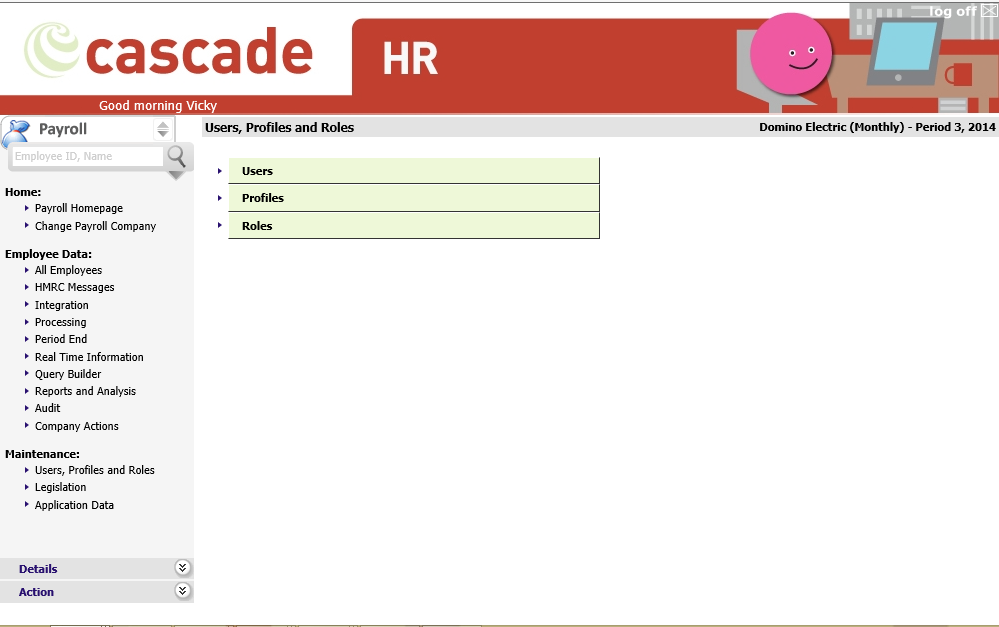
You should see a screen similar to the below – this may look different depending on the Roles that are already set up by yourselves.
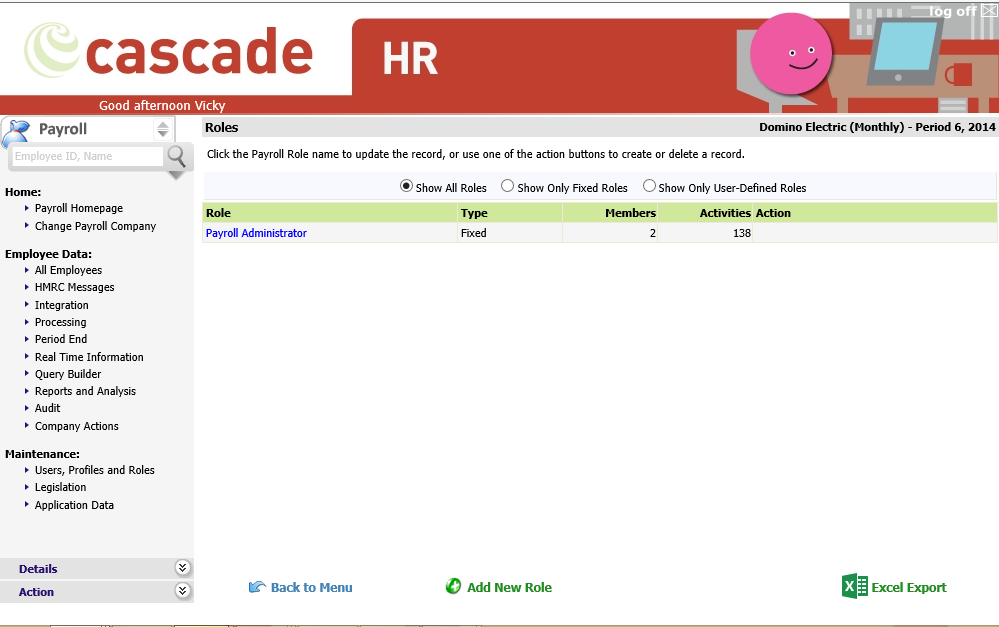
There are three views to the role screen, seen across the top of the screen. To change to another view simply select the radio button at the side of that option.
|
Item |
Description |
|
Show All Roles |
Shows all the roles available in the system, both User Defined and Fixed |
|
Show Only Fixed Roles |
Fixed roles are in the system by default and cannot be deleted or changed |
|
Show Only User-Defined Roles |
Shows the roles that have been created by you and your team |
There is an Excel Export option available on the Roles Screen this will export the below information