Creating a User
Creating a user pulls together the profiles and roles to define what an employee can see and do in the system.
An employee needs to have been set up as a user in the HR section of the system to be set up as a user in Payroll Web.
From the menu of the left-hand side of the screen select Users, Profiles & Roles then select Users. There are helpful tooltips if you hover over the below three areas to let you know what they relate to.
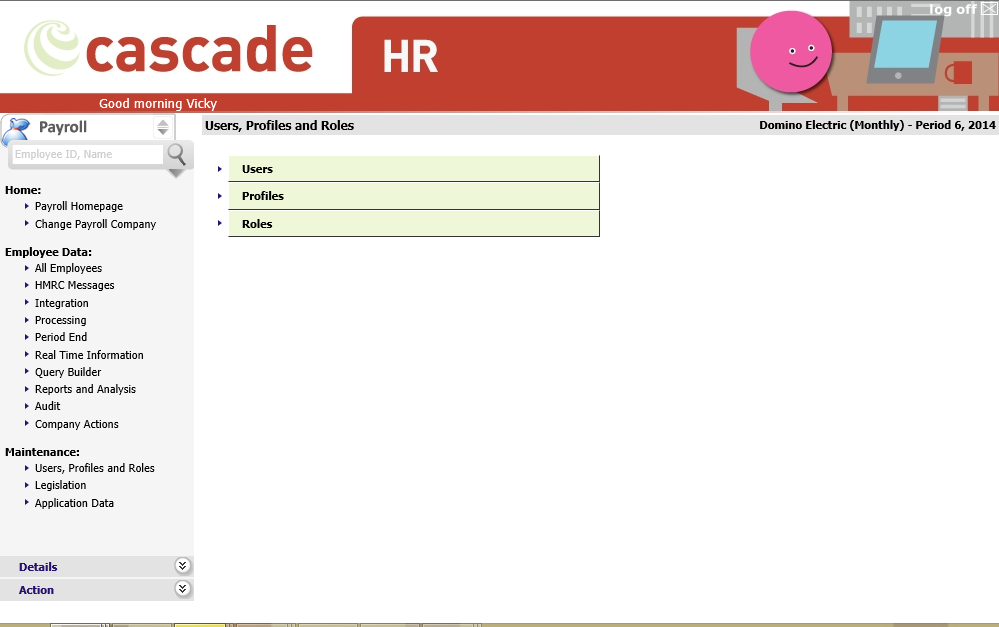
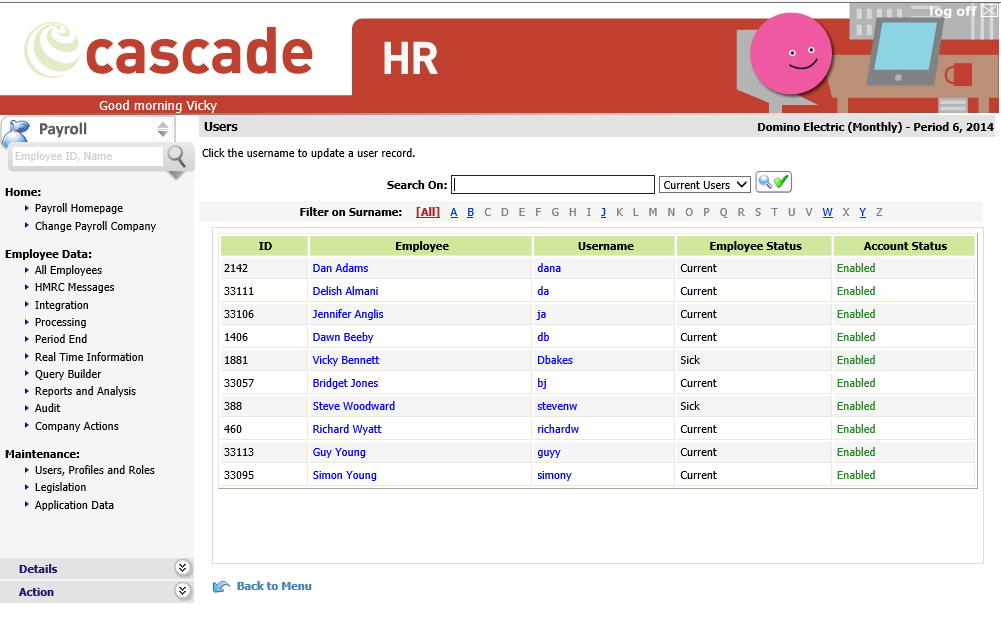
A list of employees within the system appears.
|
Item |
Description |
|
ID |
This is the Employee ID in Payroll Web |
|
Employee |
This is the Employee name in Payroll Web |
|
Username |
This is the ID the user uses to log into the system |
|
Employee Status |
This column contains the status of the employee on system at this point i.e., current, sick, leaver etc., |
|
Account Status |
This column shows the status of the User Account i.e., Enabled/Disabled etc. |
In the Users area, you can view different groups of Users can be selected from the drop-down list.
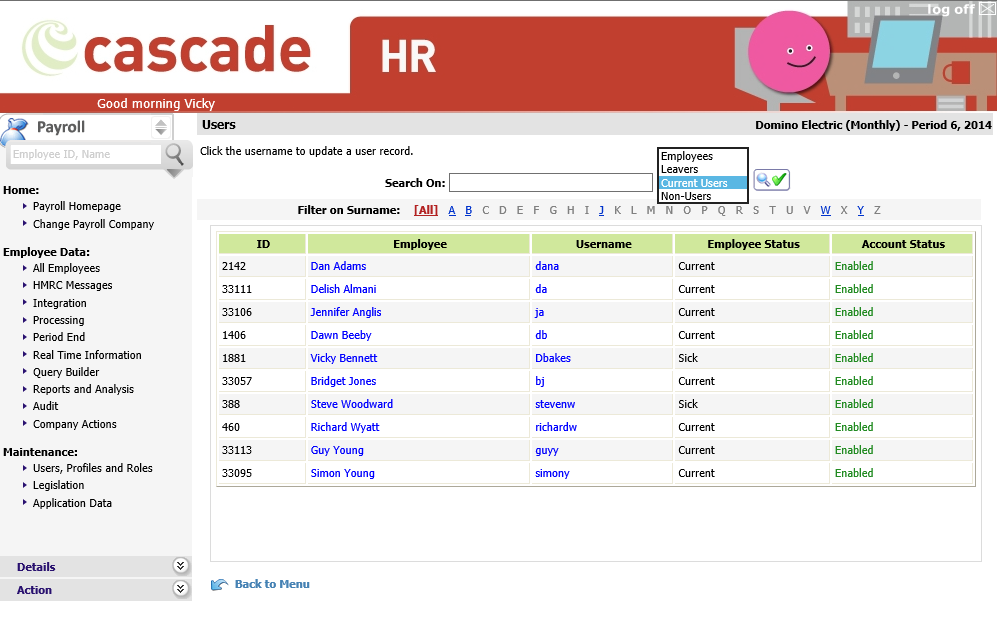
The drop-down list options available are explained below:
|
View |
Description |
|
Employees |
Shows all current employees i.e. employees that have not left |
|
Leavers |
Shows all leavers |
|
Current Users |
Shows all current users of the system |
|
Non-Users |
Shows anyone who has not been set up with a user account |
All employees under these options are filtered alphabetically on their Surname as in Role Members. Again, there is a search option available to search an employee by name.
To create a new user account or amend an account, locate the employee and select the person’s name.
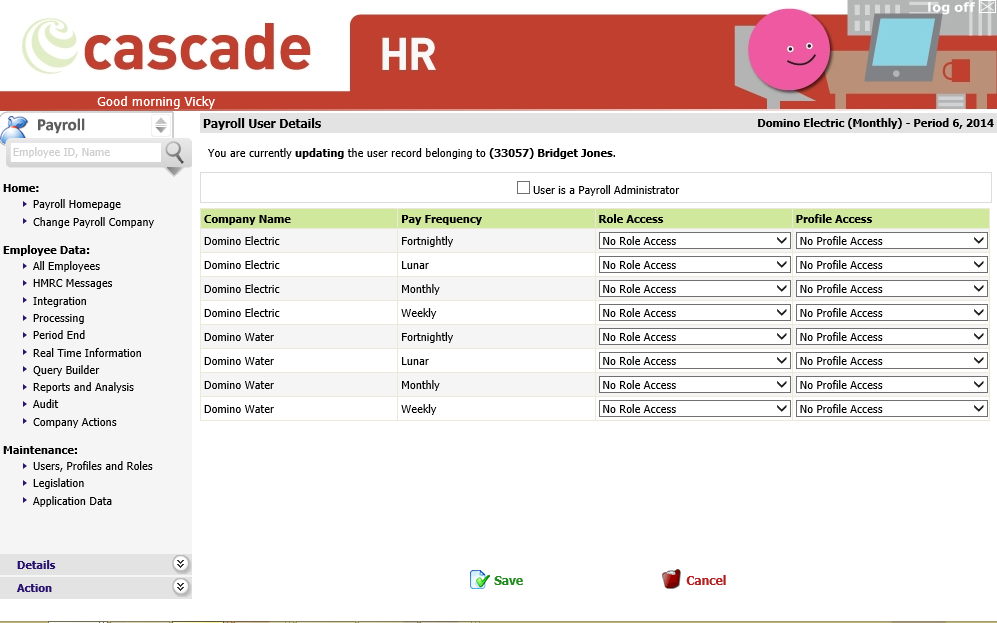
In here you will need to set the required Role Access for the user for the required payroll companies and frequencies, as displayed in the below example. In here you will see the new role we set up earlier using this guide. I have used the Payroll Clerk role in the example below.
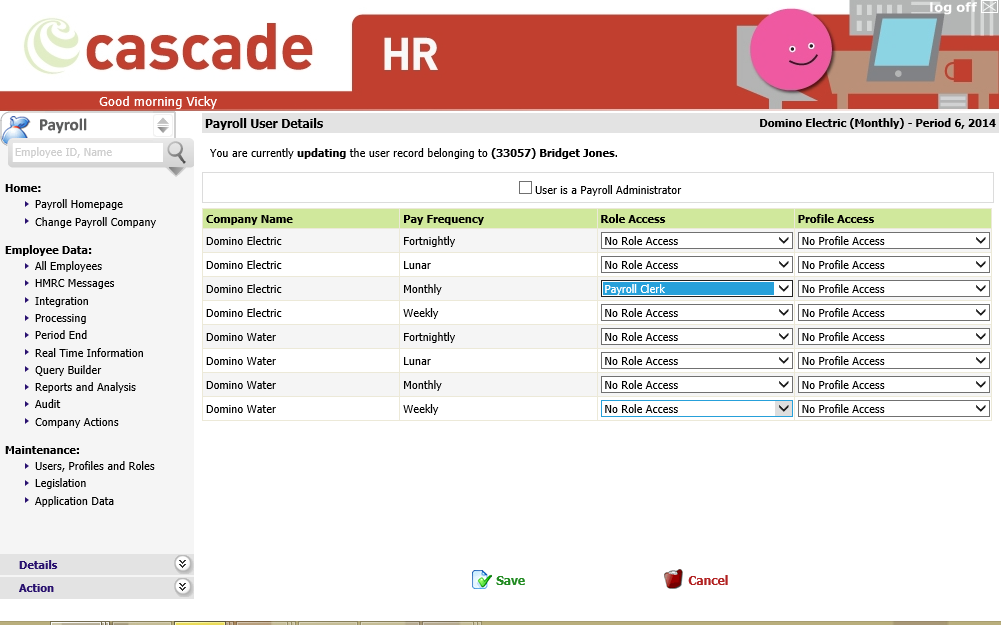
Once you have made the required selections for the Role Access, you will need to action the same for the Profile Access. Again, any you have set up earlier will appear in this list. I have used the Profile Payroll in my example.
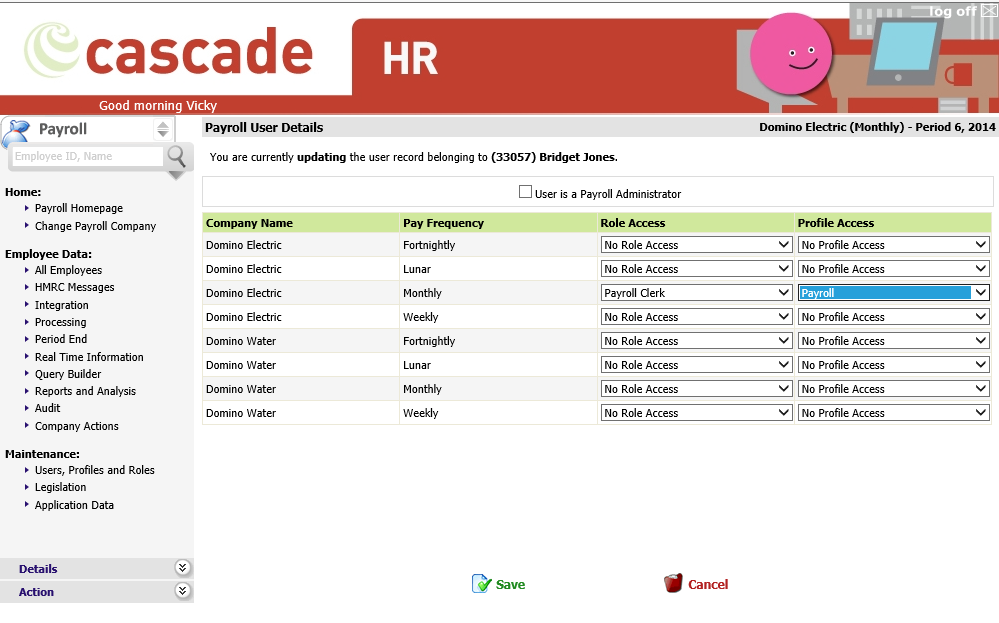
To set a User as a Payroll Administrator across their roles, you can tick the User is a Payroll Administrator. This allocates the fixed “all access” role to the User under the Role Access column above.
The Payroll Administrator role is a fixed role with full access and is the equivalent of a System Administrator role. You must have at least one user with this access and the access once applied will apply to all Payroll Companies and Frequencies.
Once you have completed the process, select Save or Cancel.