Payroll Query Builder
To access the Payroll Query Builder function, click Reporting > Query Builder
You will see the main Payroll Query Builder screen.
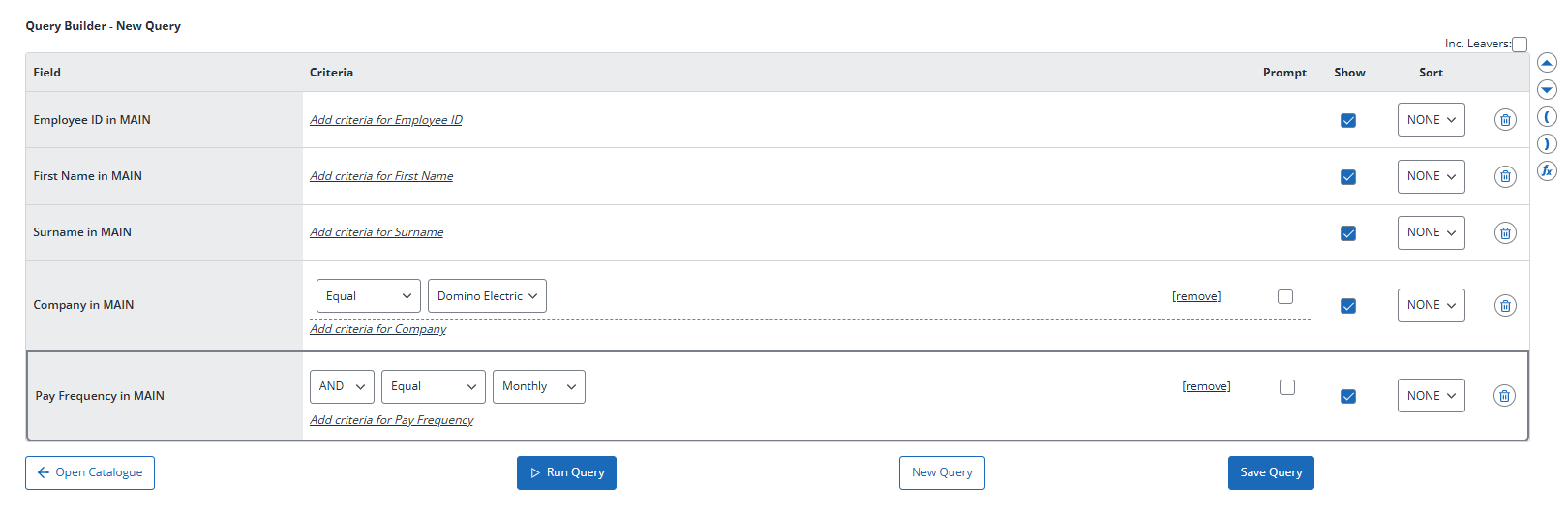 The fields shown in the screenshot above are the defaults for new queries. If you cannot see all these fields, or if you can see extra fields, click New Query at the bottom of the screen to restore the default fields to the screen before you start to build a new query.
The fields shown in the screenshot above are the defaults for new queries. If you cannot see all these fields, or if you can see extra fields, click New Query at the bottom of the screen to restore the default fields to the screen before you start to build a new query.
By default, the payroll company that is currently selected is shown in the Company in MAIN field, but you can select a different payroll company from the drop-down menu in this field if necessary.
The drop-down menu at the top left-hand side of the screen lists all the Payroll screens that are available for querying. You can use the scroll bar to view the list.
When you select a screen from this menu (for example, the Main screen in the screenshot below), you will see a list of all the fields on that screen in the left-hand menu. To add a field to the query, click the field name. In the list, the background colour changes for any field that you have added to the query or that is included by default.
You can use the icons at the right-hand side of the screen as follows:
-
Up arrow
 and down arrow
and down arrow  to change the position of the selected field (boxed in red), depending on how you want to order the query results when you export them
to change the position of the selected field (boxed in red), depending on how you want to order the query results when you export them -
Brackets
 and FX function icon
and FX function icon  , which you can use to build your own formulas, or to build on one of the functions shown in the screenshot below
, which you can use to build your own formulas, or to build on one of the functions shown in the screenshot below
The Payroll Query Builder screens fall into the following three categories, based on the area of Payroll that the information on the screens is drawn from:
-
Static Data
-
Input Data
-
Historic Data
The tables in the following sections provide:
-
A brief description of the information you can obtain by building queries around the screens in each category
-
Example queries for each category