Set up two-factor authentication
This is an administrative function only. Only users with certain permissions can perform these tasks.
To use two-factor authentication in IRIS Cascade, an admin first needs to:
Enable system property
-
Go to Admin.
-
Select General Settings
-
Select System Properties.
-
Go to Logon & Session.
-
Select Enable Two-Factor Authentication.
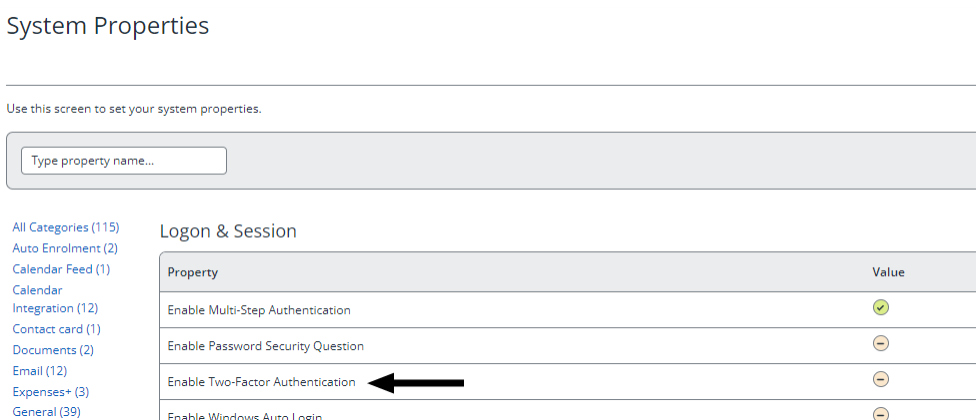
-
Select Value, and then Save.
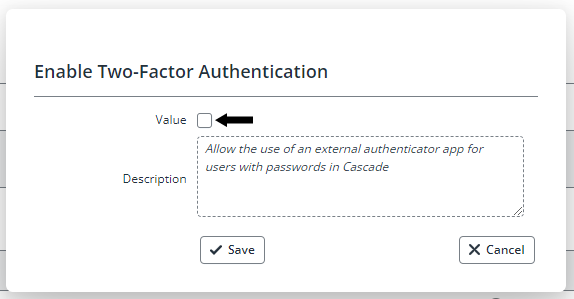
-
Two-Factor Authentication is now enabled.

Enable for users
You can enable two-factor authentication for both individual users or groups of users.
Individual user account
-
Go to Admin.
-
Select Accounts and Security.
-
Select Users.
-
Select the Employee name.
-
In Login Details, select Enable Two-Factor Authentication, then Save.
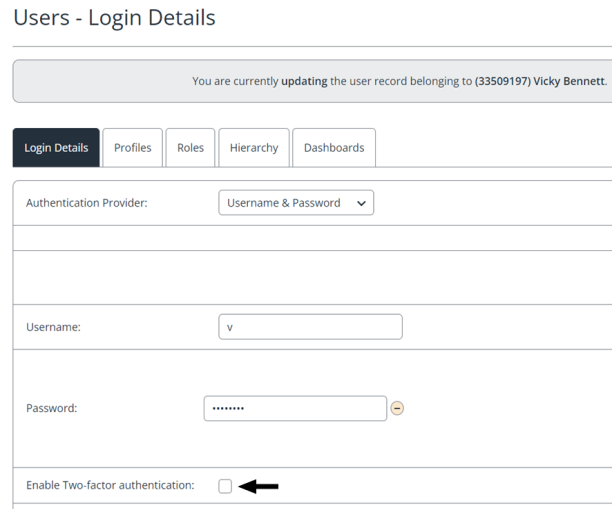
When the user next logs in, they will receive a prompt to set up an authenticator app.
Groups of users
-
Go to Admin.
-
Select Accounts and Security.
-
Select Users.
-
Use the filter to choose which group of users is displayed.
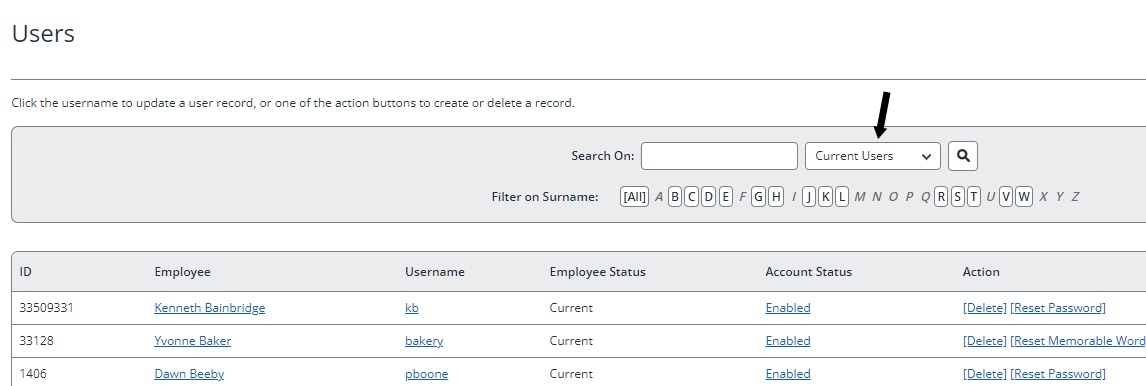
Only the users displayed on the screen will be available to select later on.
-
Select Update Common Fields for Group.
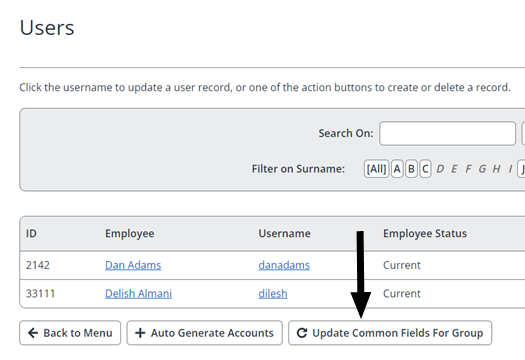
-
In Fields to Update, select Update Two-Factor Authentication and Enable Two-Factor Authentication.
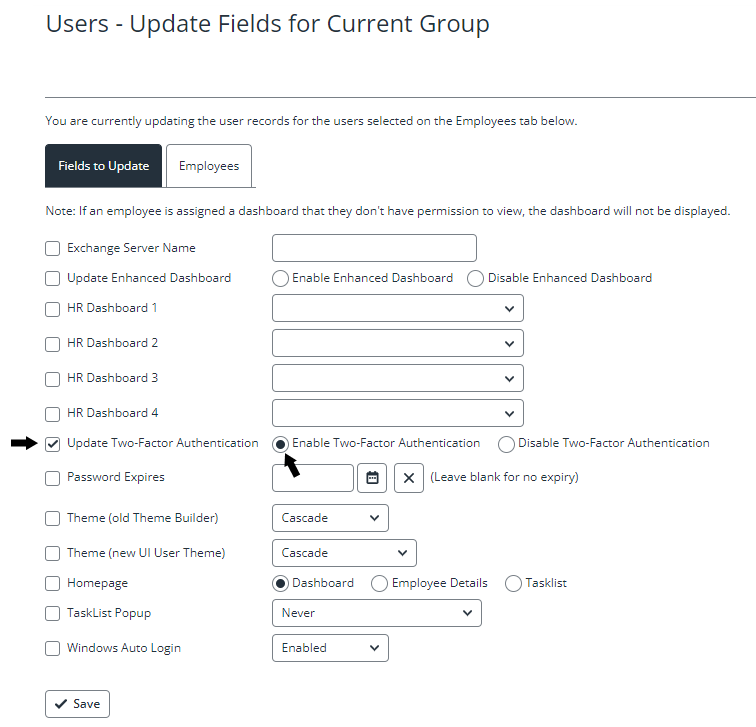
-
In Employees, select individual employees or all, and select Save.
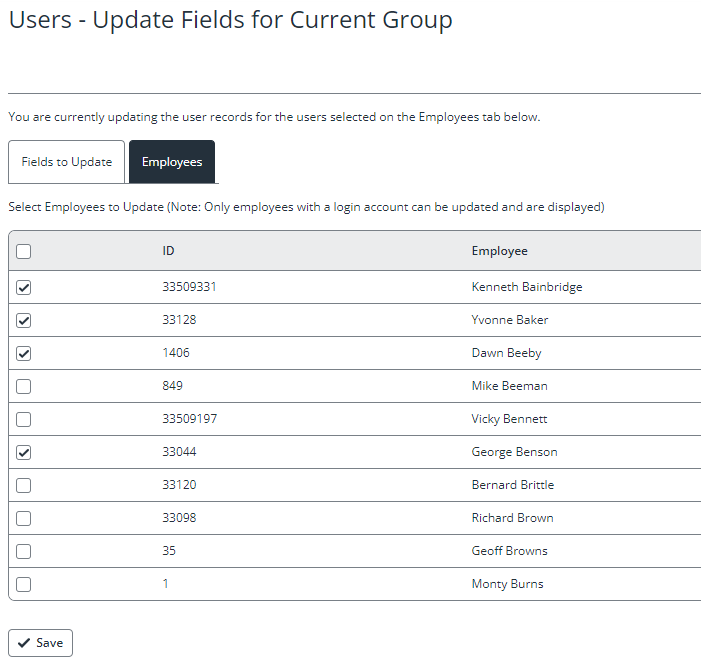
When the selected users next log in, they will receive a prompt to set up an authenticator app.
Learn more about using an authenticator app.
Learn how to reset two-factor authentication.