Enable and configure security questions
If you want your employees to set security questions to use for extra security when resetting forgotten passwords, you first need to:
- Configure the list of security questions that users will be able to select from
Enable security questions
-
Go to Admin.
- From the General Settings section, select System Properties.
- From the list of System Properties select Logon & Session.
Configure available security questions
- Go to Admin.
- From the General Settings section, select System Lists.
-
- To configure the list of available questions, select Security Questions. You will see the System List Items – Security Questions screen which lists any existing security questions.
-
Use the options on this screen as required:
-
To edit an existing security question, select Edit, and then use the screen displayed to change the details .
-
To add a new security question, select Add System List Item or Quick Add Items, and then use the screen displayed to add the new question and its details.
-
To remove a security question that is no longer needed, select Delete.
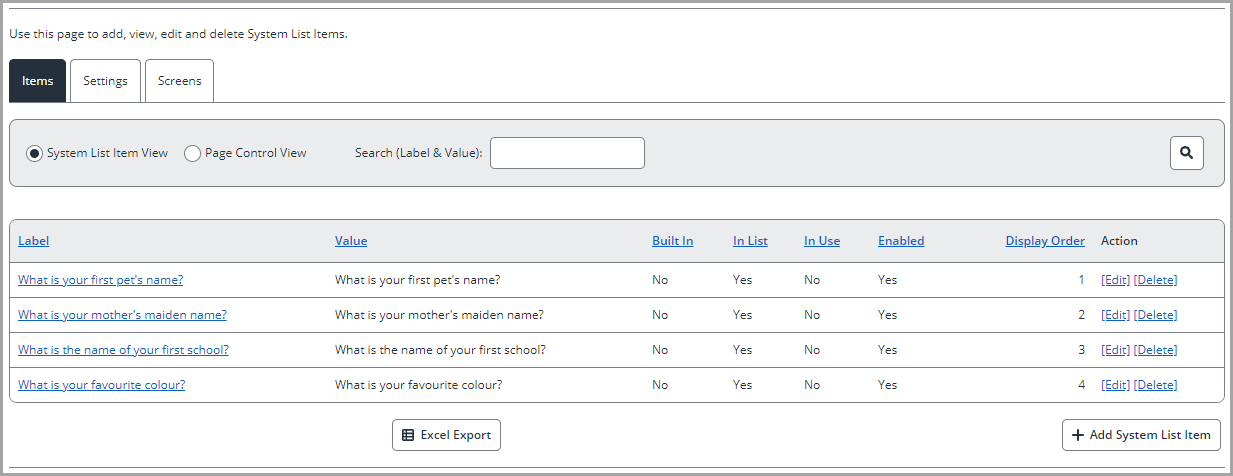
-
- Use the options on this screen as required:
- To edit an existing security question, select Edit, and then use the screen displayed to change the details .
- To add a new security question, select Add System List Item and then use the screen displayed to add the new question.
- To remove a security question that is no longer needed, select Delete.
Setting a security question: employees
When you have enabled security question functionality, employees will see a message the next time they try to log in to the system.
To continue to log in, they must:
- Select a security question. The options available for selection depend on the list of questions that you’ve configured in Admin (System list).
- Type and confirm their answer to the selected question.
- Save the details.
Whenever employees reset their password in future, they will be prompted to select and answer the security question.