Run data destruction schedules manually
Schedules automatically run outside the working times set in the Configuration area, for all employees including leavers.
However, you can also create manual run rules, to target single employees or groups of employees.
Manual run rules ignore the days specified in the Configuration area and run the selected schedule(s) outside the specified working times. This may be on the same day they are created.
When you create a manual run rule, you cannot edit the schedule until the manual run has taken place, after which the manual run rule is removed from the list.
-
Go to Admin.
- From the Interfaces and Diagnositcs section , select Data Destruction Schedules
- Beside the name of the schedule you want to run manually, select Manual Runs.
-
Select Add Manual Run. You will see this screen, showing the name of the selected schedule in the Name field.
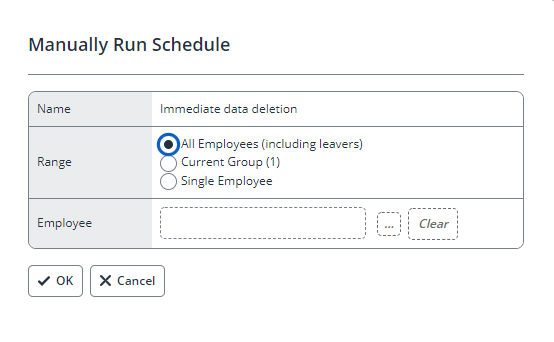
- In the Range field, select the option you need:
- All Employees (including leavers) - runs the schedule for all current employees and all historical leavers. This is the default option.
- CurrentGroup - runs the schedule for a group created using Query Builder or All Employees I Can Access. The number of employees in the group is shown in brackets.
- Single Employee - runs the schedule for an individual employee, select the 3-dot picker and use the screen displayed to select a current employee or a leaver (if Include Leaver is ticked).
- Select OK to add the manual run to the schedules list.