Reporting on deleted data
You can use Enhanced Office Reports to report on when schedules run and the data that is deleted. You can then email the report, or (if you have an installed system) save it to a network location.
Query Builder cannot report on this data.
Creating reports on data destruction schedules
-
Go to Reporting > Enhanced Office Reports.
-
Select Create New Report at the bottom of the list to open the Report Designer screen.
-
Select the Fields tab and then select Add Data Source.
-
There are two built in options for Data Destruction in the list on the Data Source Picker screen:
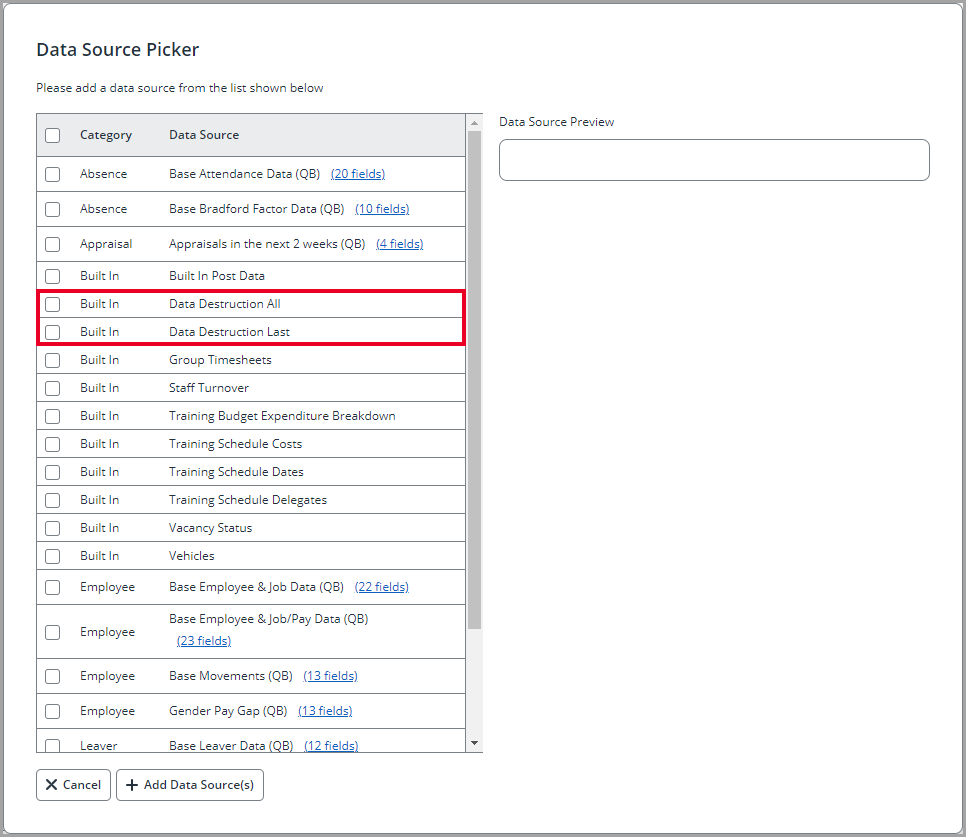
- Data Destruction All: Select this option to report on all schedules that have deleted employee data.
-
Data Destruction Last: Select this option to report on the schedules which ran most recently. For example, if you configure your schedules to run every Monday, you can set the report to run every Tuesday, to report on what was deleted on the previous day.
The Built-In Data Destruction data source options return details for the following fields.
- Schedule Name
- EmployeeID
- Schedule Run Time
Scheduling reports
When you have created enhanced office reports, you can use Schedule Management to schedule them to be emailed to a specific person or email address or saved to a network location (installed systems).
- Go to Report & Analysis > Enhanced Office Reports to open the Reports Catalogue.
-
Beside the name of the report you want to schedule, select Properties.
-
Select Schedules and then Add New Schedule to create the schedule rules for the report.
-
To configure the schedule to email the report to selected recipients, use the following options:
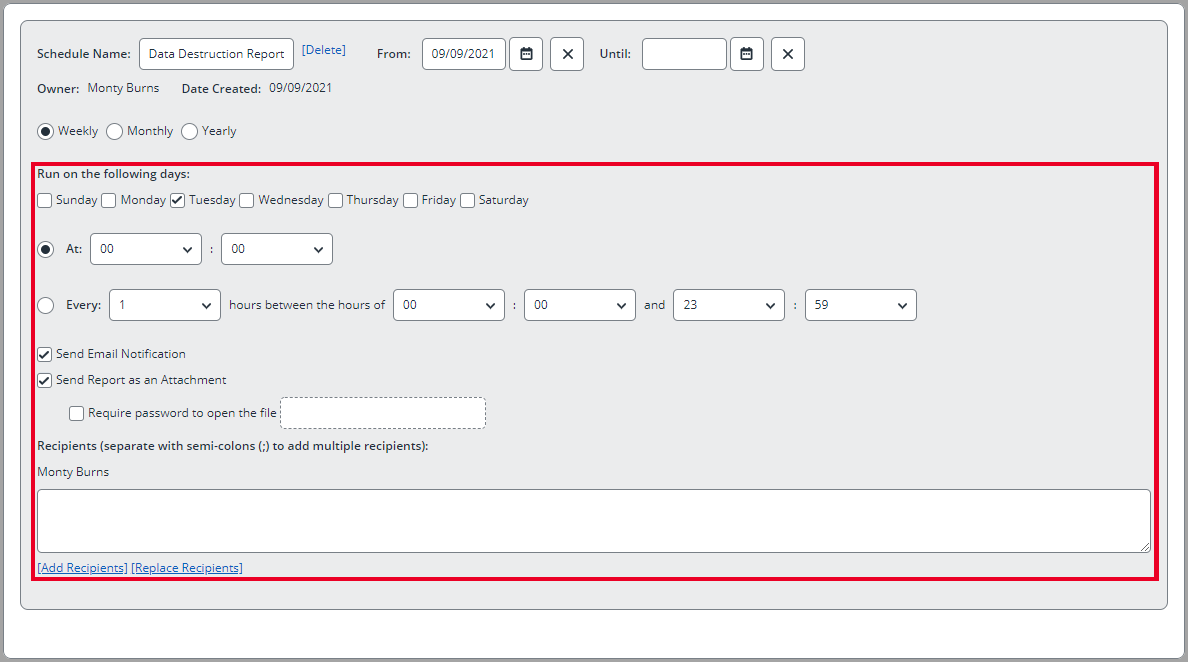
- To export and save the report to a network location, tick the option Save File to (this option is only visible if you have an installed system) and type in the file path the report will be saved to.
- If you tick Fixed Filename and add a name, the schedule will overwrite the saved file whenever the report is run. If you do not tick Fixed Filename, a new file with a unique name will be created and saved each time the report is run.