Create a schedule to delete employees completely
You can create a schedule that delete employees’ details completely.
-
Go to Admin.
- From the Interfaces and Diagnostics section , select Data Destruction Schedules.
-
Select Add New Schedule.
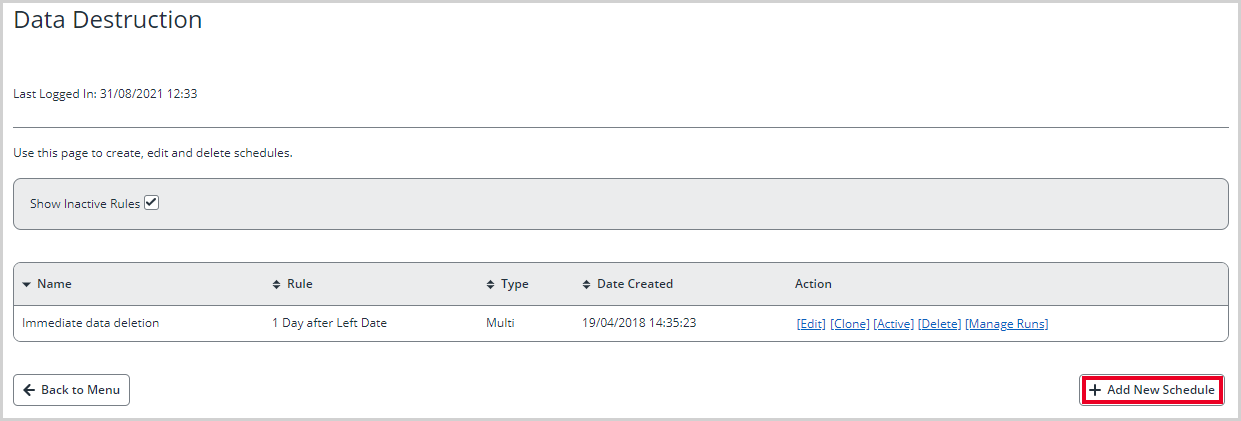
- Complete the screen with the following details:
- Name*: Delete Employee after 4 years
Description*: Deletes the remaining employee data 4 years after their left date
Options: Select Multiscreen (Based on Left Date)
Screen: Select LEAVER
Rule: Select from the menus 4 Years after Left Date
Active: Tick the box to make the schedule active and set it to run according to the settings in the Configuration area.
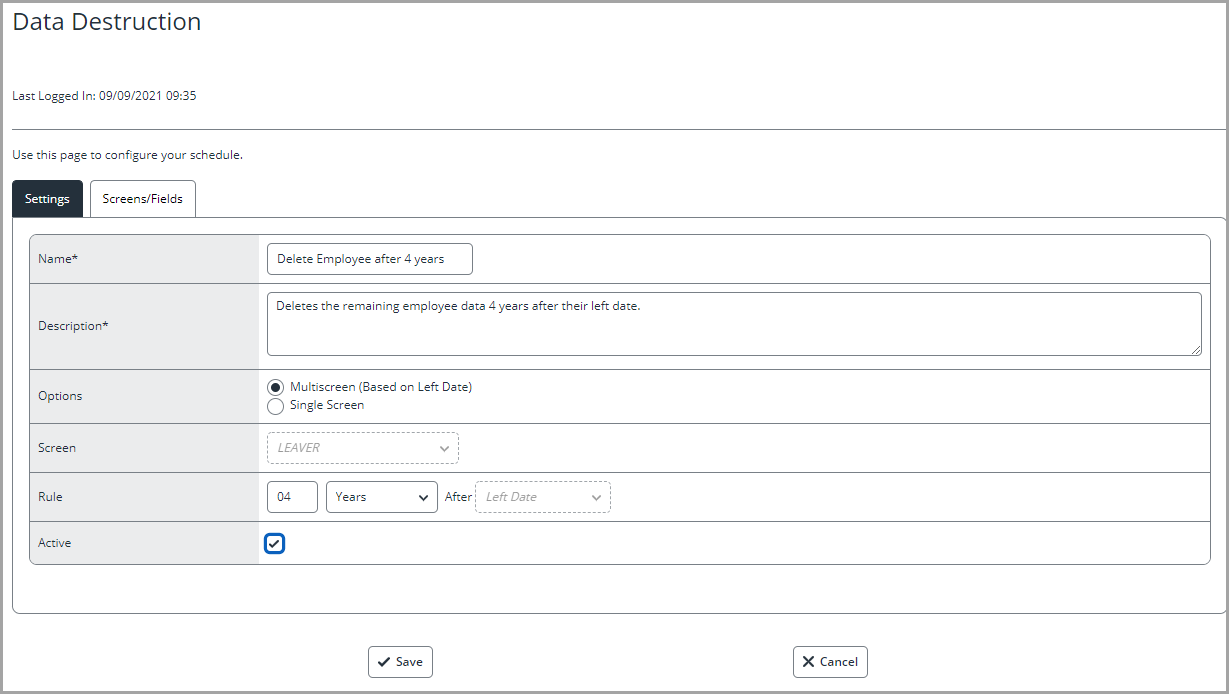
- Select the Settings tab.
- Select the Screens/Fields tab.
-
Tick the boxes to select the Main screen in the Screen column and in the Delete Record(s) column.
-
When you tick the Delete Record(s) column, you will see a warning message.
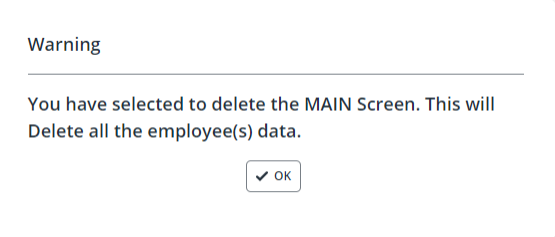
- Select OK to clear the warning message.
- Select Save to save the schedule.