Add new themes
The Company Settings area in Admin allows user themes to be created and assigned to either individuals or groups of employees and the login page to be configured.
The System Administrator role has default access, but all other roles need to have access enabled.
Branding Settings consists of two areas:
When adding a new theme, the action copies whichever theme has been set as the default. The default theme can be set using the User Themes menu in the theme list (cog icon).
-
Select Admin > Company Settings > User themes.
-
Select Add new theme.
-
Enter a name for the new theme, then select the theme name to edit the theme.
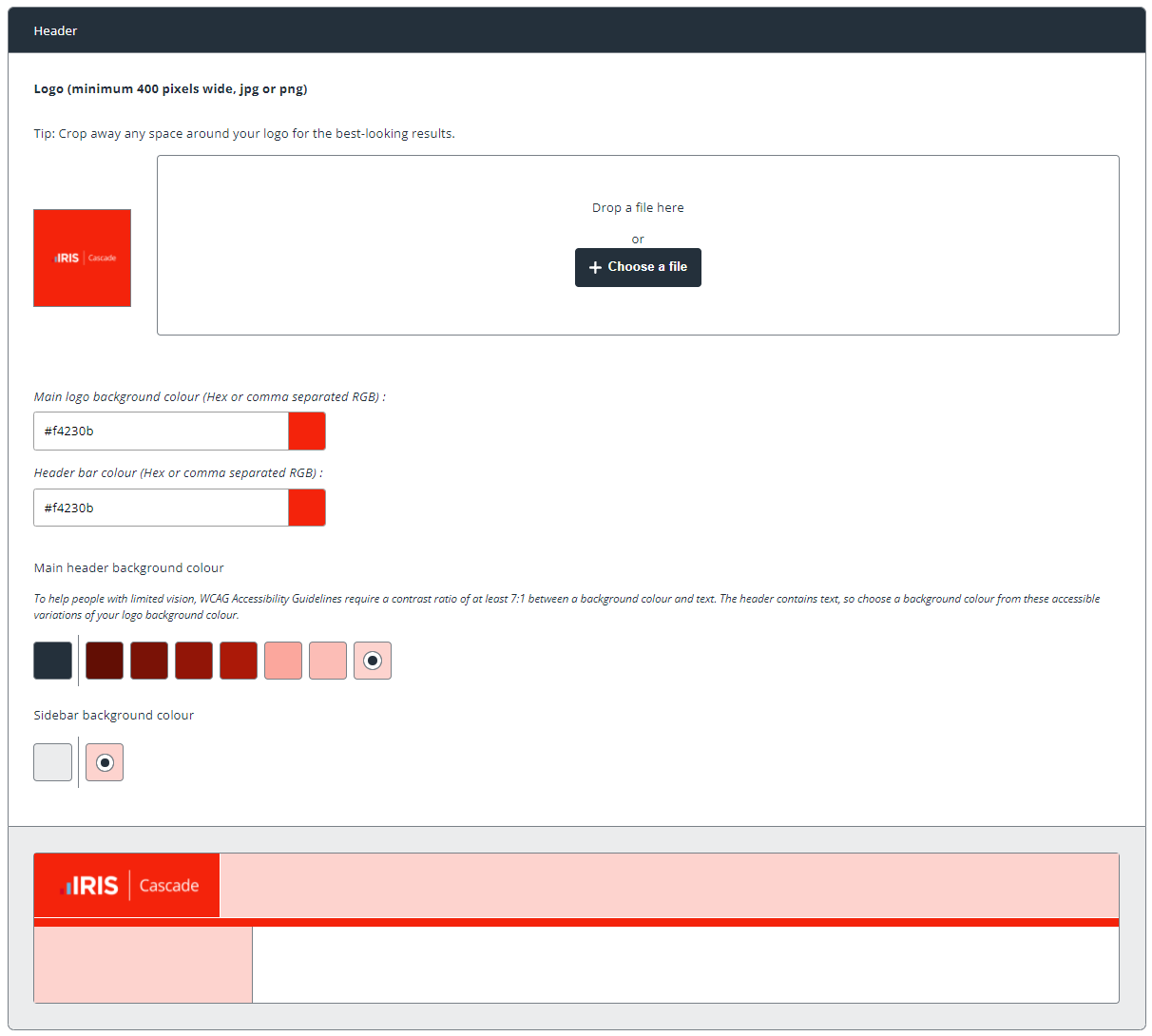
-
Header - this is the logo seen in the top left-hand corner of IRIS Cascade and IRIS MyCascade. Minimum 400 pixels, jpg or png.
-
Main logo background colour - works best if you use a png with a transparent background or use the same colour as your logo file’s background. Accepts hexadecimal numbers or comma separated RGB.
-
Header bar colour - sets the colour of the stripe underneath the top section. Accepts hexadecimal numbers or comma separated RGB.
-
Main header background colour - allows the top blue bar to be coloured using the colour set in the Main logo background colour. It checks the selected colour and determines if it’s an accessible one and then presents options that meet accessibility guidelines.
-
Sidebar background colour - allows the left-hand menu to be coloured using the colour selected in the Header bar colour. The colours presented and used must meet accessibility guidelines. The sidebar colour can only be a light colour.