Add working patterns
When you have set up your organisation’s working days, you can use them to create working patterns for your employees. Use working patterns to specify the organisation’s working week, or a series of weeks.
Working patterns can be fixed to days of the week (i.e. a full week from Sunday to Saturday, then restarting on Sunday), or not fixed. When you add working patterns that are not fixed to days of the week to working calendars, you can specify what day you want the pattern to start on.
On the Working Patterns screen, you can:
-
Add new working patterns
-
Search for, view and edit existing working patterns
-
Use the Clone option to copy working patterns
-
Mark working patterns as Not in Use, making them unavailable for selection on the Working Calendars scree
-
Delete this text and replace it with your own content.
-
Go to Admin > Calendars and Time section > Working Patterns. You see a list of all existing working patterns.
-
At the bottom of the screen, click Add New Pattern.
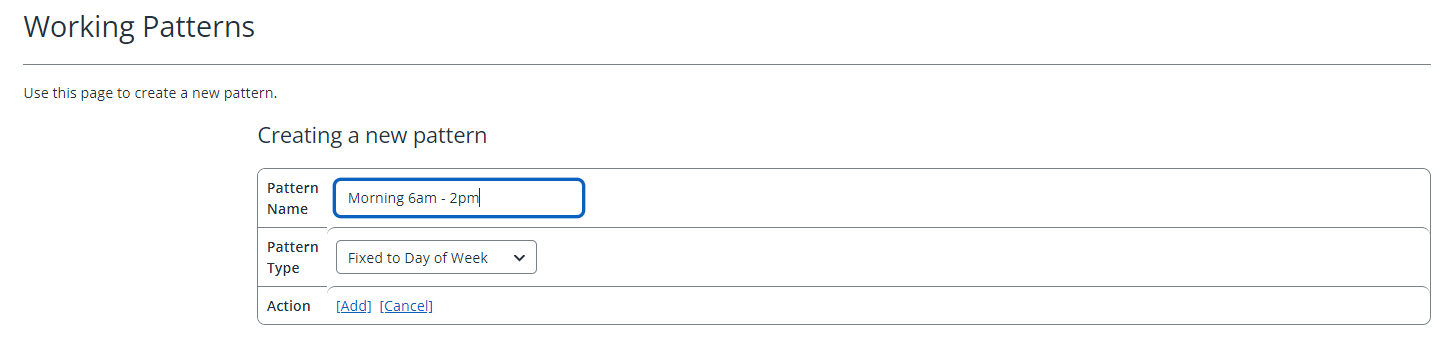
-
In the Pattern Name field, enter a descriptive name for the new working pattern.
Add a working pattern fixed to days of the week
-
Select Fixed to Day of Week from the Pattern Type list.
-
Select Add.
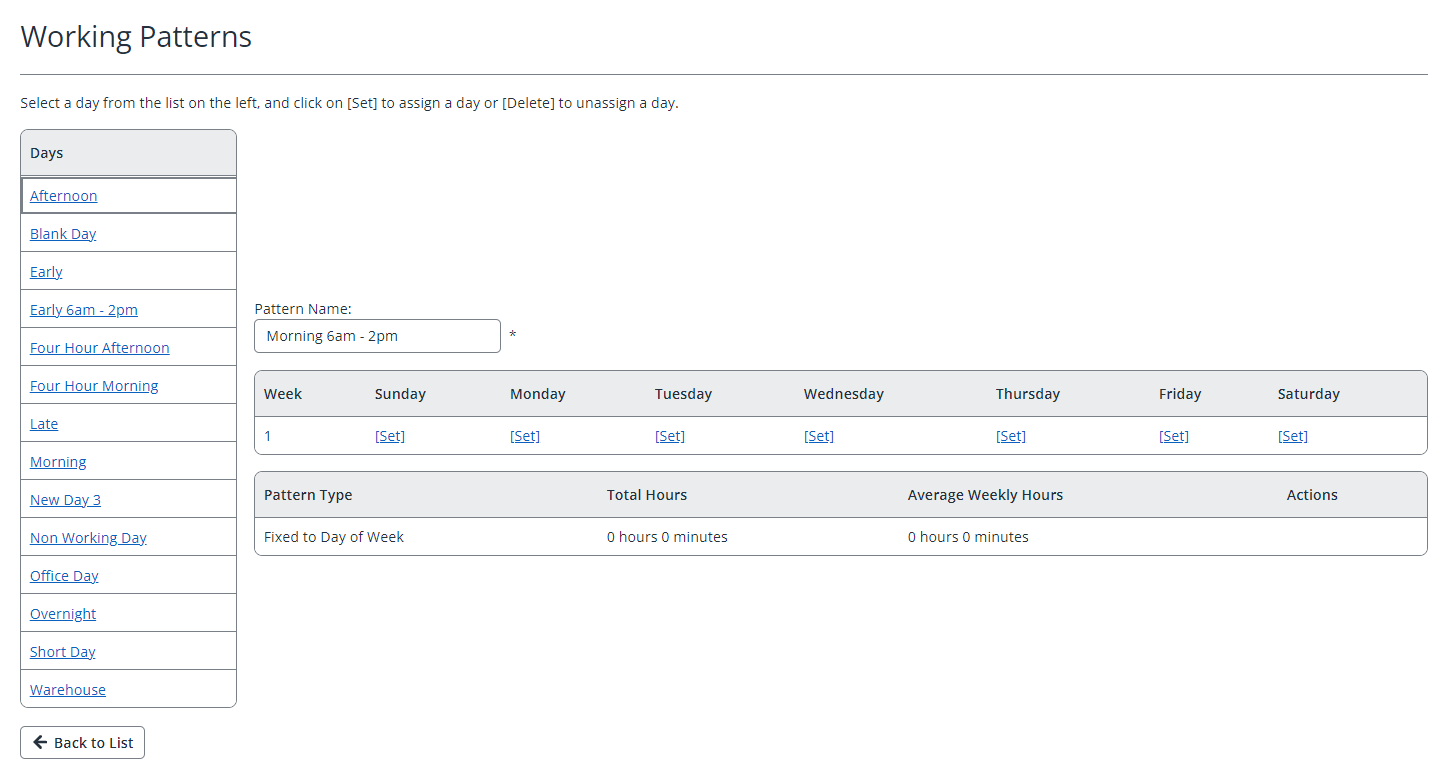
-
Select Set for each day of the week when employees will work. As you add days of the week, the system:
-
Calculates the total hours for the pattern and shows the figure at the bottom of the screen.
-
Adds a second week. If you do not add days to the second week, the system will ignore it when you create the working calendar.
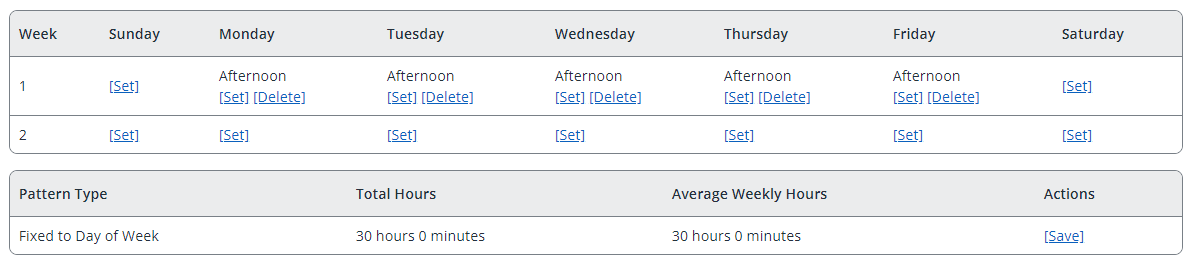
-
-
Select Save.
Add a working pattern not fixed to days of the week
-
Select Not Fixed to Day of Week from the Pattern Type list.
-
Click Add.
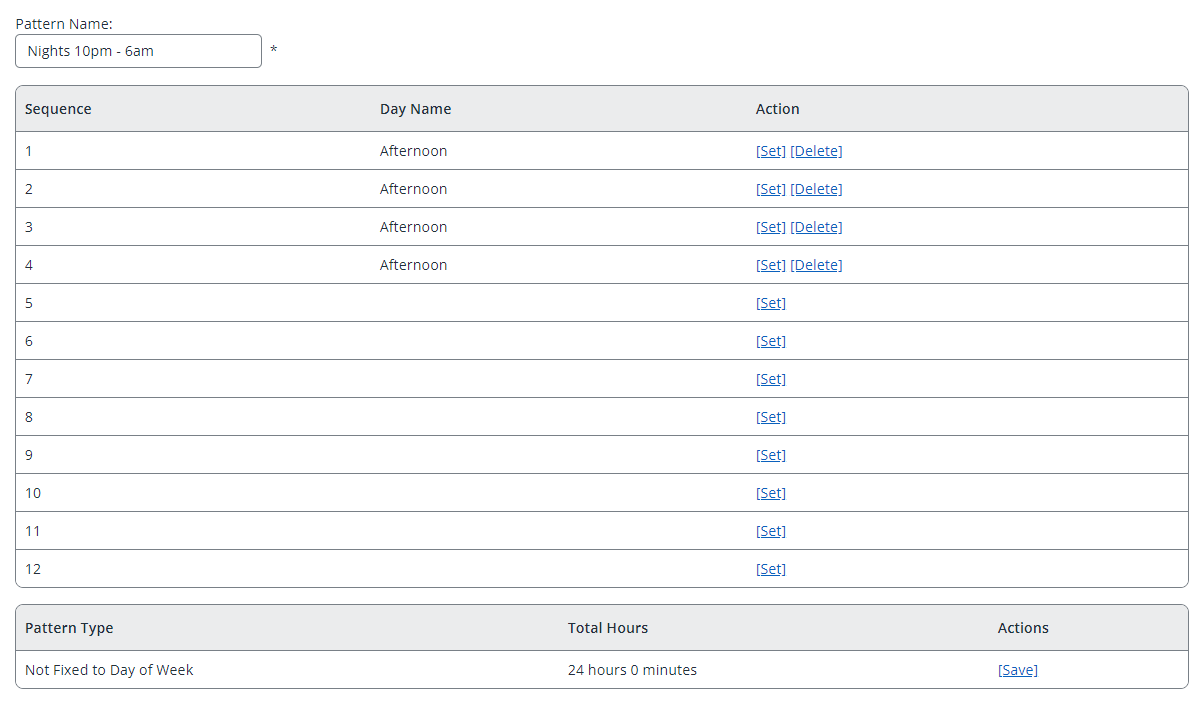
-
In the planner, select Set beside each step in the sequence when employees work.
-
When the pattern is complete and the hours totals are correct, click Save in the Actions column.