Reconciling a VAT Period with the VAT 100 Report
The VAT 100 report shows the transactions that make up the VAT return. This report should be checked to make sure that the values match the VAT return so that it can be filed as evidence of what was claimed for a particular month/quarter. Before running the report or using the VAT Returns MTD module (if used), please ensure any manual adjustments are posted so that they are included in the electronic submission.
We have also produced a video to guide you through this process — go to Video — Reconciling VAT Period with the VAT100 Report.
Producing a VAT 100 Report
- Select Modules, then select myReports from the menu.
- Select the VAT 100 report from the Additional Reports panel.
- Select the required VAT period/quarter from the Please select VAT Period drop-down list. The input and output nominals are automatically populated. Select No from the Include VAT Documents drop-down list, then select View Report.
- The VAT 100 report displays the values posted in the system for the selected period/quarter and criteria. The values in these fields should be reconciled with the applicable VAT period in IRIS Financials, as described in the following section.
Viewing Details of a VAT Period
- Go to Maintenance, then select Accounts from the menu.
- Double-select to select the VAT ledger from the Select a ledger dialog.
- The Account Maintenance window displays, labelled according to the selected ledger. Select the applicable VAT period, then select LINKS to display the Links panel.
- From the Links panel, select Details. The Detail Enquiry window is displayed listing all the documents posted to this VAT period/quarter.
- Select CRITERIA.
- The Detail Enquiry Criteria dialog displays. Select the Periods tab.
- Select Period Range, then select All from the Period Range drop-down list. Select OK.
-
The criteria results are displayed in the Detail Enquiry window. Drag the Nominal column header to the Drag a column header here to group by that column section.
If required, right-select on the column header row and select any columns that you want to appear in the enquiry list.
-
The VAT period values are now grouped by nominal.
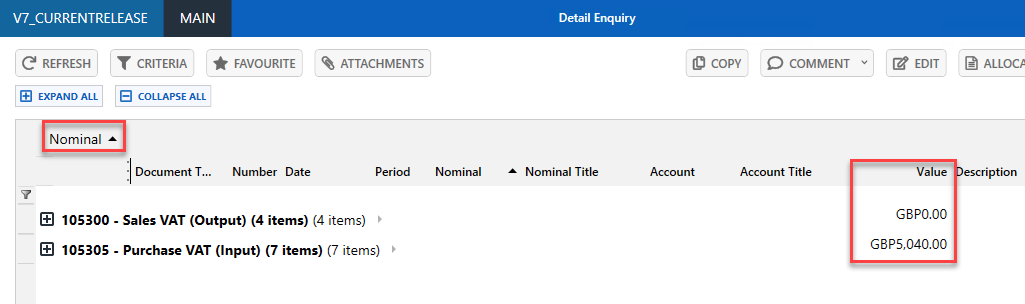
-
You can now reconcile the VAT account with the VAT 100 report. The following graphic shows which nominal makes up the values in the applicable boxes on the VAT 100 report:
Nominal VAT 100 Box Value User Value Sales VAT (Output) Box 1 Box 6 Purchase VAT (Input) Box 4 Box 7 Reverse Charge Sales VAT (Output) Box 2 Reverse Charge Purchase VAT (Input) Box 4 Box 7, Box 9 - Once the values have been reconciled on the report, select the Next Page (>) icon to move to the next page on the VAT 100 report. The next page displays the breakdown of Sales by VAT code. Expand each VAT code and check the entries against each VAT code are correct.
- If there are any discrepancies, you can edit the applicable document(s) to correct them. For more information refer to the Editing and Reposting Documents. Once the report has been reconciled with the VAT period, you are then ready to process the VAT return as described in Processing a VAT Return.