Adding VAT Periods Using the Period Creation Wizard
This guidance is only for IRIS Financials Version 7.0.2103 or earlier. If using version 7.0.2223 or later, go to Add VAT Periods Using the Populate Tax Year Wizard.
CUSTADMIN access only
There may be occasions when you need to create additional VAT periods/quarters in IRIS Financials. VAT periods are set up monthly or quarterly as standard. Typically, a single VAT period would be created manually, whilst several VAT periods would be created using the Period Creation wizard. This topic describes how to create VAT periods using the wizard. If you prefer to create periods manually, please see Manually Adding VAT Periods.
- Go to Maintenance, then select Accounts from the menu.
- Double-select to select the VAT ledger in the Select a ledger dialog.
- The Account Maintenance dialog is displayed labelled according to the selected ledger. Select ADD NEW, then select POPULATE TAX YEAR.
- The Populate Tax Year wizard is displayed listing available VAT period profiles, which define how the periods are set up. An explanation of each profile is provided immediately after the following graphic. Select the required profile, then select Next.
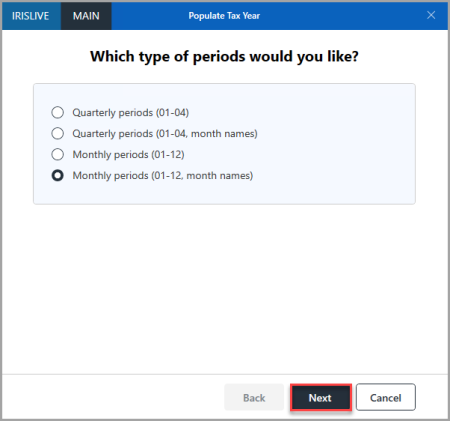
Quarterly periods (01-04)
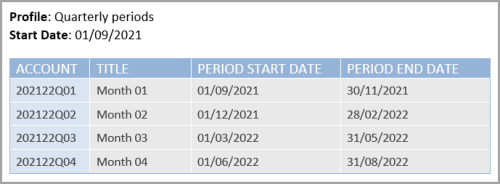
Quarterly periods (01-04, month names)
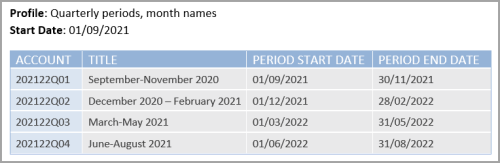
Monthly periods (01-12)
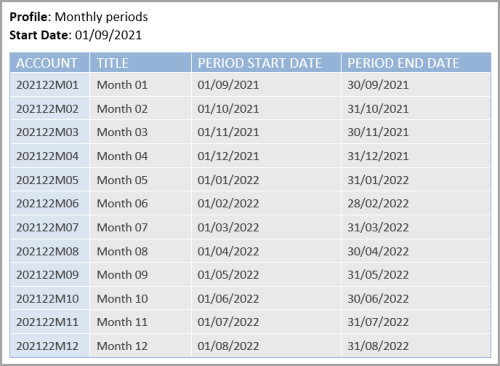
Monthly periods (01-12, month names)
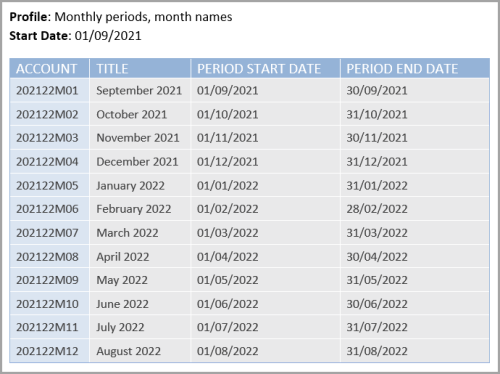
- The When does the year start page is displayed. Use the calendar to select the required date. Select the calendar header to change the year as required. Select Next.
-
The Basic Details page is displayed. The Year code is automatically populated based on the start date selected on the previous page. The Access level defaults to 3 and Input Allowed is selected by default. These should only be changed if you want to prevent documents from being posted to the new VAT periods when they are initially created.
This Access Level is used for all VAT periods created by the wizard, but can be changed afterwards by selecting the applicable period, then editing the access level on the Security tab.
-
The View, Modify, and Post fields define the security roles applied to the VAT periods. These roles determine what actions can be carried out for the selected VAT period. Select Drill (...), then double-select the required security role from the Select a role dialog. The following options are available:
View - users with the selected security role can view the VAT period.
Modify - users with the selected security role can amend the VAT period, e.g. change the Status.
Post - users with the selected security role can post documents to the VAT period (providing they also have access to the applicable VAT input and output nominals).If individual periods do not have any security roles selected, the roles specified for the applicable ledger are used. If individual periods and the ledger have different roles specified, then the user group need to have both security roles applied.
- Once the required settings have been applied, select Next. The Confirmation page is displayed showing a preview of the VAT periods that are about to be created. Review the information to check the format is the same as your existing VAT periods and select Back to make any amendments. Otherwise select Finish to create the VAT periods.
- The Account Maintenance window is displayed with the newly created VAT periods listed. Make any changes, if required (for example, you want to change the security settings via the Security tab). Select SAVE to confirm the new periods.