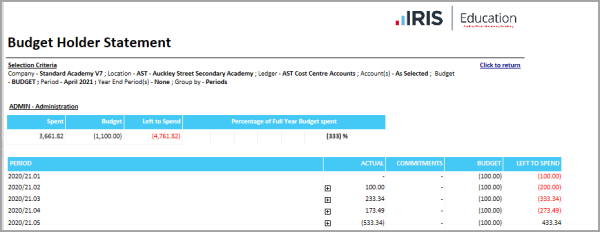Producing Budget Reports
You can produce various reports for budgets from the selection available in the Reporting Suite. For example, to review the performance of the budget or after importing budget details.
This topic provides an overview of the budget reports available and details how to produce the reports.
- Select Modules, then select Reporting Suite from menu.
- The IRIS Financials Reporting Services Browser is displayed. The budget reports are available from the General Reports and Budget Holder Reporting sections. For detailed instructions for typically used budget reports, please see Budget_Report_Types.
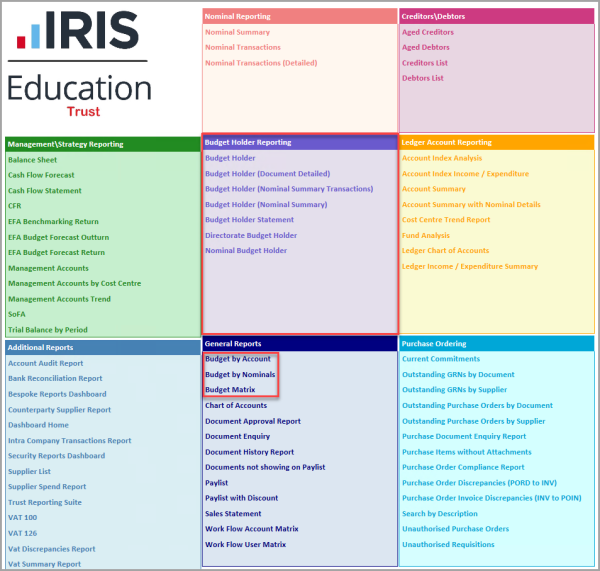
- Select the required report to display the IRIS Financials Reporting Services Browser selection criteria section, then select View Report.
- The report is displayed. To save a copy of the report, select the Save icon, then select an option from the drop-down menu. To print to a copy of the report, select Print icon.
Budget Report Types
Different reports give you different types of information about your budgets.
Budget Matrix Report
The Budget Matrix report contains a copy of the budget in the format it was entered, i.e. nominal, ledger code, account code, then budget values for each period. The report can be produced for specific ledgers, ledger accounts or nominals as required. This report can also be used to print a copy of your current/previous year’s actuals in order to compare/produce your current budget.
- Select Budget Matrix from General Reports sections.
- The Reporting Services Browser is displayed enabling you to select the required report criteria.
- Select the required filter options to determine what should be included in the report. In most circumstances, this is Select All, but the report can also be filtered by ledger, ledger account, nominal, and specific periods as described in the following table:
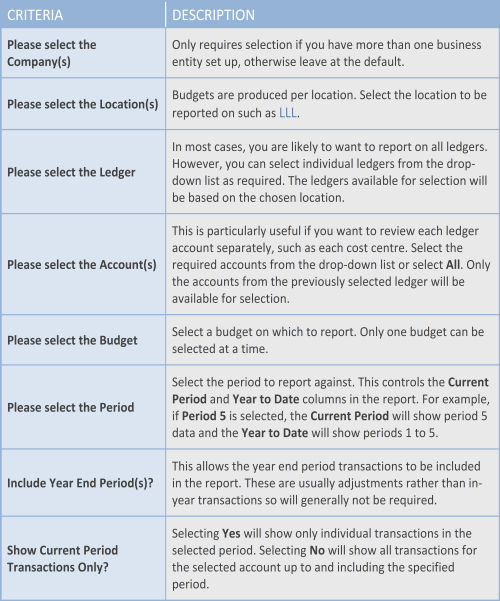
- Make sure that the applicable Year and Budget code are selected. Select the View Report button to produce the report.
Budget Holder Report
The Budget Holder report shows the spend against a specified account for the current period, year to date and annually.
The report shows all individual transactions against the nominal that was used for the posting together with the supplier account (if one was used)
This report uses commitments. The commitments that are reported depend on the settings within IRIS Financials controlled by the person within your establishment/organisation who administers the system, i.e. has a CUSTADMIN login.
-
Please select the Company - Select the company to run the report for. Only one company can be selected at a time.
-
Please select the Location - Select a location to report on. Only one location can be selected at a time. The locations visible are dependent on your security settings.
-
Please select the Ledger - Select a ledger to report on by selecting the drop-down arrow and select the required options. Multiple ledgers can be selected at once and only those related to the location selected are available for selection. The ledger list is also be dependent on your security settings.
-
Please select the Account(s) - Select an account to report on. Multiple accounts can be selected at once by selecting on the drop-down arrow and select the required options. Only those linked to the selected ledgers selected are available.
-
Please select the Budget - Select a budget to compare the report against. Only one budget can be selected at a time.
-
Please select the Period - Select the period to report against. This controls the Current Period and Year to Date columns in the report. For example, if Period 5 is selected, the Current Period shows period 5 data and the Year to Date showsperiods 1 to 5.
-
Include Year End Period(s)? - This allows the year end period transactions to be included in the report. These are usually adjustments rather than in-year transactions so are generally not required.
-
Show Current Period Transactions Only? - Selecting Yes displays only individual transactions in the selected period. Selecting No displays all transactions for the selected account up to and including the specified period.
What Data is in the Report
The Budget Holder report contains a header summarising the data and a transaction list showing the individual transactions.
The Header is split into Current Period, Year to Date and Annual, as shown in the following graphic:
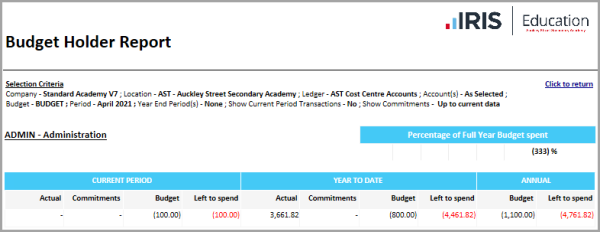
Current Period
-
Actual: This is the total actual spend for the chosen period. The transactions are shown on the detail lines on the report.
-
Commitments: This shows any purchase orders that have not been invoiced for the current period. The transactions are shown in the transaction list section of the report.
-
Budget: This shows the chosen budget for the period for the selected account.
-
Left to spend: This sums the Actual and Commitment values and subtracts them from the Budget value. This shows the amount left to spend against budget for the chosen period.
Year to Date
-
Actual: This is the total actual spend from the start of the financial year to the chosen period. The transactions are shown on the transaction list section of the report.
-
Commitments: This shows any purchase orders that have not been invoiced for the current financial year up to the chosen period. These transactions are shown at the bottom of the report.
-
Budget: This shows the chosen budget from the start of the financial year, up to and including the period for the selected account.
-
Left to spend: This sums the Actual and Commitment values and subtracts them from the Budget value. This shows the amount left to spend against budget for the financial year, up to the chosen period.
Annual
-
Budget: This shows the chosen budget for the entire financial year.
-
Left to spend: This sums the Year to Date, Actual, and Commitment values and subtracts them from the annual Budget value. This shows the amount left to spend against budget for the financial year.
The individual transactions are split into two sections: Actual and Commitments.
Actual
The data in the actual section is dependent on what has been selected in the Show Current Period Transactions Only? criteria. If Yes is selected, the transaction list shows only the transactions related to the selected period. If No is selected, the transaction list is populated with all actual spend for the financial year up to and including the selected period.
The transaction section itself is broken down as follows:
-
Date: The document date of the transaction.
-
Document: The document type and number of the transaction.
-
Nominal: The nominal code used in the transaction.
-
Supplier: The name of the supplier used if applicable.
-
Attachments: Any attachments saved against the transaction.
-
Description: The description used when the transaction was posted.
-
Balance: The value of the transaction. Any credit values are shown in brackets.
Commitments
This section shows any purchase orders that have not been invoiced.
Budget Holder (Document Detailed) Report
The Budget Holder (Document Detailed) report shows the spend against a specified account for the current period, year to date and annually broken down by each individual document.
The report shows a summary of each document and includes nominal that was used for the posting together with the supplier account (if one was used).
This report uses commitments. The commitments that are reported depend on the settings within IRIS Financials controlled by the person within your establishment/organisation who administers the system, i.e. has a CUSTADMIN login.
-
Please select the Company - Select the company to run the report for. Only one company can be selected at a time.
-
Please select the Location - Select a location to report on. Only one location can be selected at a time. The locations visible are dependent on your security settings.
-
Please select the Ledger - Select a ledger to report on by selecting the drop-down arrow and select the required options. Multiple ledgers can be selected at once and only those related to the location selected are available for selection. The ledger list is dependent on your security settings.
-
Please select the Account - Select an account to report on. Multiple accounts can be selected at once by selecting on the drop-down arrow and select the required options. Only those linked to the selected ledgers selected are available.
-
Please select the Budget - Select a budget to compare the report against. Only one budget can be selected at a time.
-
Please select the Period - Select the period to report against. This controls the Current Period and Year to Date columns in the report. For example if Period 5 is selected, the Current Period shows period 5 data and the Year to Date shows periods 1 to 5.
-
Include Year End Period(s)? - This allows the year end period transactions to be included in the report. These are usually adjustments rather than in-year transactions so are generally not required.
Show Current Period Transactions Only? - Selecting Yes shows only individual transactions in the selected period. Selecting No shows all transactions for the selected account up to and including the specified period.
What Data is in the Report
The Budget Holder (Document Detailed) report contains a summary of the account and a transaction list showing the individual documents.
The Header is split into Current Period, Year to Date, and Annual as shown in the following graphic:
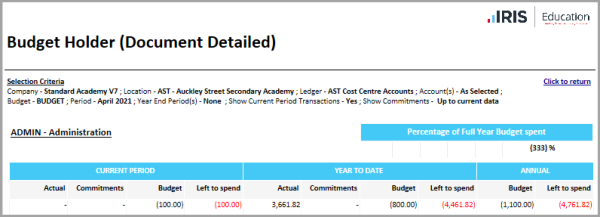
Current Period
-
Actual: This is the total actual spend for the chosen period. The transactions are shown on the detail lines on the report.
-
Commitments: This shows any purchase orders that have not been invoiced for the current period. The transactions are shown in the transaction list section of the report.
-
Budget: This shows the chosen budget for the period for the selected account.
-
Left to spend: This sums the Actual and Commitment values and subtracts them from the Budget value. This shows the amount left to spend against budget for the chosen period.
Year to Date
-
Actual: This is the total actual spend from the start of the financial year to the chosen period. The transactions are shown on the transaction list section of the report.
-
Commitments: This shows any purchase orders that have not been invoiced for the current financial year up to the chosen period. These transactions are shown at the bottom of the report.
-
Budget: This shows the chosen budget from the start of the financial year, up to and including the period for the selected account.
-
Left to spend: This sums the Actual and Commitment values and subtracts them from the Budget value. This shows the amount left to spend against budget for the financial year, up to the chosen period.
Annual
-
Budget: This shows the chosen budget for the entire financial year.
-
Left to spend: This sums the Year to Date, Actual and Commitment values and subtracts them from the annual Budget value. This shows the amount left to spend against budget for the financial year.
The individual transactions are split into two sections: Actual and Commitments.
Actual
The data in the actual section is dependent on what has been selected in the Show Current Period Transactions Only? criteria. If Yes is selected, the transaction list shows only the transactions related to the selected period. If No is selected, the transaction list is populated with all actual spend for the financial year up to and including the selected period.
The transaction section itself is broken down as follows:
-
Document: The document type and number of the transaction.
-
Nominal: The nominal code used in the transaction.
-
Supplier: The name of the supplier used if applicable. The date of the document is also displayed.
-
Description: The description used when the transaction was posted.
-
Balance: The value of the transactions for each document. Any credit values are shown in brackets. A total of the document is also displayed.
Commitments
This section shows any purchase orders that have not been invoiced.
Budget Holder (Nominal Summary) Report
The Budget Holder (Nominal Summary) report shows the spend against a specified account for the current period, year to date, and annually broken down by nominal.
This report uses commitments. The commitments that are reported depend on the settings within IRIS Financials controlled by the person within your establishment/organisation who administers the system, i.e. has a CUSTADMIN login.
-
Please select the Company - Select the company to run the report for. Only one company can be selected at a time.
-
Please select the Location - Select a location to report on. Only one location can be selected at a time. The locations visible are dependent on your security settings.
-
Please select the Ledger - Select a ledger to report on by selecting the drop-down arrow and select the required options. Multiple ledgers can be selected at once and only those related to the location selected are available for selection. The ledger list is also dependent on your security settings.
-
Please select the Account(s) - Select an account to report on. Multiple accounts can be selected at once by selecting on the drop-down arrow and select the required options. Only those linked to the selected ledgers selected are available.
-
Please select the Budget - Select a budget to compare the report against. Only one budget can be selected at a time.
-
Please select the Period - Select the period to report against. This controls the Current Period and Year to Date columns in the report. For example if Period 5 is selected, the Current Period shows period 5 data and the Year to Date shows periods 1 to 5.
-
Include Year End Period(s)? - This allows the year end period transactions to be included in the report. These are usually adjustments rather than in-year transactions so are generally not required.
-
Show Current Period Transactions Only? - Selecting Yes shows only individual transactions in the selected period. Selecting No shows all transactions for the selected account up to and including the specified period.
What Data is in the Report
The Budget Holder (Nominal Summary) report contains a summary of the account expenditure by nominal code.
The Header is split into Current Period, Year to Date,and Annual as shown in the following graphic:
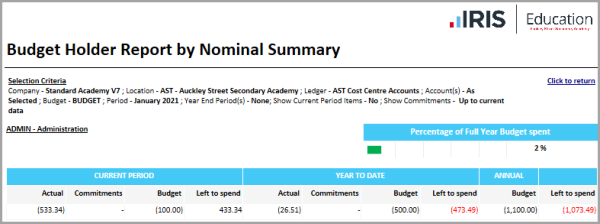
Current Period
-
Actual: This is the total actual spend for the chosen period. The transactions are shown on the detail lines on the report.
-
Commitments: This shows any purchase orders that have not been invoiced for the current period. The transactions are shown in the transaction list section of the report.
-
Budget: This shows the chosen budget for the period for the selected account.
-
Left to spend: This sums the Actual and Commitment values and subtracts them from the Budget value. This shows the amount left to spend against budget for the chosen period.
Year to Date
-
Actual: This is the total actual spend from the start of the financial year to the chosen period. The transactions will be shown on the transaction list section of the report.
-
Commitments: This shows any purchase orders that have not been invoiced for the current financial year up to the chosen period. These transactions are shown at the bottom of the report.
-
Budget: This shows the chosen budget from the start of the financial year, up to and including the period for the selected account.
-
Left to spend: This sums the Actual and Commitment values and subtracts them from the Budget value. This shows the amount left to spend against budget for the financial year, up to the chosen period.
Annual
The individual transactions display Actual and Commitments values.
The data in the actual section is dependent on what has been selected in the Show Current Period Transactions Only? criteria. If Yes is selected, the transaction list will show only the transactions related to the selected period. If No is selected, the transaction list will be populated with all actual spend for the financial year up to and including the selected period.
The transaction section itself is broken down as follows:
-
Nominal: Nominal code used in the transactions for the nominated account.
-
Actual: Actual spend against each nominal for the chosen account.
-
Commitments: Shows any purchase orders which have not been invoiced
-
Budget: Budget allocated against each nominal for the chosen account.
-
Left to Spend: Budget Value minus Actual and Commitment values.
Budget Holder Statement Report
The Budget Holder Statement report shows the spend against a specified account for each period grouped by nominal or period. This report allows you to expand the initial results to see the transactions making up the amounts.
This report uses commitments. The commitments that are reported depend on the settings within IRIS Financials controlled by the person within your establishment/organisation who administers the system, i.e. has a CUSTADMIN login.
The report can be grouped by Nominal or Period.
-
Please select the Company - Select the company to run the report for. Only one company can be selected at a time.
-
Please select the Location - Select a location to report on. Only one location can be selected at a time. The locations visible are dependent on your security settings.
-
Please select the Ledger - Select a ledger to report on by selecting the drop-down arrow and select the required options. Multiple ledgers can be selected at once and only those related to the location selected are available for selection. The ledger list is also be dependent on your security settings.
-
Please select the Account(s) - Select an account to report on. Multiple accounts can be selected at once by selecting on the drop-down arrow and select the required options. Only those linked to the selected ledgers selected are available.
-
Please select the Budget - Select a budget to compare the report against. Only one budget can be selected at a time.
-
Please select the Period - Select the period to report against. This controls the Current Period and Year to Date columns in the report. For example if Period 5 is selected, the Current Period shows period 5 data and the Year to Date shows periods 1 to 5.
-
Include Year End Period(s)? - This allows the year end period transactions to be included in the report. These are usually adjustments rather than in-year transactions so is generally not required.
-
Group Report by - Two options - Nominal or Period. Grouping by nominal summarises the chosen account results by each nominal code. Grouping by period summarises the chosen account results by period.
What Data is in the Report
Grouped by Nominal
The Budget Holder Statement contains a summary of the account expenditure by nominal code, but allows you to expand each nominal to show the amount and further again to see the relevant documents.
The Header is split into Spent, Budget, and Left to Spend.
-
Spent: This is the total actual spend for the chosen account. The transactions are shown on the detail lines on the report.
-
Budget: This shows the chosen budget for the period for the selected account.
-
Left to spend: This subtracts the Actual and Commitment values and subtracts them from the Budget value. This shows the amount left to spend against budget for the chosen period.
The individual transactions display Nominal, Actual, Budget, and Left to Spend values against each applicable nominal. The Actual column can be expanded to show further details applicable to the amounts.
-
Nominal: Nominal code used in the transactions for the nominated account.
-
Actual: Actual spend against each nominal for the chosen account. This column is expanded by selecting the plus symbol next to each value. In addition this shows the Supplier; Document Type & Number; Document Date; Status; Description and Value.
-
Commitments: Shows any purchase orders which have not been invoiced.
-
Budget: Budget allocated against each nominal for the chosen account.
-
Left to Spend: Budget Value minus Actual and Commitment values.
Grouped by Period
The details in the report can also be grouped by period. This is controlled in the criteria at the top of the report.
The report details the spend broken down by period: