Amending a Posted Budget
Some Of the nominals and ledgers used in this topic may be different to those in your chart of accounts.
Once you have added a budget, you may find that you need to make adjustments to it if the details are incorrect or if they have changed for other reasons.
-
Go to Documents > Document Input.
-
Select ... then select BUDA Budget - Amendments from the Document Type list.
-
The Input Form defaults to Budget Journal. Select the applicable Date and Period you need your budget to start from.
-
Select OK.
-
The Budget Journal form displays. The Currency field is your default currency. Double-select to change this if needed.
-
The Document Date is the date you selected on the Document Selection screen. Change this if needed.
-
Double-select in BudgetCode and choose the Budget code to add the budget against.
-
Double-select in Nominal and select a nominal.
-
If the nominal is linked to a ledger, you need to select an account to record the budget against. Double-select in Account and select an account.
-
(Optional) If an Analysis Field Set is linked to the nominal, a Y displays next to the Account field. To add a budget against the analysis code double-select in Additional Info, then double-select in DAF_Funds and select an analysis Account.
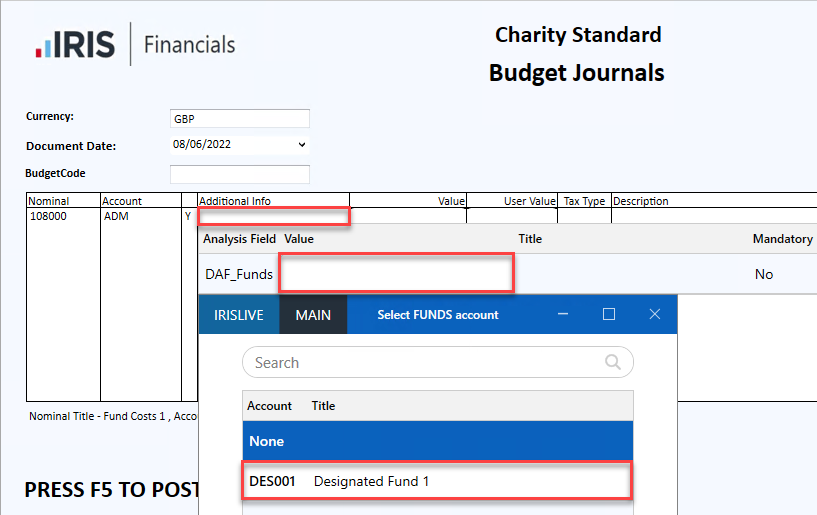
-
Enter the budget value in Value. Credits must be entered as a minus value.
-
Do not enter any information in User Value or Tax Type.
-
Enter a description if needed for the budget line in Description.
-
Press Tab to move to the next line and enter the remainder of the budget.
-
When you have finished, if the document doesn't balance, create a new budget line and select the B - Budget Offsetnominal.
-
In the Value field enter a balancing amount so the Document Balance balances to zero (if needed).
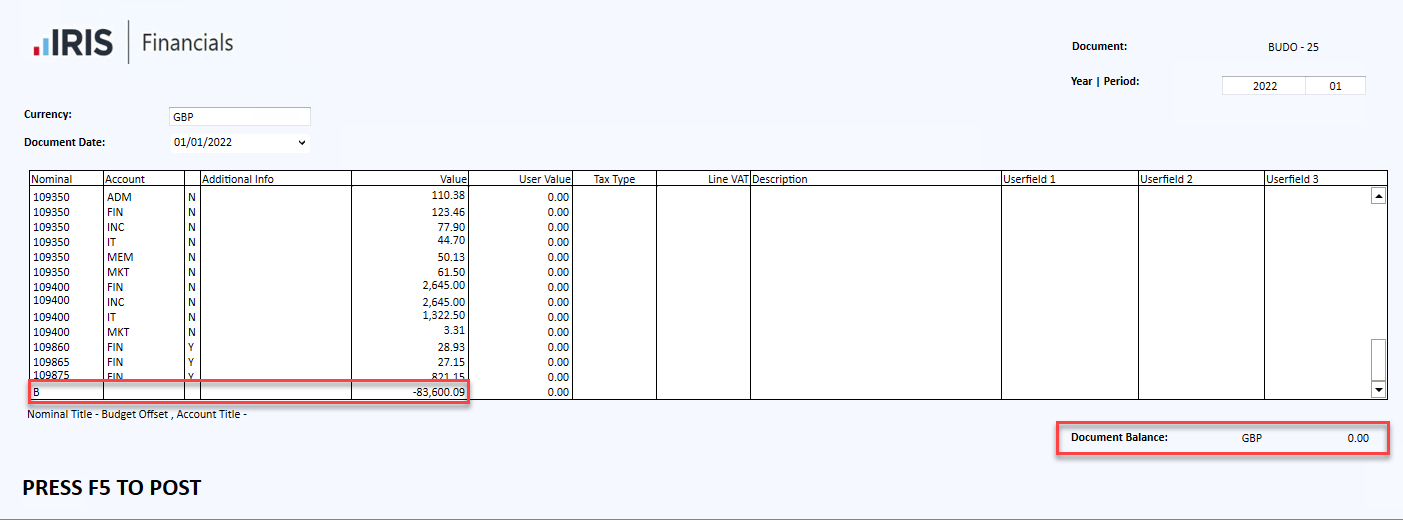
-
Press F5 to post the amended budget transactions.