Managing approver holidays or absences
This guidance is only for IRIS Financials Version 7.0.2103 or earlier. If using version 7.0.2223 or later, go to Manage Approver Holidays or Absences.
When an approver is on holiday, it is often necessary to set another user as the holiday approver, to ensure that orders are not held up in the system.
If an approver is marked as on holiday, all orders are re-routed to the holiday approver within 72 hours.
If the user set as the user's Holiday Approver is also absent, the document is not sent to an alternative approver. The document is sent to the absent approver so cannot be approved until they return.
When more than one approver in the workflow is absent at the same time, the available approver must be set as the approver for all users in the workflow.
For example: User B is set as holiday approver for User A, and User C is set as holiday approver for User B. Both User A and User B are on holiday at the same time. The document for approval is sent to User B and never sent to User C.
If the approver is not on holiday and the authorisation is still outstanding after 72 hours, a chase email is automatically sent to the original approver.
If a user is specified as a Holiday Approver, then their own approval limit is used rather than that of the original approver.
It is important when specifying a Holiday Approver that their limit is checked and is sufficient to be able to approve for the user they are covering for.
If the Holiday Approver has a higher limit than the original approver, then the approval may go to a different approver who is a lower tier than the holiday approver, if they have a sufficient approval limit. The following example is used to explain this:
User A has an approval limit of £1,000 and is on holiday.
User B has an approval limit of £2,000.
User C has an approval limit of £5,000. User C is the designated holiday approver for User A.
Single Approval:
A purchase order is raised for £750.
User B approves the purchase order as User C's limit is £5,000 despite being the holiday approver for User A.
Tiered Approval:
A purchase order is raised for £4,000.
User B approves the purchase order first before User C as they have the lower approval limit. User C's limit is set to £5,000 despite being the holiday approver for User A.
If you use IRIS Financials Purchasing, you enforce orders to be re-routed by repolling the documents if the 72 hour period is too long. For more information, refer to Repolling Documents in IRIS Financials Purchasing.
-
Go to Maintenance, then select Accounts from the menu.
-
Double-select to select the USERS ledger from the Select a ledger dialog.
-
The Account Maintenance window is displayed labelled according to the ledger selected. Select the required user in the left-hand panel.
-
Select the Analysis Fields tab, then select EDIT. Applicable fields are then enabled.
-
Select... in User Holiday Approver UserID, then double-select to select the required user you want to authorise orders in the approver's absence from the Select USERS account dialog.
-
The holiday approver's ID is then displayed in User Holiday Approver UserID. If the user is currently on holiday, ensure that User on Holiday is selected, then select SAVE.
You must deselect User On Holiday when the approver returns from their leave.
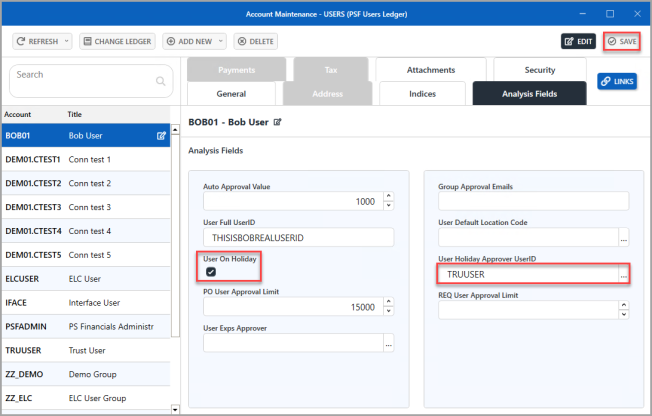
-
An Update complete message is displayed. Select OK to close the message and return to the previous window.