Processing Rejections
If a Direct Debit is rejected by the bank, they send you a rejection file. You can import this file into Direct Debit Emailer to update the applicable account in IRIS Financials.
You can only import rejections from a collection list that has been posted.
-
Select the applicable collection list using the Search Criteria.
-
Select Import Rejections.
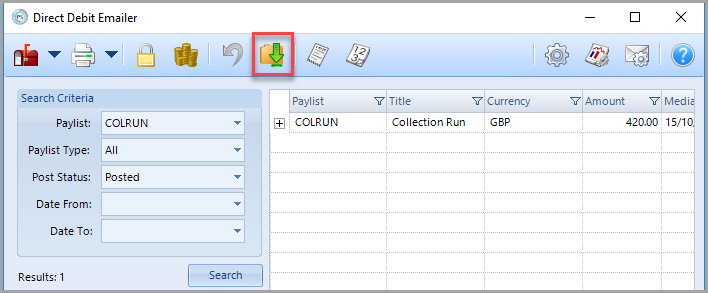
The Import Rejections for payment list dialog is displayed.
-
Go toFile> Open AUDDIS file.
-
Select the rejection file sent by your bank. Select Open to process the file.
Matching Rejections with Posted Collection Documents
Direct Debit Emailerattempts to match a rejected transaction from the bank file with the original transaction from the collection. Successful matches are shown underneath the collection detail they relate to. The original transactional so has a green flag against it.
When all transactions are matched, you can post the rejections to IRIS Financials to update the applicable accounts. Refer to Setting Defaults for Rejections for more information.
Partially Matched Rejections
Any rejected transactions that are unable to be automatically matched are indicated with a red flag. A list of unmatched rejected transactions are displayed in the Potential Rejection panel.
To manually match an entry, drag the applicable transaction from the Potential Rejection panel onto the corresponding entry on the Returned Debits panel.
Existing Rejections
Transactions which are already matched with a rejection are indicated by a yellow flag. These do not need to be re-processed.