If you find you have a service on your system you no longer wish to use no longer you have two option to remove it; Unpublish the service or delete it entirely.
Unpublish a service
When you unpublish a service (or line item) all the details you have configured remain in the system, it's just hidden from the screen during Create Proposal.
To unpublish a service:
- Select the Admin settings cog icon.
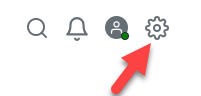
- Select Settings.
- Select Proposal manager configuration.
- Your current list of service is displayed.
- Select the Publish toggle for the service you want to remove to turn it off.
- You will see a message Section state set to Draft. This section will no longer be visible during Create Proposal.
You can restore any unpublished service sections by returning to this screen and selecting the Publish toggle to reactivate it.
Delete a service
If, instead, you wish to permanently remove the service section in it's entirety you will need to delete all line items from the section first and then delete the section.
- Select the Admin settings cog icon.
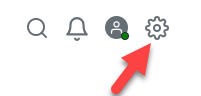
- Select Settings.
- Select Proposal manager configuration.
- Your current list of service is displayed.
- Select the arrowhead icon to expand the section you wish to delete.
- Select a line item to open the details then select the trash icon.
- Select Yes, delete it when prompted, Line item deleted successfully message is displayed.
- Repeat steps 6-7 for each line item in the section.
- Now the section is empty, select the section header to open the details then select the trash icon.
- Select Yes, delete it when prompted, Section deleted successfully message is displayed.
- The service section and all it's line items are now removed from your system.