IRIS Elements Proposal Manager will generate and send emails during the life cycle of a proposal:
- Client proposal email: Sent to the client after the proposal has been created. Will include the letter of engagement and the proposal PDF detailing all the services selected and costs. Clients can accept the proposal immediately through a link in the proposal PDF.
- Client confirmation email: Sent to the client after they have accepted the proposal
- Staff email: Sent to the staff member selected during create proposal, after the proposal has been created, before the client has accepted.
The content of each of these emails can be changed to suit your needs:
- Select the Admin settings cog icon.
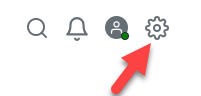
- Select Settings.
- Select Proposal manager configuration.
- Select Content.
- Go to Email library.
- Select which email you wish to edit; Client proposal email, Client confirmation email or Staff email.
Email Subject is a required field and cannot be blank.
- Edit the Email Subject , Email body or both, as required.
Use the Tags menu to add mail merge fields into your emails.
- Select Save.