Reassign tasks from duplicate users
Following an issue that cause duplicate users to be created, you may need to reassign tasks from duplicate users to the remaining active user.
To make them easier to find, duplicate users are marked as deactivated on the Task list.
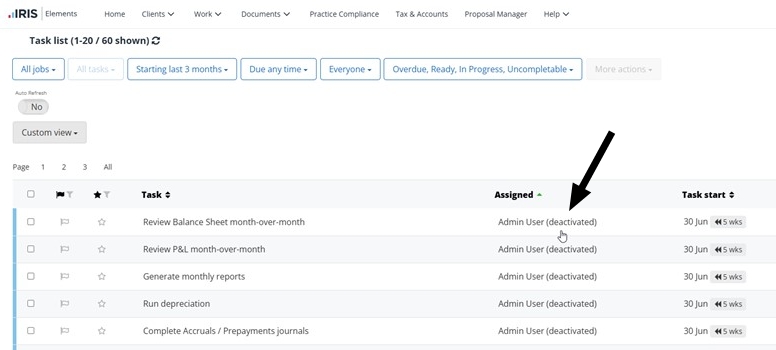
Update client assignments
- In the client record, go to Information > Practice roles.
- Select Edit, and change the affected user role to Select, then Save.
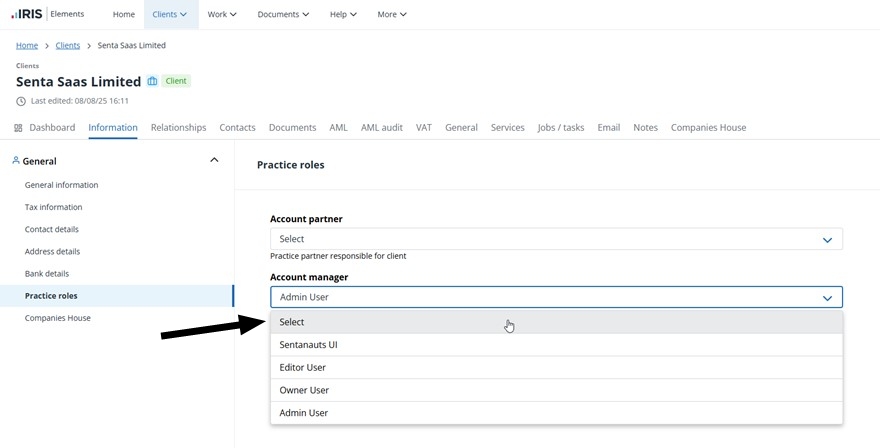
- Refresh the page.
- Select Edit, and select the correct user, then Save.
Bulk reassign tasks
- Go to Work > Your tasks.
- In the user filter, select Show deactivated users.
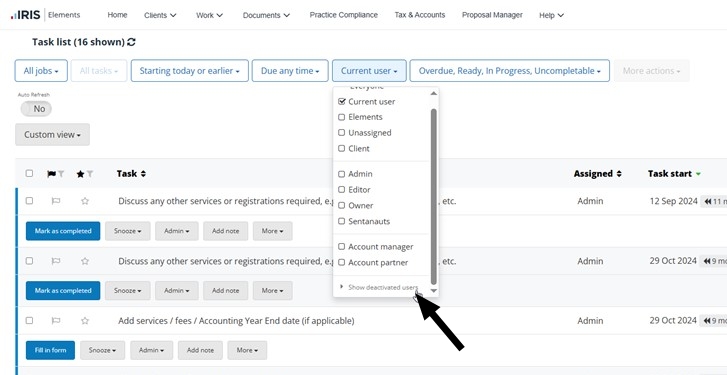
- Select all versions of the same user under Show deactivated users.
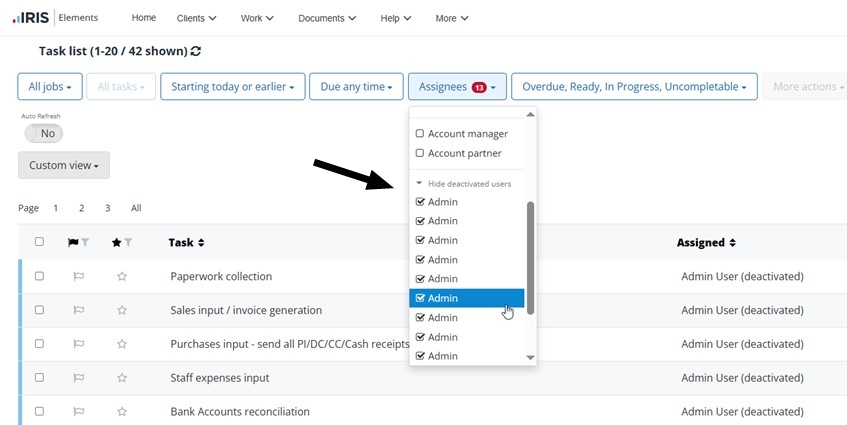
- In the Task list, select all tasks, then More actions > Assign tasks.
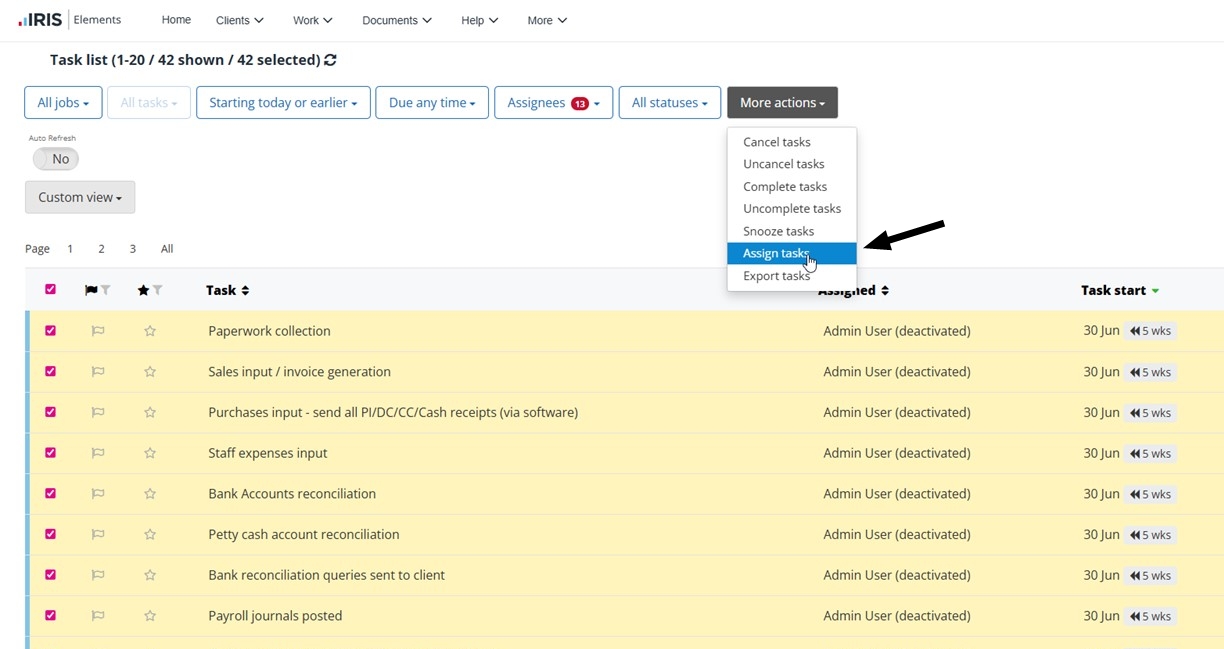
- Clear all other selections, including Current user, so that only users under Show deactivated users are selected.
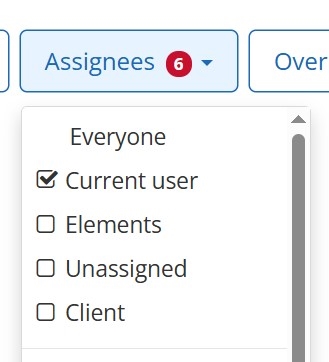
To update all tasks, including upcoming , completed, or cancelled tasks, select All statuses on the status filter.
- Select the correct user, then Assign tasks.