If your practice has set up IRIS Elements Practice Management to integrate with email provider, you will need to set up your personal email integration.
You can set up IRIS Elements Practice Management to integrate with your own email provider. This means that any emails you create in IRIS Elements Practice Management will be sent from your own email account rather than our servers. This is particularly useful to show email communications between each client and everyone in your practice (displayed on the Email tab of the client record). It also means that your own email account will contain copies of all your emails, even those produced in IRIS Elements Practice Management.
-
At the top of the page, select Your account then My profile.

-
On the Email tab, select Send & Receive via SMTP/IMAP.
-
Compete the server name, user name, details You'll need to refer to your service provider's recommended SMTP / IMAP settings (the person who set up your practice email settings should be able to tell you). If you're not sure what these are, contact your service provider directly.
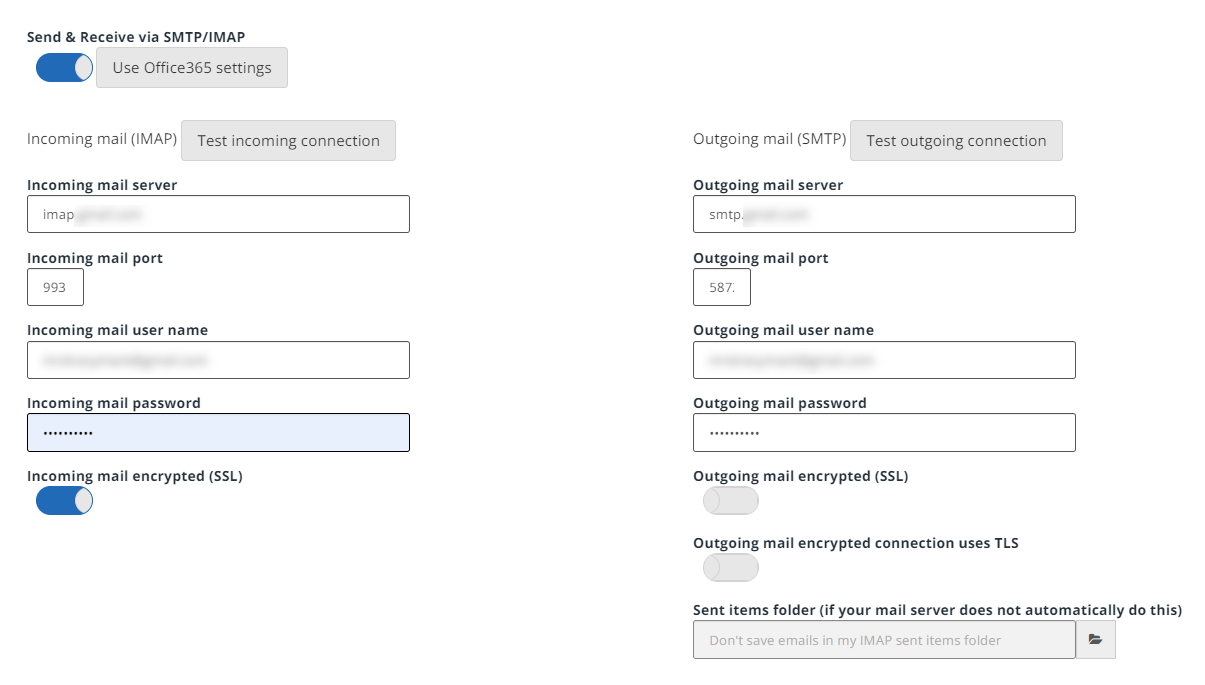
-
You can select a specific Sent items folder to save sent emails to if you don't want them saved to your default email provider's sent items folder.
-
Select Save.