You can create teams to assign work to a group users instead of an individual.
- Select the Admin settings cog icon.
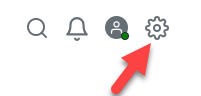
- Select Settings, then select Practice Management.
Switch on the teams feature
You can control the teams feature.
- On the Extras tab, switch on the Teams option then select Confirm when prompted.
- Select Save.
Create or edit a team
A team only needs to have a team name in order to be created. Teams can exist without members assigned.
- On the Teams tab, select Add team then enter a Team name.
- Select an existing team name to edit.
- Select Add team members.
- From the list, select each user you want to be a team member, then select Add.
- Select Save.
Remove members from a team
- On the Teams tab, select the name of the team to edit.
- Select the cross icon for each member you want to remove from the team.
- Select Save.
Delete a team
- On the Teams tab, select the name of the team you want to delete.
- Select Delete.