You can tailor various display and format options to suit the needs of your practice.
- Select the Admin settings cog icon.
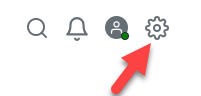
- Select Settings, then select Practice Management.
- Select the Display tab.
- Edit any of the following, then select Save.
When viewing user lists only first names are displayed.
Select the Show practice users' surnames toggle to display both first and last names.
Date format input
This option sets which date format to use when importing data into IRIS Elements Practice Management.
For example, if you're importing CSV data which uses dates formatted dd/mm/yyyy select the Date format input from the list to match.
This setting determines how IRIS Elements Practice Management interprets all your imported dates. Make sure not to import in more than one format type.
Date format output
Select from the list the date format you wish to be displayed while you are using IRIS Elements Practice Management.
Select to use either a 12 or 24 hour time format.
Duration format input
This option sets how durations are formatted when importing data into IRIS Elements Practice Management.
Select which separator option to use to match your data source; either h: or :. For example, 1h30 or 1:30 to denote one and a half hours.
This setting determines how IRIS Elements Practice Management interprets all your imported durations. Make sure not to import in more than one format type.
Duration format output
Select from the list the duration format you wish to be displayed while you are using IRIS Elements Practice Management.
Currency controls which currency symbol is used for fields and values containing monetary values.
Enter character you would like to display.
Your currently selected Timezone is displayed, but you can select a new one:
-
Under Timezone, the more options (three dots) icon to open the timezone list.
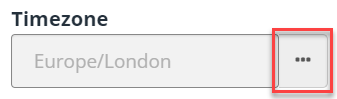
-
In Search... enter or scroll through the list and select the desired timezone.
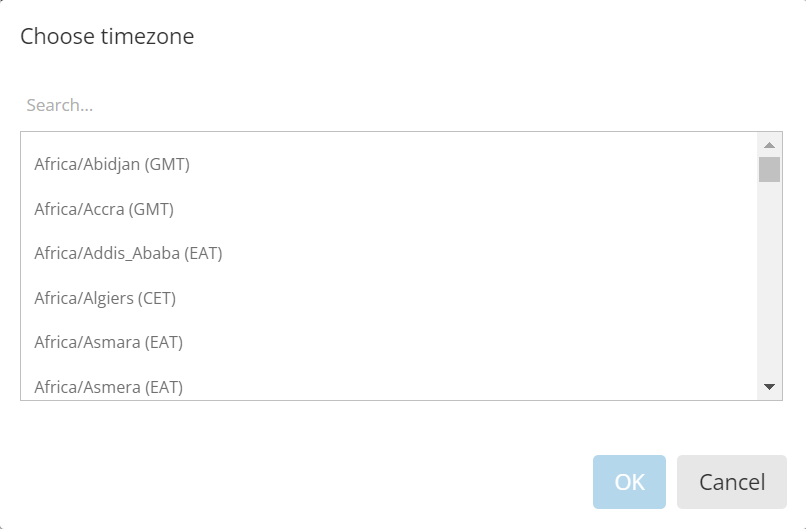
-
Select OK.