Add new job templates
IRIS Elements Practice Management comes with a useful set of job templates as default. You can add new templates to suit your practice's workflow.
Considerations
Consider the following when planning new job templates:
- What is the purpose of this job?
- What individual tasks make up this job?
- What are the key dates and deadlines associated with this job?
- Are there particular client types that this job is used for? Will you need to apply filters to any tasks in this job?
Add a new job template and associated tasks
- Select the Admin settings cog icon.
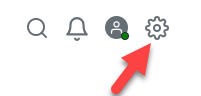
- Select Jobs.
The default jobs are listed. You can edit these to suit your practice's workflows.
- Select Add job.
- Enter a Job name and if required, a Job description.
- Choose a Job colour. Where found in the user interface, the job is highlighted this colour.
- If there are dates associated with this job, go to the Dates tab and enter the information there.
- Go to the Tasks tab.
Use the Preview tab at any time to view how the task displays in IRIS Elements Practice Management.
- Select Add task.
- Select the Type of task.
- Assign task to the responsible person or user.
- Specialist role — For example, if the task is assigned to the Account manager role, this assigns the task to the user set up as the account manager for that specific client.
- Unassigned — Useful if you have tasks in your job that are assigned to different people after the live job has been created.
- Client — This task will show in the Client portal.
- Specific user — For example, if the task is specifically assigned to Joe, this appears in Joe's task list.
- Team — Any user from that team can complete the task.
- Enter the task Title and Description.
- (Optional) Go to the Timing tab and add relevant date offsets to tell IRIS Elements Practice Management when to schedule tasks. The dates are triggered when the task is activated, for example, start the task 1 month after the client is added.
If you leave Start date offset blank for all of the tasks in your job template, the tasks start on the job date. If you leave the Due date offset blank for a task, this task has no due date and cannot go overdue.
Select Show [start/due] date of calendar? to add this task to the Task calendar (found on the Dashboard and the Work menu).
- If this task is dependent on another task or tasks being completed first, go to the Depends upon tab and choose the relevant tasks.
If you remove a task from the job template which was included as a dependency on another task, this prevents the job from functioning correctly. The dependency must be manually removed from the relevant task first.
- This task can be assigned to the client based on actions you perform in IRIS Elements, for example, when adding non-clients or when adding sole traders in the charity business area. Go to the Filters tab.
- Select Add filter.
- Choose the relevant action.
- Select the appropriate filter.
- Repeat steps a to c until all required filters are added.
- If the task completion date is required for your records or if completing this task completed the parent job, go to the Advanced tab and select the appropriate actions.
- Repeat steps 7 to 14 until all tasks have been added for this job.
- Select Save.