Purchase or manage product subscriptions
If you're interested in subscribing to other products in the platform, you can find out more about each product here (opens in a new tab).
You can subscribe to new products, or mange existing subscriptions in the IRIS Elements Marketplace.
- Access the IRIS Elements Marketplace
- Upgrade or add a product subscription
- Change an existing product subscription
- Cancel a product subscription
Access the IRIS Elements Marketplace
To access the IRIS Elements Marketplace, either:
- Visit https://marketplace.iris.co.uk and log in using your IRIS Elements account details.
- Select the Admin settings cog icon.
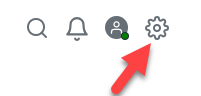
- Then Plan & billing
- Trial version only — Select Upgrade above the main menu.
Upgrade or add a product subscription
- On the IRIS Elements Marketplace home page, select the Applications tab.
- Under Applications, select Manage Apps.
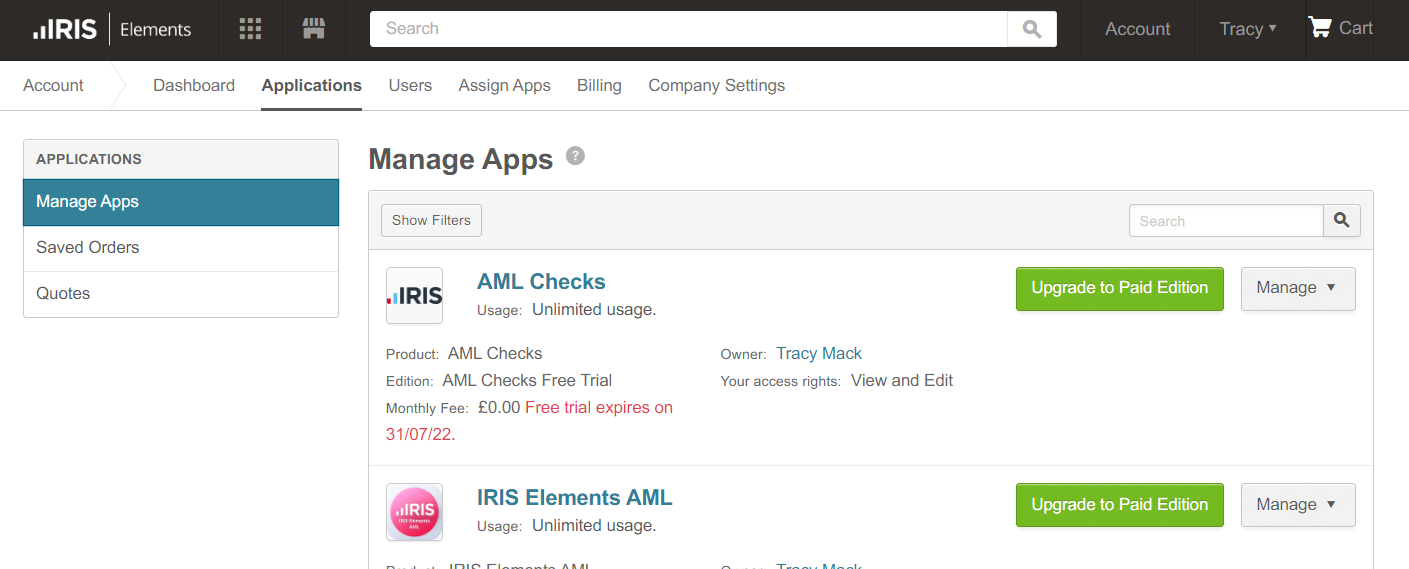
- Select the product title you want to upgrade then select Upgrade to Paid Edition or Update Subscription.
- If applicable, select the specific product option you want to purchase then select Continue.
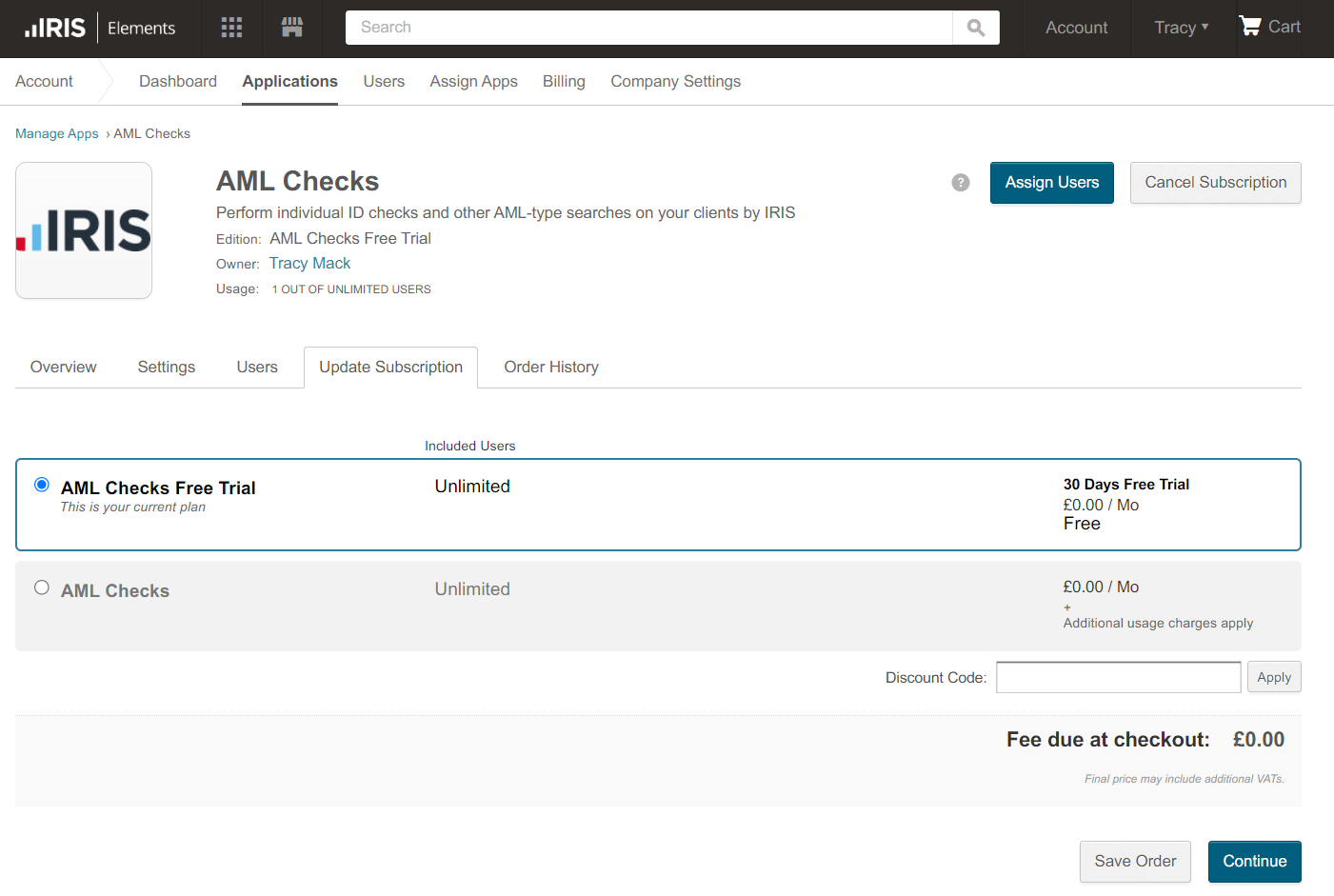
Select Save Order at any time during the checkout process if you want to return and complete your purchase later.
- Select your preferred payment method ( Credit Card or Bank Account) and enter the billing details for the payment.
- Select Save to verify and save the payment details to use as the default payment method for future purchases and renewals, then select Continue.
- Review the options, agree to the terms and conditions, then select Place Order.
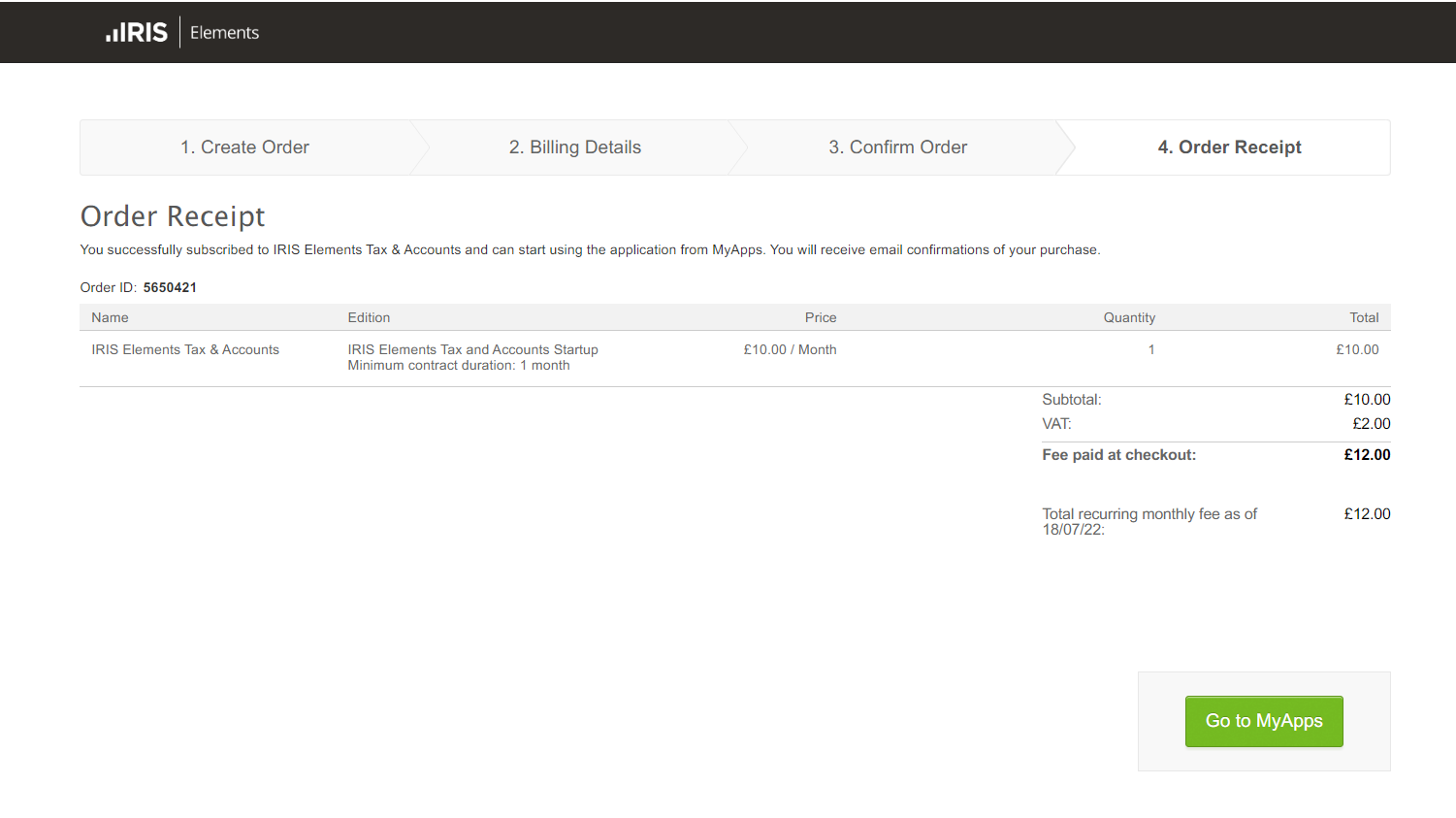
An order receipt is shown. Select Go to MyApps to see a summary of your purchased and trialled products.
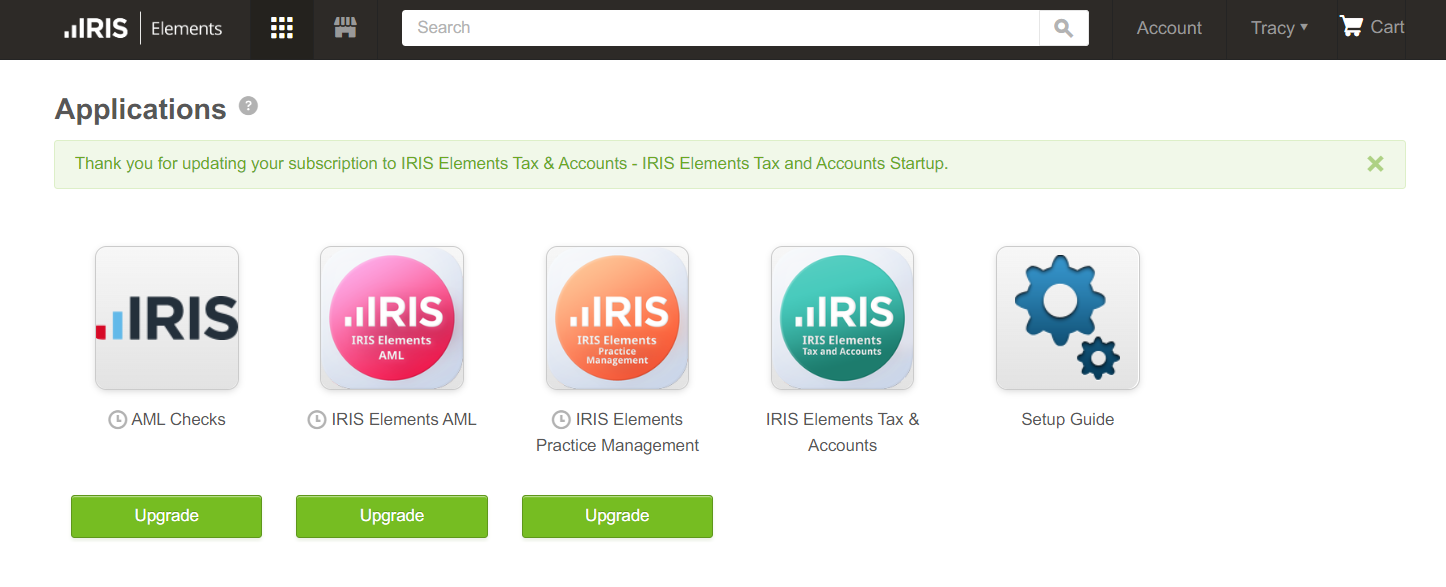
If you upgrade a subscription part way through a billing cycle you will be charged a pro-rated amount for the upgrade, and the billing cycle resets on the upgrade checkout date. You get immediate access to the new edition features when you upgrade.
Remember that you need to give product access to any other users in your practice.
Change an existing product subscription
- On the IRIS Elements Marketplace home page, select the Applications tab.
- Under Applications, select Manage Apps.
- Select the product title you want to change.
- From Manage, select Update subscription.
- Choose the new subscription level then select Continue.
Select Save Order at any time during the checkout process if you want to amend your subscription later.
- Select your preferred payment method - Credit Card or Bank Account - and enter the billing details for the payment.
- Review the options then select Confirm Order.
If you change your subscription part way through a billing cycle, you will be charged a pro-rated amount for the change and the billing cycle resets on the checkout date. Any changes are reflected immediately.