The Data Migration Agent (DMA)
|
On this page: |
Next page: Migrate your data |
The Data Migration Agent (DMA) is a small application that allows you to move your client data from your original IRIS product to your new IRIS Elements account.
The DMA must be downloaded, installed, and configured before you can migrate data.
Watch a video tutorial on how to download and install the Data Migration Agent:
Before installing:
You must have Windows Admin credentials to manage this on your own PC or laptop. If you don't have the right permissions, consult with your IT supplier.
Important: Before attempting to install and configure the DMA, please note the following:
-
You must have an active IRIS Elements account to connect to. Check your emails for an activation link if you haven't set up your IRIS Elements account yet.
-
The DMA must be installed on a PC or laptop that has your Keytime product installed.
-
The latest version of .NETDesktop Runtime is required. Go to https://dotnet.microsoft.com/en-us/download to download the latest version.
-
The latest version of Keytime Accountants Suite is required. Go to https://www.iris.co.uk/support/iris-keytime-suite-support/iris-keytime-downloads/ to download the latest version.
1. Find your data
To successfully connect your data to the DMA, you must know where your data is stored.
-
If your data is stored on your computer or laptop, the DMA will connect to the database and move the data.
-
If your data is stored on a server, you will need to give the DMA permission to access the server before it can connect to your data to move it.
Follow the steps below to find where your data is in Keytime, and then how to give the DMA permission to access the data if needed.
How do I check where my data is?
-
Go to the location of your Keytime install (this will usually be on your C: drive).
-
Open the Keytime folder and then the CM+ folder.
-
Double-click the DataManager.exe file. Your data paths are displayed in the pop-up.
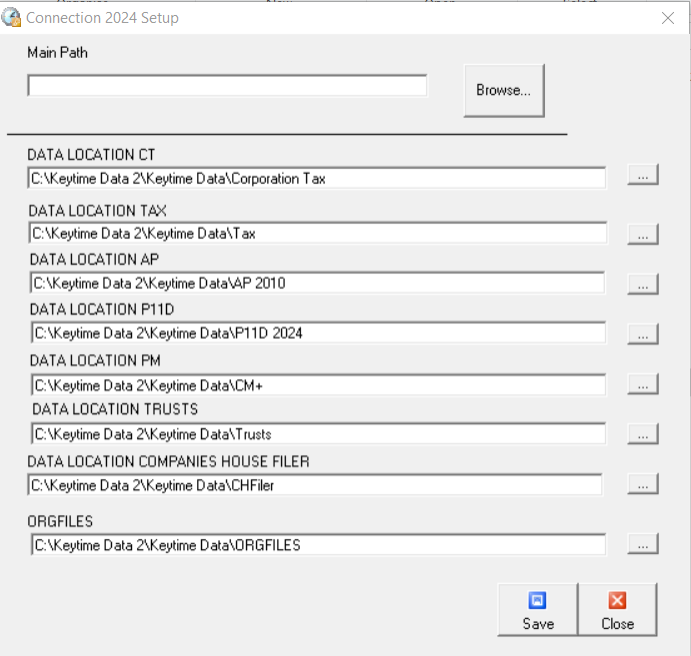
If the data location starts with something like C:\, this means it is stored locally. You don't need to do anything else, go to Step 2. Downloading and installing the DMA
If the location looks something like \\company\keytime\platform\example.db, this means it is stored on a server and you may need to give the server permission to share this data with the DMA.
-
Go to the server where your Keytime data is stored, right click on the Keytime folder and select Properties.
-
Go to the Sharing tab and select Advanced Sharing.
-
Make sure Share this folder is selected, then select Permissions.
-
Select Add.
-
Enter a group name, such as Everyone and select Check Names. Select OK.
-
Select the checkbox to allow Full Control. Select OK.
-
Make sure to select Apply to save your changes. Select OK to close the window.
2. Downloading and installing the DMA
-
Download the latest version of the DMA from the download page (https://www.iris.co.uk/support/ptp-software-support/dma-downloads/) and make a note of where it downloaded to.
-
On your PC or laptop, find the download file and double-click to run.
-
Follow the instructions on screen to install the DMA. A shortcut to the DMA Configuration Tool is placed onto the PC or laptop Windows Desktop.
-
Right-click the DMA Configuration Tool shortcut and select Run as Administrator to launch.
3. Data Migration Agent (DMA) Configuration Tool
Launching the DMA Config Tool takes you to a Product Selection Setup page where you have the option to configure the DMA to allow your chosen IRIS product’s data to be migrated IRIS Elements.
The DMA supports multiple IRIS products, so you must make sure you select the correct product before proceeding.
Select Keytime Accounts Production including Keytime Tax and then Next to proceed.
4. Using the DMA
Once you have selected to migrate Keytime Accounts Production including Keytime Tax, please check you have completed the required prerequisites before you start migrating your data.
These Prerequisites cover all the IRIS Product offerings available for migration; not just for the product currently selected.
-
Select the checkbox to confirm you have completed the prerequisites, and select Next to continue.
-
Enter the email address of your IRIS Elements user and select Next. Then enter your Password and select Verify.
-
Once you're signed in, select Next to continue.
-
Your Keytime installation should be auto-detected. If it is not, use the Browse option to find it.
Select Test Connections to validate the path is correct.
-
If successful, the data path turns green.
-
If the path is red, the DMA did not detect your client data in the location specified. Select Browse and navigate to the correct data location.
-
If the path is amber: the DMA detected your client data in the location specified, however, the DMA does not have permission to access the data. Make sure you have followed the steps above in The Data Migration Agent (DMA) to grant permission.
-
-
Select Save and then Next.
-
Select Start DMA Service to start the DMA.
-
Select the link to go to IRIS Elements and log into the platform, if you haven't already.
If you're experiencing problems, select this link - Get help and support to learn how to contact our Support team.
The DMA is now forming a connection between your Keytime client data and IRIS Elements. The next step is to start moving your data along that connection.
Next page: Migrate your Keytime data