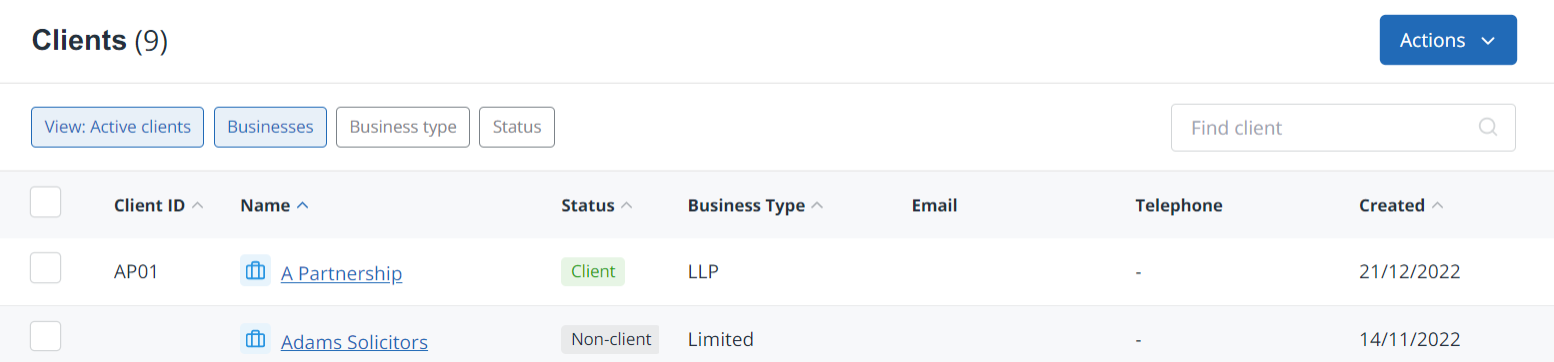Search, sort and filter lists
There are a number of lists used within IRIS Elements. One or more of the following options can be used to view specific records.
Searching
You can quickly find items in a list by typing the item name in the search box at the top of a list (where available).
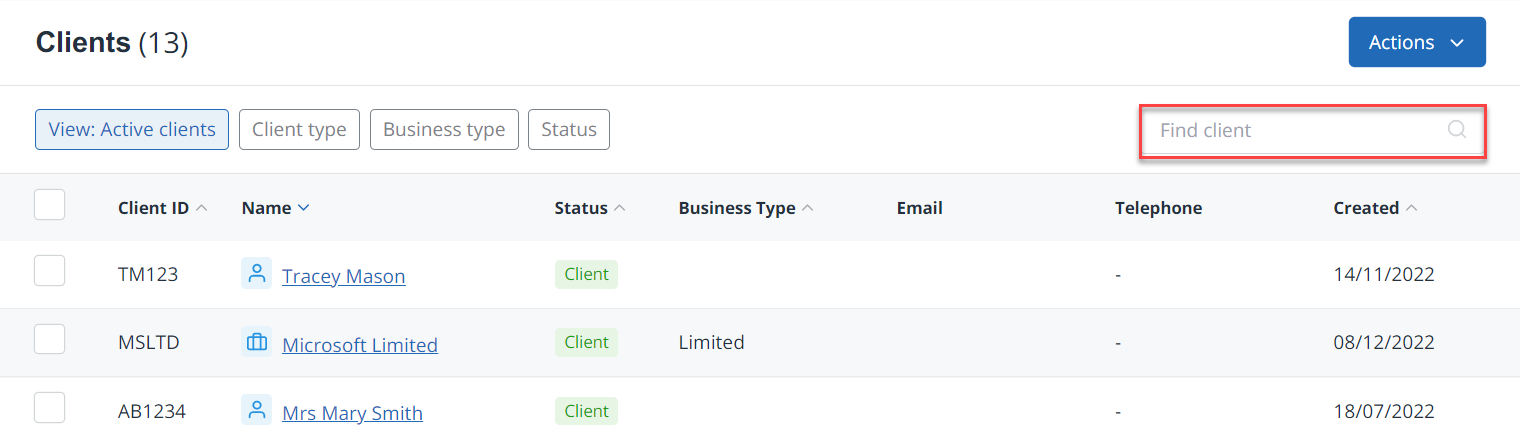
You can search for clients by selecting the Search icon on the top bar, then entering the client name or ID. A list of matching clients is display below the search box. Select the required client.
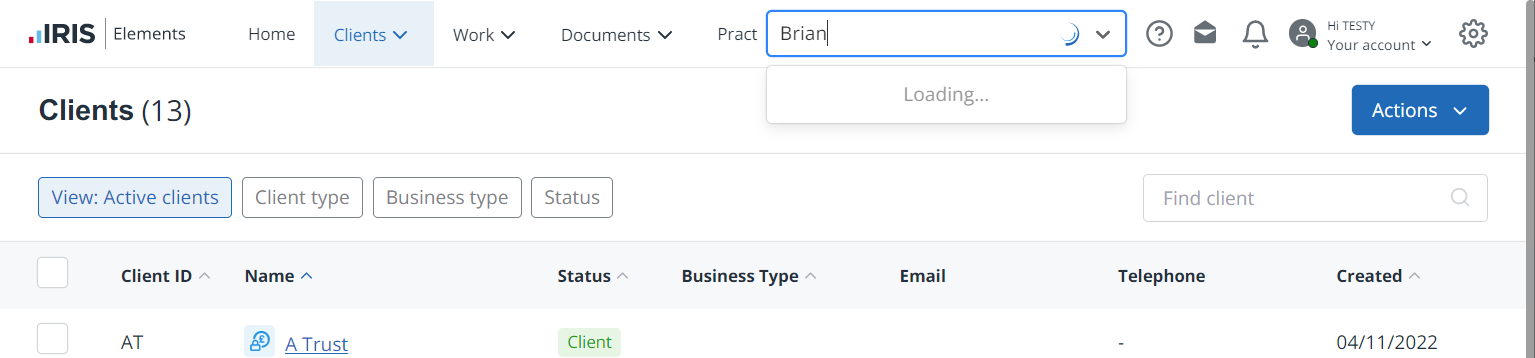
Sorting
You can select the header of a column (with an arrow) on a list to change the sort order. The arrow shows whether the list in ascending or descending order.
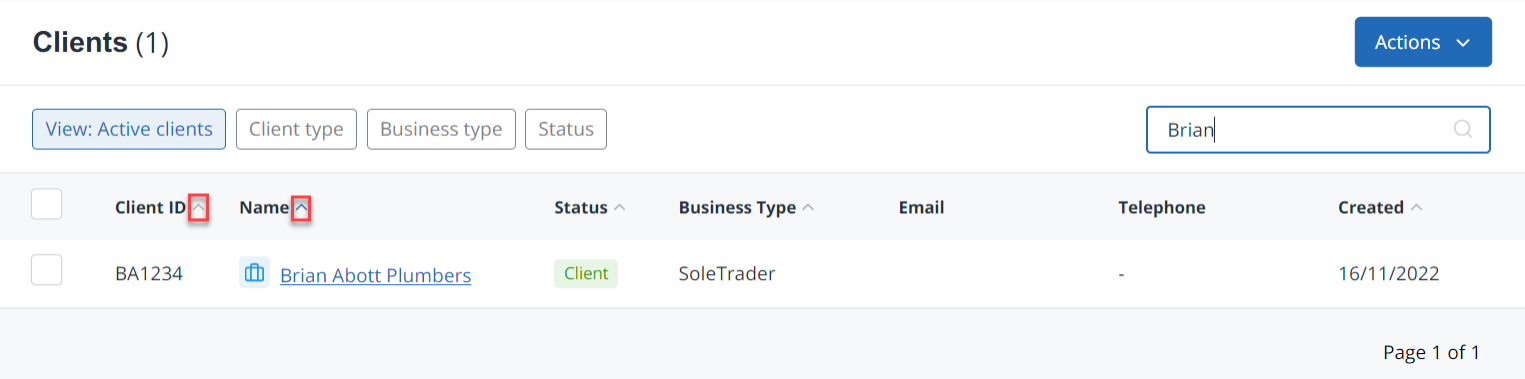
Filtering
You can limit the items in a list by applying filters. Any available filters are shown at the top of the list.
Any filters that have already been applied (some by default) are highlighted in blue.
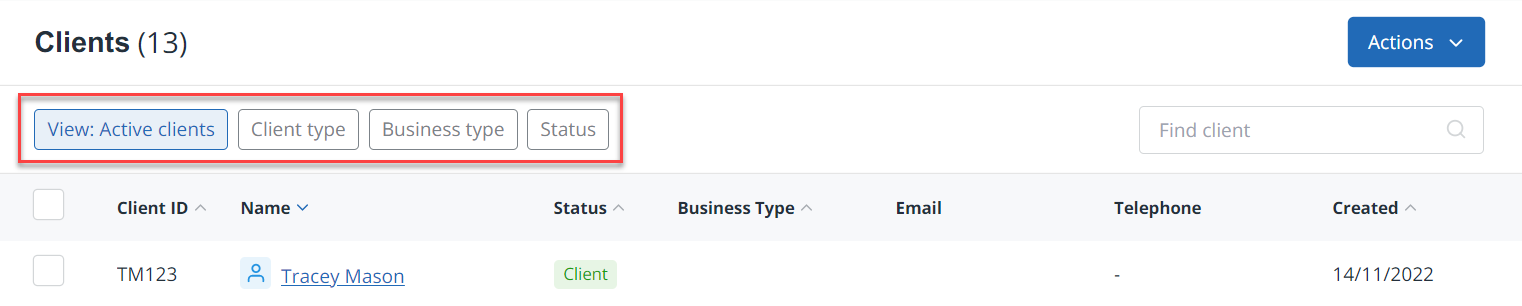
Select the filter the choose the filters to apply, then select Save. Some lists apply the filters automatically as you select.
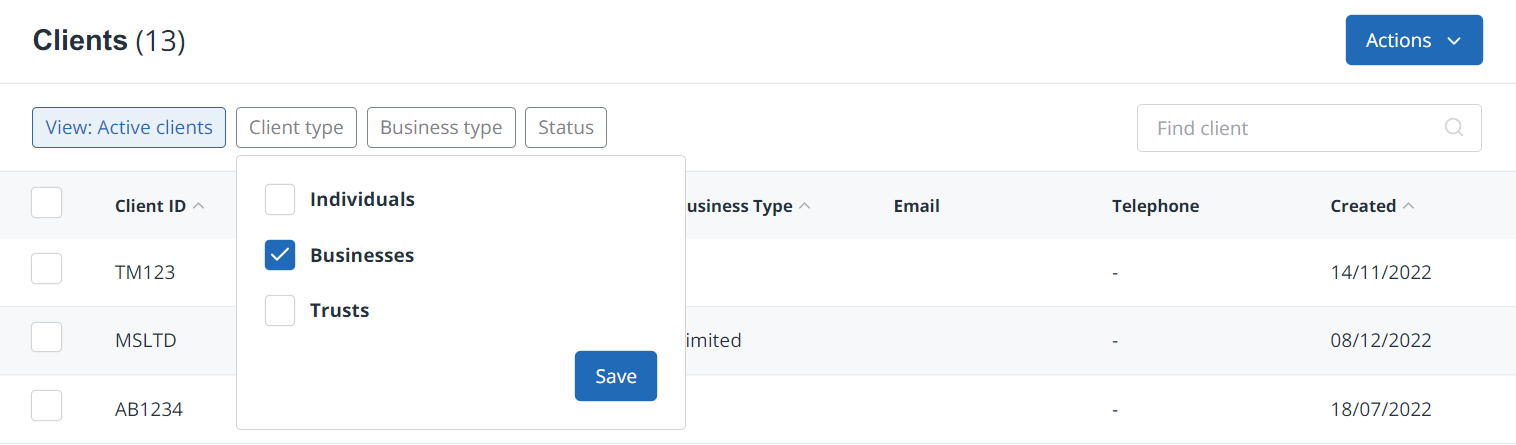
The filter is highlighted in blue and labelled with the chosen filter(s). For lists that provide an option to save, the list remains filtered until it's cleared (by removing the filters and selecting Save. Other lists return to their defaults when viewed next.