Customise the client list
You can customise the client list to suit your individual needs and save the view for future use.
- Add or remove columns
- Select Edit view.
- Choose the columns to add or remove.
- Select Save changes.
- Reorder and resize the columns
- Select and drag a column to its new location
- Use the column heading dividers to change the width
- Filter and sort the data displayed
- Select the filter icon against the column heading to display the filter options
- Use the arrow next to the column heading to change the contents sort order
To save your new view, select Actions then Save view as.
To always open the client list to this view, select Actions then Save view as default.
Saved custom views are accessed from the view name drop-down:
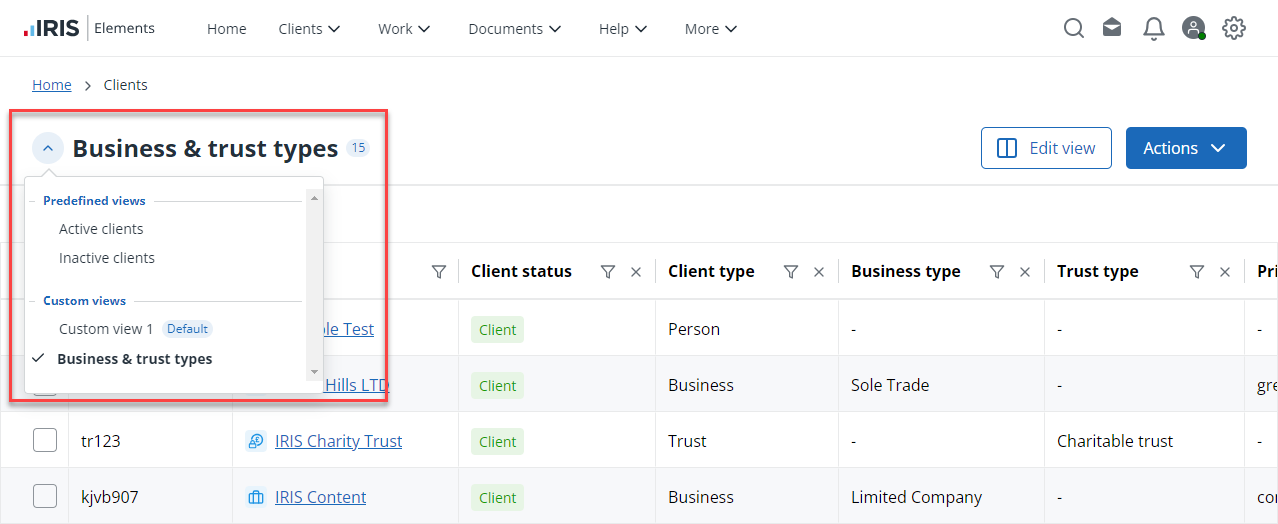
If you haven't saved any custom views yet, only the predefined views of Active Clients and Inactive Clients are available.