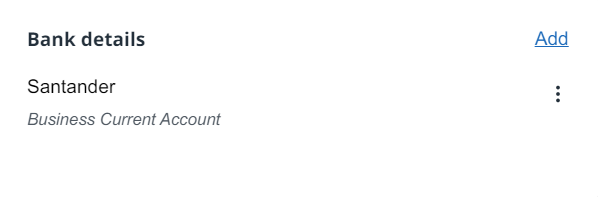Add practice bank details
You can record, edit or delete your practice bank details which can be used in various areas - to receive tax refunds on behalf of a client for example. More than one bank account can be entered with one set as the primary account.
- Select the Admin settings cog icon.
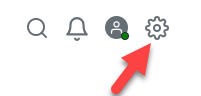
- Select Practice details. If practice details already exist, select the required practice. You can also add new practice details.
- From Bank details, select Add bank details.
- Enter a Description for this bank account — this will appear in the Bank details list on the Practice details page.
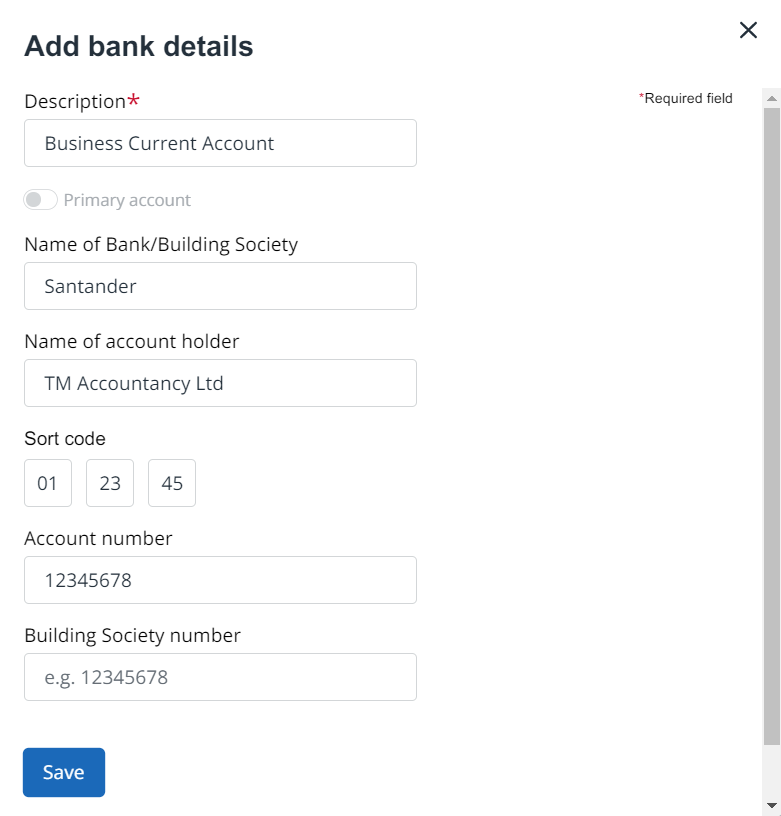
- Complete the bank details, then select Save.
If more than one bank account is recorded, set the Primary account using the toggle switch.
Existing details are shown in the Bank details panel. Select the 3 dots icon to edit or delete details. Select Add to add any additional accounts.