Produce a financial performance review
A financial performance review gives your clients an overview of several years of their financial information, and can be used to offer advice on how you'd recommend they handle their business.
The Financial Performance Review currently caters for limited company clients using the ELTD Account Chart. Other business types and Account Charts will be available soon.
A financial performance review can be created in two ways:
Generate a review in IRIS Accountancy Suite
- In IRIS Accountancy Suite, select the FPR Report icon on the toolbar.
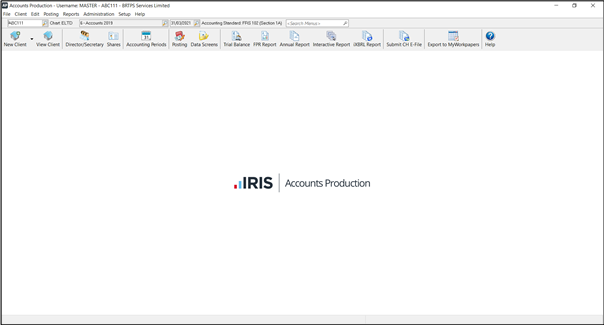
The FPR Report button is available in IRIS Accountancy Suite version 21.4 or later.
- In the IRIS Elements window, configure the periods you want to report on. You can add up to a maximum of 5.
- Select OK. Your review is generated.
Generate a review in IRIS Elements (v.0)
- In IRIS Accountancy Suite:
- Go to Reports > Multiple Year Trial Balance. To generate the report in .csv format, select the Excel check box as the Report destination
- Choose the periods you want to include in the report.
- Save the .csv file to your machine.
- In IRIS Elements (v.0):
- Go to the Dashboard tab of the client you want to produce the report for.
- On the Financial Performance Review widget, select Upload. Select the file that you downloaded from IRIS Accountancy Suite.
- Once the file is uploaded, select View report. For more information about what's included, see What is in a financial performance review?
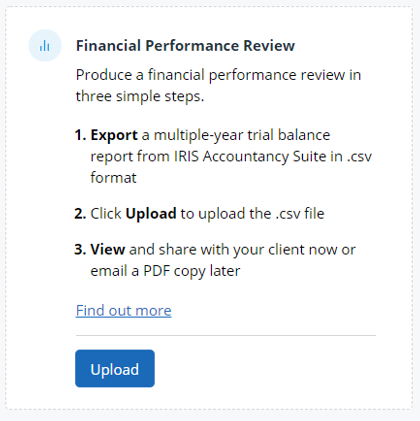
Only one version of the report can be generated at a time, so if you upload a second file, the first will be overwritten.