Create Snapshots Topics
When you create a bulletin, memo or newsletter in Snapshots, you can include Snapshot Topics. Snapshot Topics are used within a Snapshot to manage information and contributions by departments, clubs, subject etc.
If you want to include a specific topic in a Snapshot for which you do not already have a topic, we recommend you create the Snapshot Topic before you create the Snapshot.
-
Select Snapshots > Manage.
-
The Snapshot - Manage page is displayed. Select Create New Topic from the Snapshot Topics panel.
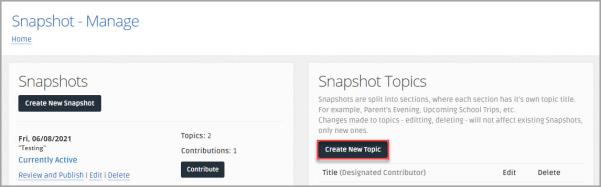
-
The Snapshot - Create Topic page is displayed. Enter a Title for the topic.
-
If you only want one user to be able to submit contributions for the topic, for example, a Head Teacher, select the user from the Designated Contributor drop-down list.
If a Designated Contributor is not selected, any user can contribute to the topic.
-
Select Create Topic to save the details and return to the Snapshot - Manage page.
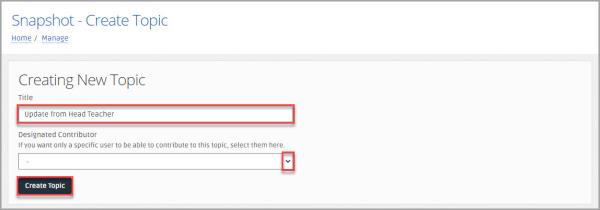
-
The Topic successfully created message is displayed.

-
The topic is displayed in the Snapshot Topics panel, and available for selection when you create a Snapshot.