Manage Custom Groups
When a custom group has been created, you can add or edit the students in the group whenever required. This can be done manually or by importing the details.
- Select Parent Reach Module for IRIS Reach used to send MyEd app messages, texts, or emails to parents and carers for individual or all students. > Group Manager.
- The Parent Reach - Group Manager page with existing groups displayed. Select View Members in Action for the required Group Name to view the students that have been added to the group.
- To edit the students in an existing group, select Modify.
- The Group Manager - Modify Group Membership page is displayed.
Add Students
-
In Search for Students to add to (labelled according to the selected group), enter the student name in Search Student Name, then select the required student from the drop-down list, which is then displayed in Students.
Double-click the student name in Students to clear a selection.
- Select Go to confirm the selection.
- A success message is displayed to confirm the group has been updated. Select OK to return to the Group Manager - Modify Group Membership page.
Select Students from Existing Groups
-
In Modify Group Membership, select the required group, then select the required students.
Any students already added to the group are selected. Select Add All or Remove All to select or clear all students in that group, then select OK. Alternatively, select all or none to select or clear all students.
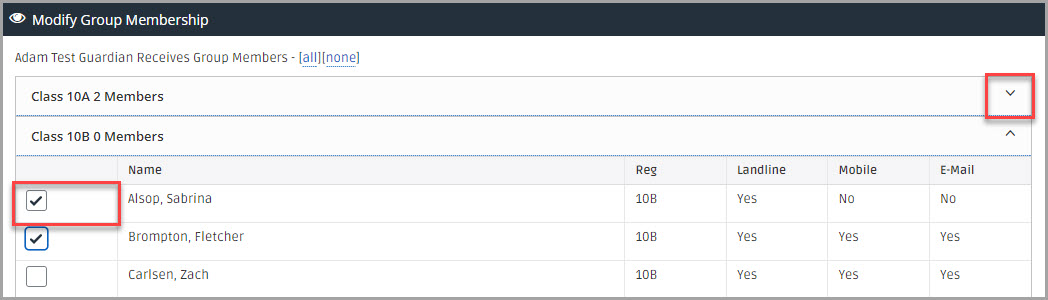
- To change the name of the group, enter the new name in Rename Group to.
- Select GO to confirm the selections.
- A message is displayed to confirm the records have been updated. Select OK.
Import Group Students
You can import group members from your Management Information System (MIS) using an exported XML report or create a CSV file.
If uploading the group details using a CSV file, we recommend downloading and completing the Group Import Template.csv. If creating your own template, the Admission Number details must not be in the last column. The following graphic shows an example of the data needed for the import.

The admission number entered in the Adno column must match the admission number against the student in your MIS. If the students you want to import to the group are not in your MIS, you must add their details before they can be imported to IRIS Reach groups.
-
Select Choose File in Dynamic CSV Upload or Dynamic XML Upload.
If uploading a CSV file, select the column in which the admission number is recorded from the Adno is in Column drop-down list.
- Select the csv file you want to upload from the Open dialog.
- The file details are displayed next to Choose File. Select Go to import the group details.
- The Records were updated message is displayed. Select OK.
Edit Groups
- On the Parent Reach - Group Manager page, in Modify A Group Member, enter the name of the student in Group Members Name*, then select the option from the drop-down list.
- The Parent Reach - Modify A Group Member page is displayed with the primary contact details for the selected student together with a list of available groups. The groups to which the student is assigned already selected.
- Select or clear the groups in the Member column. Alternatively, select all or none if you want to select all of the check boxes or remove all the selections and start again.
- Select Save changes. A message is displayed to confirm the records have been updated. Select OK.