Form Responses Report
Use the Visual Search facility in the Form Manager to create reports about specific responses, for example, gather all the Yes responses from a consent form.
- Go to Parent Reach Module for IRIS Reach used to send MyEd app messages, texts, or emails to parents and carers for individual or all students. > Form Manager.
- From the Manage Active Forms or Manage Archived Forms table, select Visual Search for the relevant form.
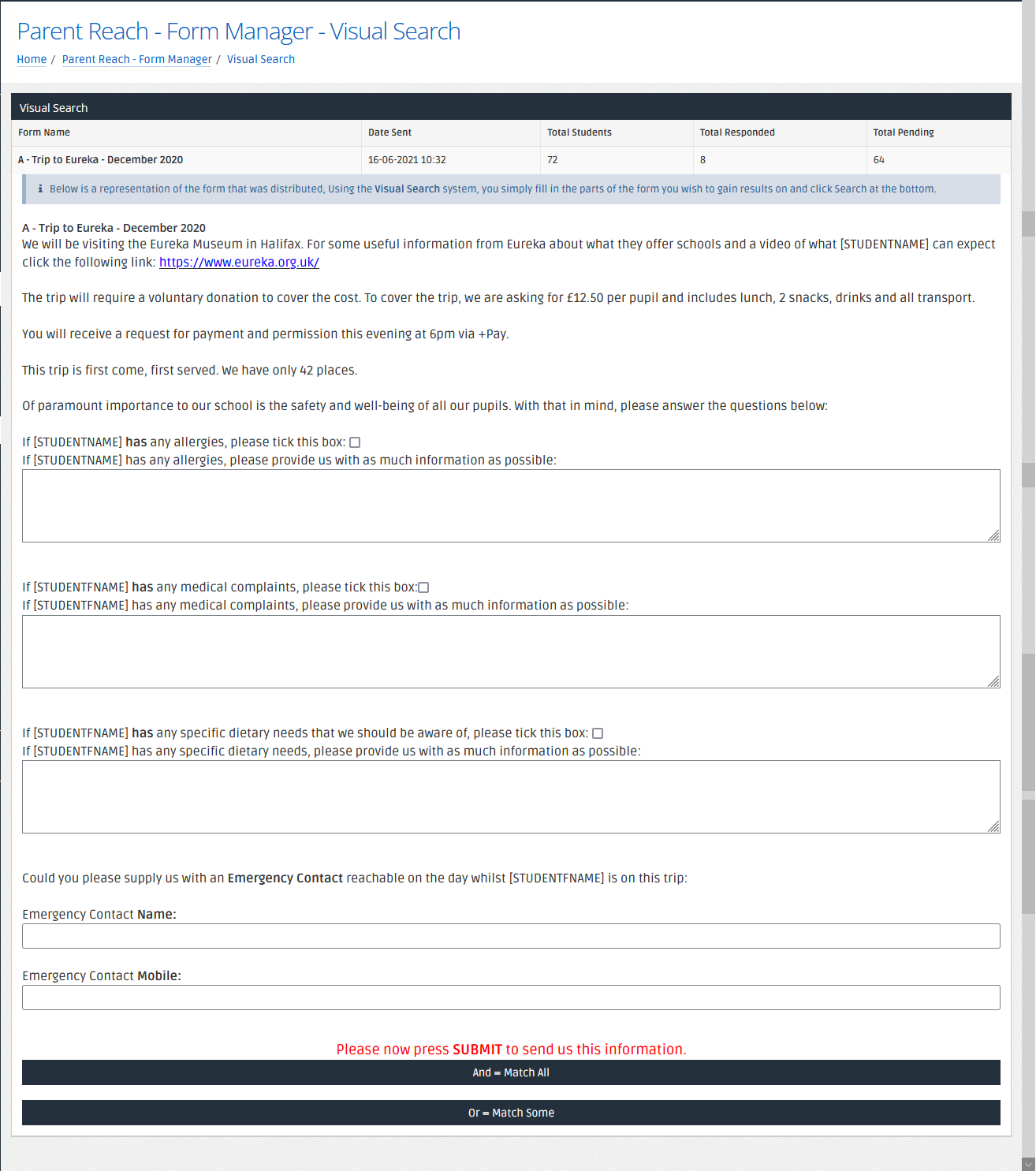
The top of the form displays the response statistics, followed by a representation of the form itself.
- Using the form response areas, enter any relevant search criteria. For example, to collect data for a specific allergen, enter the food name.
- Select the relevant search operator:
- And = Match All — Select this option to report on responses that match all your criteria. For example, where an allergy matches for nuts AND dietary needs matches for vegan.
- Or = Match Some — Select this option to report on responses that match any of your criteria. For example, where a entry has been made for allergies OR dietary requirements.
- From the list of presented students, select the name to view the form responses.
- If required, you can download all responses to a PDF file — select Print Search Results Responses.