Manage Cashless Account Balances
Cashless catering balances are viewed and managed on the Cashless Reconciliation page.
View Cashless Catering Balances
-
Select Payments > Cashless Reconciliation.
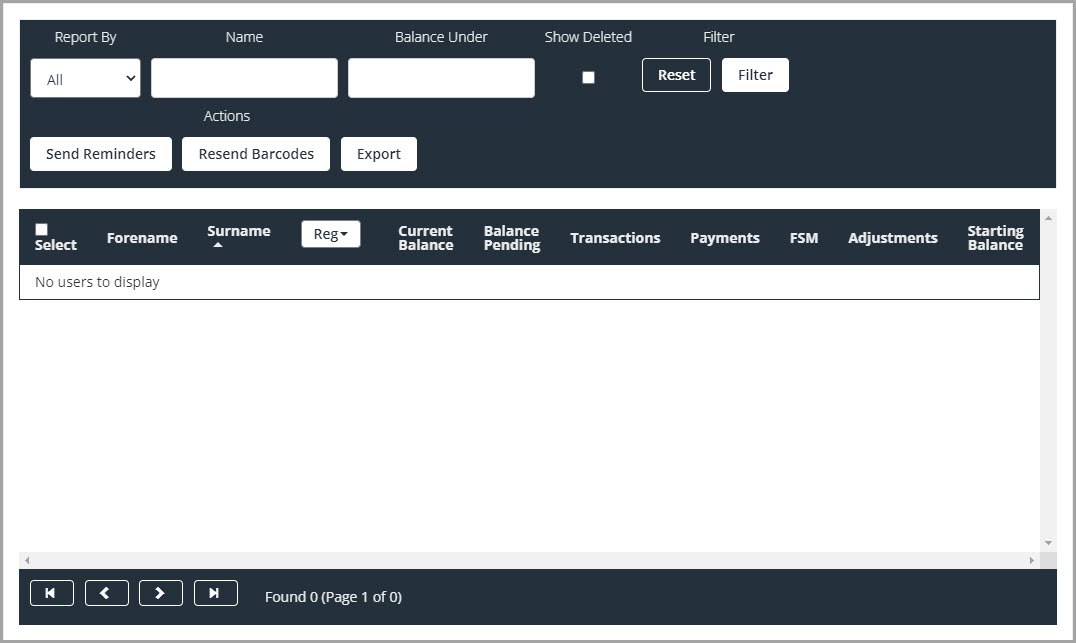
Automatic Top Up Status — displays a status based on whether an automatic top up has been set up for the account.
Current Balance — displays the confirmed balance for the person A parent, legal guardian, carer, or someone responsible for a student. on the till.
Balance Pending — displays account balance top-ups made since the last till communication. Next time your till sends information to IRIS ParentMail, the Balance Pending is transferred to the Current Balance. If remaining balances are pending this is usually due to the tills therefore we recommend contacting your till provider in the first instance to resolve the issue.
A person only has a Current Balance tab so as soon as they top-up the balance it is updated immediately.
The following search/view options are available and can be applied individually or in combination. Select Filter to display the results. If required, select Reset to start the sort process again.
Report By — Select All, Student, Staff, or Unknown from the drop-down list.
Name — Enter the name of a specific user.
Balance Under — Enter the required maximum balance amount, e.g. 100
Show Deleted — Select to display payment data for users who have been deleted from the system.
As per our privacy policy, when users are deleted from the system, their payment information is retained for reference for 7 years.
Send Reminders
In most cases, reminders are set to be sent automatically in the cashless catering settings however, there may be occasions when you want to issue an additional reminders. For example, to a user with a negative or extremely low balance.
- Select the required user(s), then select Send Reminders.
-
A confirmation message is displayed with the number of emails and number of paper copies that are being sent / generated. Select Yes to confirm.
-
An information message is displayed confirming that the reminders have been sent. Select OK to return to the Cashless Reconciliation page.
Generate PayPoint Barcodes
Barcodes can be generated so a person can print a barcode (or use the IRIS ParentMail app) which can be taken to a PayPoint retailer for payment. This can be useful for a person who prefers not to or is unable to make payments online.
PayPoint must have been activated in your payment settings for this option to be available.
If a user has specifically asked for a paper copy but has an email address, you can remove their relationship to the applicable child (via Users > List) generate the barcode, then re-instate the relationship.
- Select the required user(s), then select Resend Barcodes.
- A confirmation message is displayed with the number of emails and number of paper copies that are being sent / generated. Select Yes to confirm.
- An information message is displayed confirming that the barcodes have been sent. Select OK to return to the Cashless Reconciliation page.
Export Cashless Reconciliation
If required, you can generate a CSV file of selected users for further analysis in Microsoft Excel.
Select the users you want to include in the CSV file, then select Export.
Export changes to Generating while the export file is being produced. The report is automatically generated and downloaded. It can be saved or printed as required (the method depends on the internet browser you are using).
Troubleshooting
Balance Not Updating
If you find that balances for a person are not updating, check that your till is turned on. If the till is switched off, no communication between IRIS ParentMail can take place.
If the till is activated, you will need to check that it is connected to the internet. If both of these things are done, please contact the till provider directly as ParentMail simply reflects the information sent from the till
Unable to Top-Up Account
There are three possible reasons you are unable to top-up an account:
Registers
The student has not been added to the applicable register. Check and add the student to the register. For more information, go to Manage Registers.
Cashless Catering Tills
The student has not been linked correctly with their cashless account. Contact our support team via Live Chat for us to investigate further for you.
Payment Item
If you have manually created a dinner top-up option as a payment item in IRIS ParentMail, the student might not have been added to the applicable payment item. Check and add the Student to the payment item. For more information, go t to Create Sales Items.