SIMS - Configuring the IRIS Sync
Configuring to SIMS or SIMS Connected
- Enter the authorisation code you used to download the software. The authorisation code you are given is unique and must only be used for your organisation.
- Select Sims.Net as the School Mis.
- Enter a SIMS account with the permissions of Administration Assistant, TP SuperUser, Third Party Reporter, Exams Officer, and Admissions Officer. We recommend creating a dedicated account.
-
Enter the path to your organisation’s SIMS database by selecting Browse. This is normally in a folder called S:\SIMS. In a shared environment, the folder contains a connect.ini pointing at your organisation’s data.
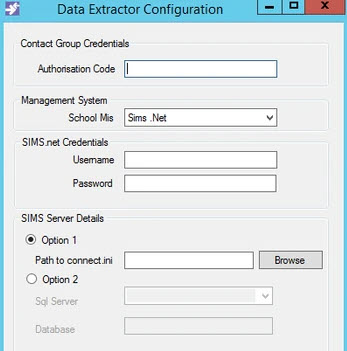
-
If the organisation uses a proxy or web filtering software, select Settings, then select Manual Configuration and enter the details as required. Once done, select Test. This must come back as Connection OK.
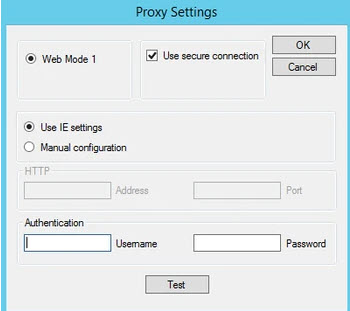
-
Once you have filled in all of the details, select OK. This displays two messages which should confirm the setup has been completed successfully.
If you receive any errors whilst configuring the software please check our Common Errors guide
Related articles
Page:
SIMS - Installing the IRIS School Data Extractor
Page:
Error 1064
Page:
SIMS - Configuring the IRIS School Data Extractor
Page:
Updating the Sims account details in DEConfig.exe
Page:
Creating new users in Sims