Login failed for user 'YOURDOMAIN\youraccount'. in SetDEChecksTable
The Login failed for user in SetDEChecksTable error is displayed when selecting Ok on the Data Extractor Configuration window.
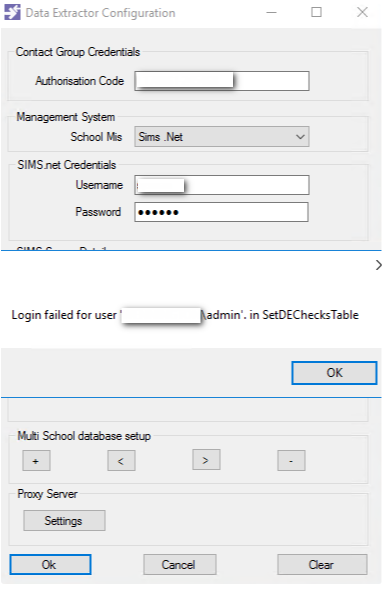
The error has occurred as the Windows user you are currently logged in as does not exist in the SQL instance you are connecting to. To fix, follow the steps below.
You must have SQL Server Management Studio (SSMS) installed to do this.
- Log into SSMS using the SA account or another user with admin rights.
-
Expand the Security table, then right-click on the Logins table, then select New Login.
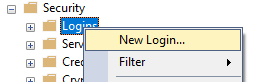
- On the Login page , select Search, then Locations, then change to Entire Directory and, select OK.
- Type the username that was displayed in the error (you can leave out the domain part), then select Check Names, then once found, select OK.
- Go to User Mapping, then select the Contact Group database (tick it), then select db_owner under Database role membership…, then OK.
- Go back to the Data Extractor Configuration window and select Ok on the error and any other messages that display. If this has worked then everything should disappear and the services Data Extractor and Data Extractor Monitor should now be running.