Set Up Notifications
Admin access required
IRIS Invoice Matcher can be set up to send notifications about invoices received and processed in the software. For example, an email can be sent to a finance user for an invoice received that could not be auto-matched and now requires manual validation.
- Log in to IRIS Invoice Matcher as an administrator.
- Select Account > Services > Notifications from the left-side menu.
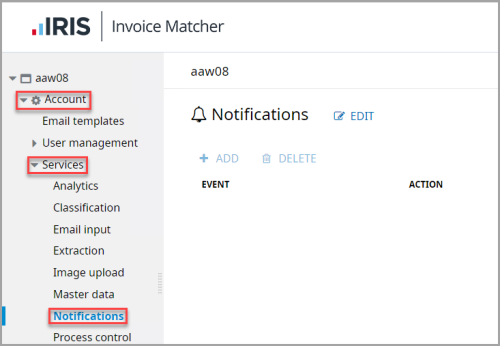
- The Notifications page is displayed. Click EDIT.
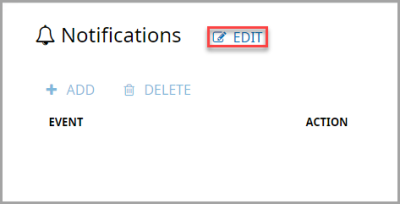
- Next, click ADD to display the Notifications panel on the right-hand side of the page.
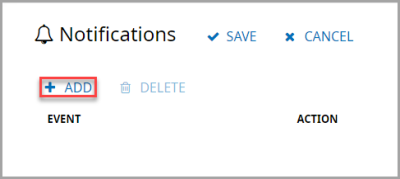
- Select the Event for which you want email notifications to be sent from the drop-down list, for example, Pending manual verification.
- Select how the notification should be sent/displayed from the Action drop-down list. The following options are available:
Post to web page - displays a notification within the software when a user logs in.
Send email - sends an email to the specified recipient. - From the Recipienttype drop-down list, select how notifications are sent. The following options are available:
Email address - sends the notification to a single specified email address.
Role - displays notifications within the software for the specified user role.
Users and groups - displays notifications within the software for the specified users and groups. - If you selected to send email notifications, enter the required email address in Recipient.
If you want to send notifications to more than one email address, you need to create a notification with the same settings for each individual email address. - (Optional) you can enter any Notes about the notification setting.
- When you have entered all the required details, click OK to save your changes.
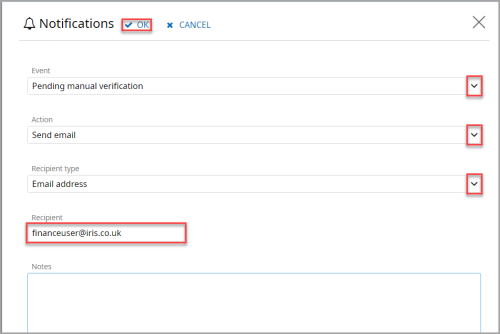
- The notification is added to the Notifications page. Click SAVE to confirm the notification settings.
