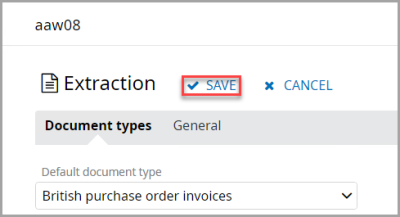Setting Tolerance Limits for Invoice Matching
Admin access required
Tolerance limits can be set to determine how IRIS Invoice Matcher works when trying to automatically match invoices. Tolerance levels are set to zero (0) by default, but if required, can be amended to meet the needs of your establishment/organisation.
Setting tolerance limits affects how IRIS Invoice Matcher matches invoices. For more information, please see Invoice Matcher Scenarios.
Admin users need to have the Manage extraction settings privilege activated on their user account in order to manage document rules. For more information, please see Recommended User Setup for Invoice Matcher.
- Log in to IRIS Invoice Matcher as an administrator.
- Select Account > Services > Extraction from the left-side menu.
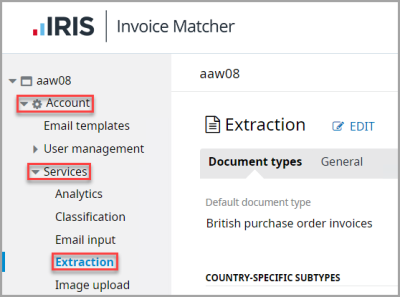
- The Extraction page is displayed. Click EDIT.
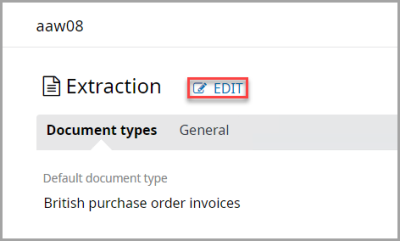
- Click the DOCUMENT TYPE for which you want to set tolerance levels from the COUNTRY-SPECIFIC SUBTYPES section, e.g. British purchase order invoices.
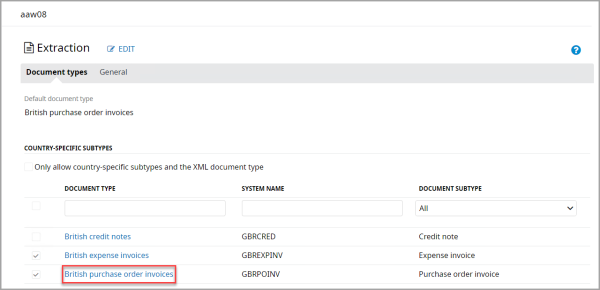
- The document type, e.g. British purchase order invoices panel is displayed. Select Rules.
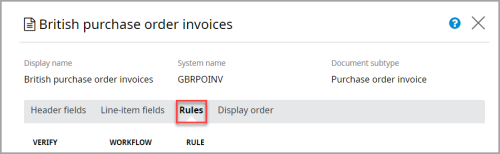
- Scroll to find the tolerance limit options. Enter the percentage or amount you want to set for the tolerance, e.g. 1 (do not enter any symbols i.e. %, £, $, etc.)
Make sure the tolerance limit you want to set is selected. If not already selected, in the Verify column select the left check box adjacent to the tolerance level option. The following tolerance limits are available:
Purchase order quantity - determines the tolerance limit applied when matching invoice quantities.
Purchase order unit price - determines the tolerance limit applied when matching unit prices within invoices.
Total amount - determines the tolerance limit applied when matching total amounts of invoices.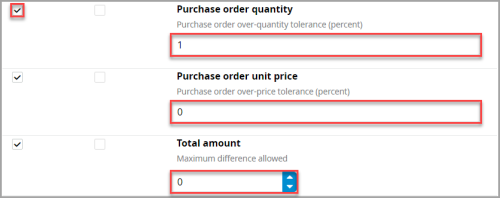
- When you have set the required tolerance limits, on the document type panel, click OK to save the changes.
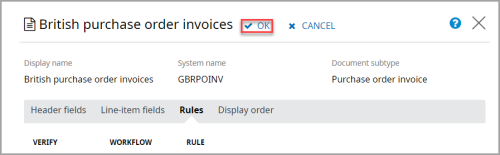
- On the Extraction page, click SAVE to confirm the changes.