Set Up Email Forwarding
Admin access required
When invoices are sent to IRIS Invoice Matcher via email, you can forward copies of the emails to an alternate email address, depending on whether they are accepted or discarded.
Sometimes suppliers send emails that cannot be processed by IRIS Invoice Matcher. For example, this can happen if an email is sent without an attached invoice, or the invoice format is invalid or unrecognised. To make sure that invoices are not lost accidentally, you can set up email forwarding to catch invoices that do not pass email attachment validation. You can also use email forwarding to send copies of emails that IRIS Invoice Matcher accepts without problems.
- Log in to IRIS Invoice Matcher as an administrator.
- Select Account > Services > Emailinput from the left-side menu.
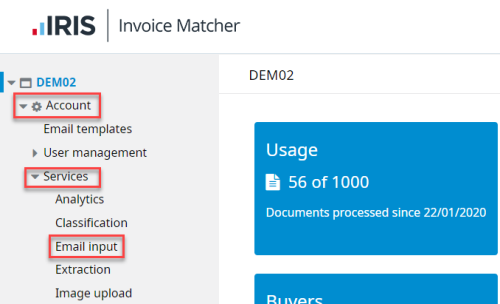
- The Email input page is displayed. Click EDIT, then select Email forwarding.
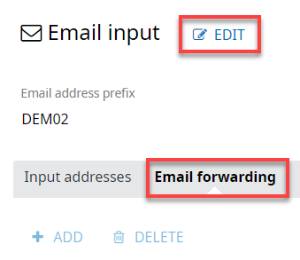
- Next, click ADD to display the Email forwarding panel on the right-hand side of the page.
- Select Accepted or Discarded to specify whether IRIS Invoice Matcher forwards the email to the email address provided.
- Enter the required email address to which invoices with the selected status should be sent in Forward the email to this address.
- If you select Return the email to the sender any discarded emails are forwarded back to the sender for review.
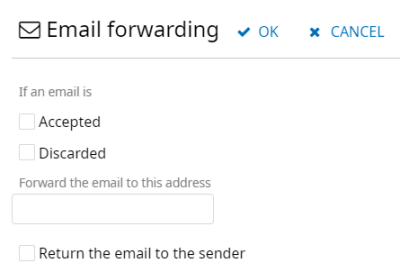
- When you have entered all the required details, click OK to return to the Email input page.
If you want to add more than one email address for email forwarding, click ADD. - Click SAVE on the Email input page to save the new settings.