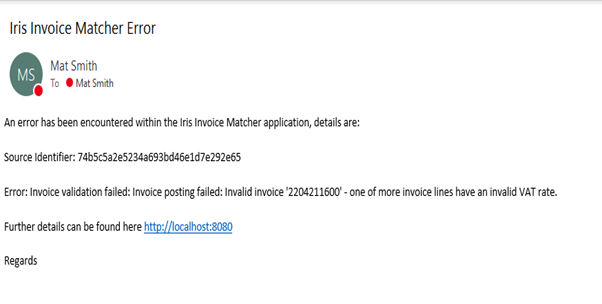Sending Email Notifications for Errors
Admin access required
When installing IRIS Invoice Matcher the Configure Email Settings step is displayed, in which details for an email address can be entered. The details of the email address entered can be used to send notifications when an error is noted within the software. The email notification, depending on system configuration, can include a link that when clicked displays the error in the Error tab on the Server Service.
To check the configuration details or update the email address information to which error notifications are sent, please speak to the person within your establishment/organisation who administers your system, i.e. has access to your server or installed your software.
You can test the configuration settings for error notification emails from the Server Service page.
- Go to your Server Service page, for example, e.g. http://localhost:8080/#/.
If this does not work, please speak to your internal IT support who can advise of the correct address. - Select the Other tab, then click Send Test Email.
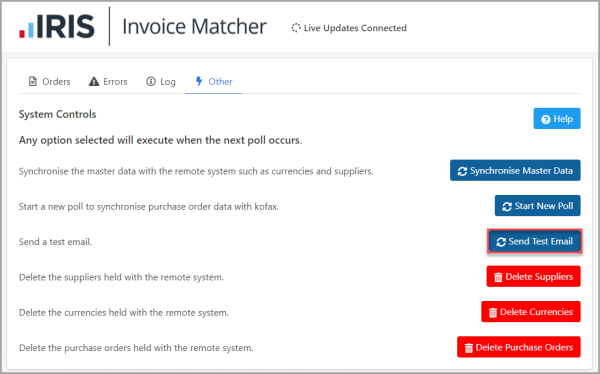
- IRIS Invoice Matcher connects to the server using the email credentials provided at installation to send an email to the address specified.
If the test email is not received by the email address specified, speak to the person within your establishment/organisation who administers your system, i.e. has access to the server or installed your software, who can check the credentials entered at installation.